Form PDF File Generation
Many businesses often require a printable PDF file as proof of work performed. These documents provide end customers with the necessary documentation that presents inspection results, debriefing information, purchased extra services, and more. As part of the asset-based management flow, PDF files enable clients to track actions performed on assets and enhance auditing capabilities.
Starting with the 25C release, Oracle Fusion Field Service introduces a full-cycle flow that automatically transforms data captured by mobile workers into PDF files and uploads them to final destinations or provides them directly to end customers.
How it works?
The primary workflow for this feature is:
Automated PDF Generation
- A mobile worker fills out a form on their iOS or Android app.
- Based on this information, the application automatically creates a PDF file.
- The generated PDF is then added to the related work order in Fusion or uploaded to OCI Object Storage.
NOTE: Attaching files to Fusion or OCI is only available when using the iOS or Android installed applications.
On-Demand PDF Generation
- Mobile workers fill out and submit a form.
- A PDF file is generated on-demand without the need to upload them to storage, ensuring immediate availability.
NOTE: Configuration settings control whether to upload PDFs to storage or generate them on the fly.
Print and Share PDF files
Mobile workers in the field can now easily provide customers with hard copies of completed forms at the activity location. Using the installed iOS and Android apps, mobile workers can:
- Print: Connect to a local printer and generate a physical copy.
- Share: Send the PDF via email or other apps installed on the device.
The Print and Share options are available on both the Forms History page and when viewing a specific submitted form (for forms that support PDF generation).
- A list of submitted forms (Forms History page)
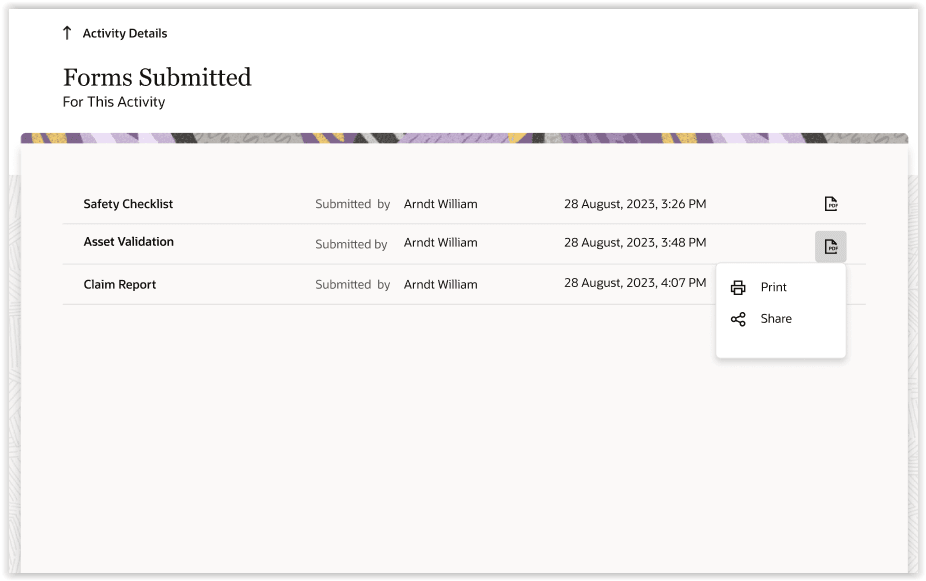
Forms submitted
- A specific form is submitted.
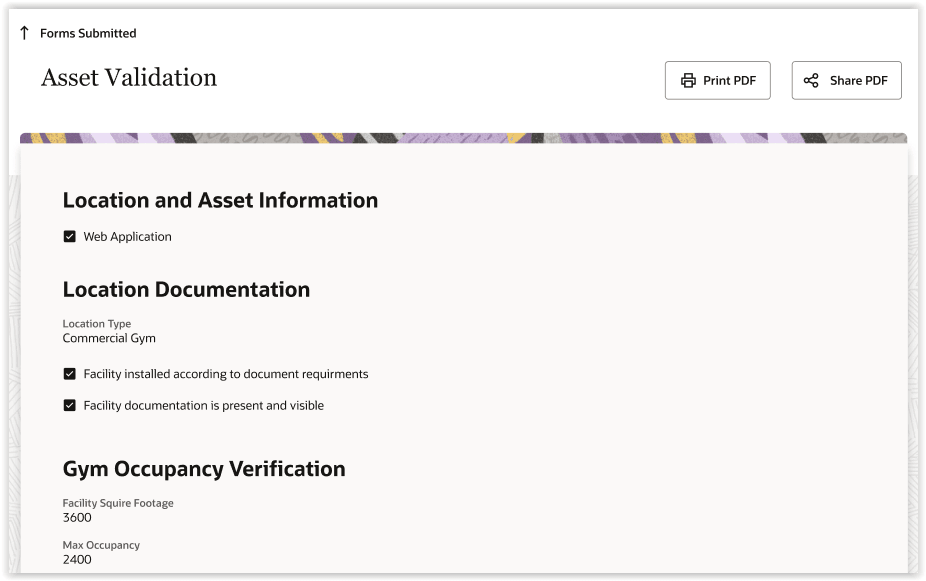
Forms submitted - Asset Validation
For Browser Users: You can print PDF versions of forms directly from your browser. A Print button is now available on the Forms History page and within individual submitted forms.
The table below represents Print and Share functions mapped to the applications:
Print and Share
| Application | Share | |
|---|---|---|
| iOS app | Yes | Yes |
| Android app | Yes | Yes |
| Browser | Yes | No |
Download PDF from storages for printing and sharing
- Online: When connected to the network, the application downloads PDF files from Fusion attachments or OCI Object Storage so you can print or share them.
- Offline: If there's no network connection, both the installed application and the browser application display a notification indicating that the PDF file cannot be downloaded or prepared due to being offline.
On-Demand PDF generation
For forms configured to generate PDFs on demand, files are generated using the embedded functionality of the installed apps or browsers. This function is available in both online and offline modes.
Additionally, the installed apps or browsers generate PDF files using their built-in features when:
- PDF was uploaded to storage but internet connection is not available.
- The form was configured to generate PDFs on-demand.
Layout and visualization of PDFs files
Oracle Fusion Field Service allows you to generate printable PDFs that differ from the electronic completion form view to logically display information and apply proper branding. These PDFs are generated from customer-designed templates that define branding, layout, and the data that should be included within PDFs.
PDF file name
PDF file names are automatically generated using the following parameters:
- Form Name: The name of the submitted form.
- Submitted by: The name of the user who submitted the form.
- Submission date and time: The date and time the form was submitted (formatted according to the user's preferences).
- Attachment ID: A unique numerical identifier for the attachment.
For example, suppose the 'Inspection' form was submitted by the user 'William' on February 26, 2025, at 5:15 PM, and the user's configured date format is 'mm/dd/yy.' The application generates the following PDF file name: 'Inspection-William-02260515-15'.
Processing of special characters
Processing of special characters is specific for each operating system, browser, and storage. Since Oracle supports a variety of combinations of operating system, browser, and storage we significantly limit special characters that can be present in a PDF file name. This is needed to ensure that a file can be always generated and uploaded to the destination.
As of now, only Latin symbols a-z, A-Z, digits 0-9 as well as - (hyphen) and _ (underscore) are allowed in PDF-file name. All the other characters are removed.
For example, suppose the 'Claim Report' form was submitted by the user 'Arndt William' on February 26, 2025, at 5:15 PM, with the user's date format set to 'mm/dd/yy', the application would generate the file name: 'ClaimReport-ArndtWilliam-02262025-15'.
where:
- 'ClaimReport' is derived from the form name with the space removed.
- 'ArndtWilliam' is the mobile worker’s name with the space removed.
- '02262025' represents February 26, 2025.
- '15' is a unique identifier ensuring that multiple versions of a PDF from repeated form submissions can be saved.
How to find files in OCI Object Storage
In OCI Object Storage, the path to PDF files follows the pattern: 'object/file name'. Within the Object Storage UI, the 'object' part of the path is visualized as a folder, and the 'file name' represents a specific record within that folder.
The 'object' (folder) name is dynamically generated by combining the work order identifier and the form name.
The work order identifier is determined as follows:
- For service work orders, use the WO Number.
- For maintenance work orders, use the WO ID.
- For work orders originating from other applications, use the value from the 'Work order [appt_number] field'.
Find PDFs in OCI Object Storage:
To find PDF files in object storage, use the 'Searching for Object Storage Objects in a Bucket' function.
- To find files for a specific work order: Use the relevant work order identifier in your search.
- To find a specific form related to a work order: Use a combination of work order identifier and the form name in your search query.
How to configure
A new Generate PDF section has been added to configuration of forms. This section contains various parameters that allow you to enable and tune PDF generation.
To access these settings:
- Navigate to the Forms & Plugins page.
- Select the required form.
- Click Edit.
New Form Parameters: PDF Options
This parameter controls how PDF files are handled. The available options are:
- Do Not Generate PDF FIles: Default. Select this option if you don't want to create PDF files for this form.
- Generate PDF for Printing and Sharing: Select this option to generate PDF files and make it available on the device for printing at customer sites or sharing with clients using other applications.
- Generate PDF and Upload to Fusion Attachments: Select this option to generate PDF files upon form submission and attach the files to the associated Service or Maintenance work order in Fusion.
- Generate PDF and Upload to OCI Object Storage: Select this option to generate and automatically upload PDF files to OCI Object Storage.
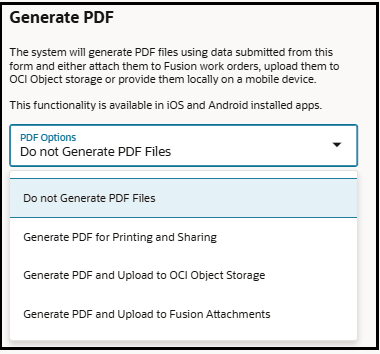
Generate PDF FIles
Connection to Storage
These are the same parameters that are in use for configuration of Attachments property to set up connectivity to storage
Fusion attachments
- Application - an application to connect to Fusion API
- Fusion Business Object - either Service work order or Maintenance work order
- Attachments Category - a category from Fusion to upload PDF files
OCI Object Storage
- Application - an application to connect to OCI Object storage
PDF Template
You must attach a template that is used to generate PDFs here. The following limitations are applied to the attached file:
- it should be an HTML file
- file size cannot exceed 500KB
NOTE: You won't be able to edit the form setting without attaching a template.
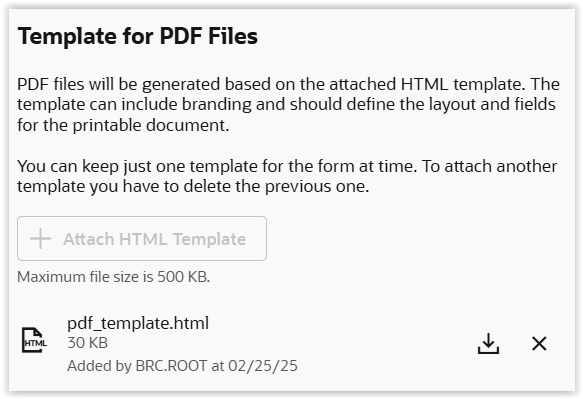
PDF Template
PDF Template & Validation in Form Configuration
Forms are dynamic and often require updates, such as adding new fields, adjusting visibility conditions, or modifying default values. These changes might require a change to the associated HTML template. This is made possible directly in the form configuration page where you can replace the old version with a new one.
To do this:
- Navigate to the Forms configuration page.
- Click the Actions menu in the page header.
- Select Attach HTML template to replace the template.
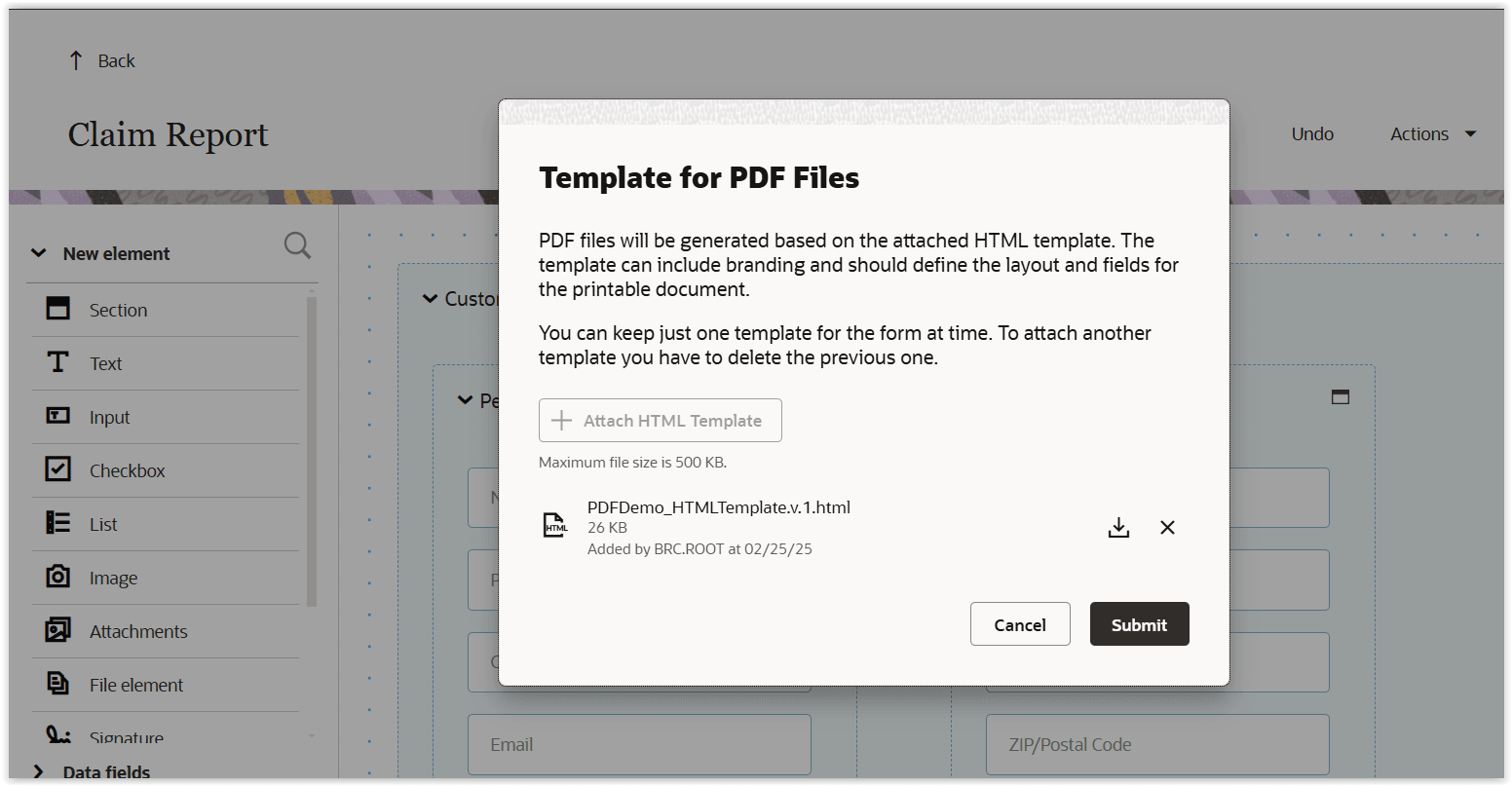
Attach HTML Template
The application validates the form's configuration by comparing it with the template. If any template fields are missing in the form setup, an error is displayed. Validation occurs when you click Publish. The report containing validation errors is displayed. However, these errors won't prevent publishing.
NOTE: You can validate a form before publishing by clicking Actions -> Validate.
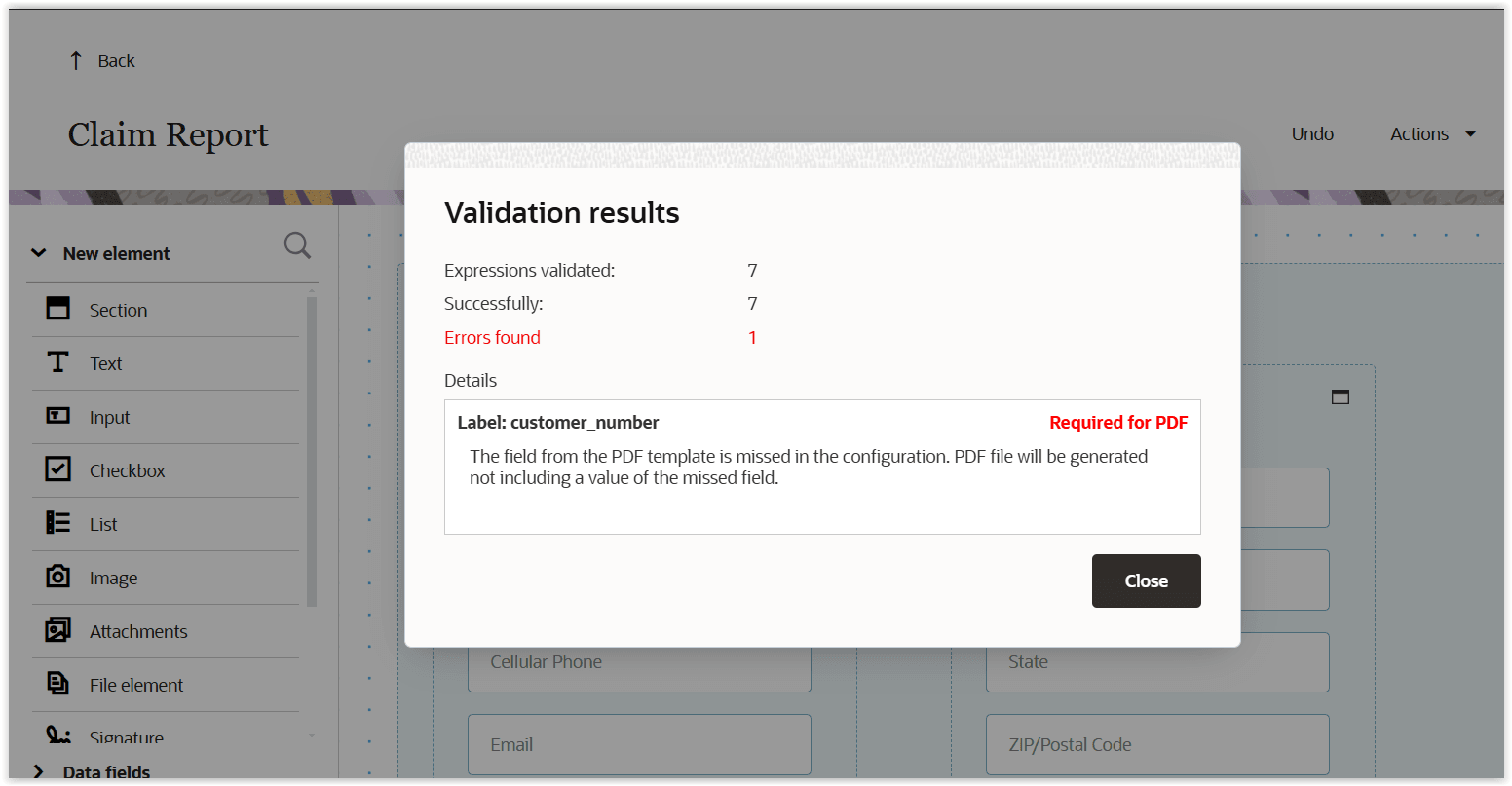
Forms Template Validation
Export & Import of forms
Forms now support all new parameters during Export and Import, ensuring smooth migration between environments.
- The selected PDF generation option and HTML template are included in the exported file and can be migrated to another environment.
- Import fails if an application selected to connect to storage to upload PDFs is absent on a target environment.
Visual identification of Forms generating PDFs
Forms configured to generate PDFs are now visually identifiable on the Forms & Plugins page. They include descriptive labels such as:
- "This form generates PDFs for Service Work Orders."
- "This form uploads PDFs to OCI Object Storage."
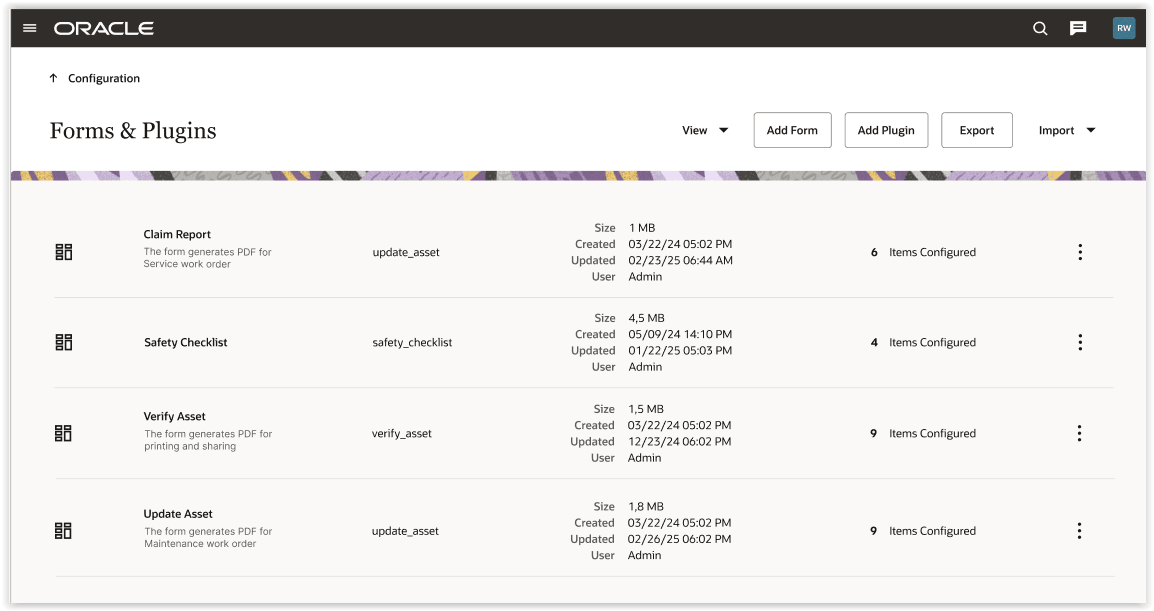
Visual Representation
How to prepare HTML template
The application generates PDF files based on custom HTML templates attached to the form configuration. The template determines the PDF's visual appearance, including branding, layout, and structured data insertion.
Branding
- Use brand colors for headers, footers, and section headings.
- Embed your logo as a Base64 image for seamless rendering.
Layout
- Define any layout to match your needs.
- Ensure it fits the page width for proper printing.
Supported Fields
Your HTML templates can display a wide range of data. This includes all types of product fields, properties, and form fields such as inputs, checkboxes, dropdown lists, images, and signatures. All these will be correctly displayed in your generated PDFs. However, note that the list of product fields specifically available for templates is limited to those described below.
Product fields that can be used in templates:
- Work Order [appt_number]
- Address [caddress]
- Cellular Phone [ccell]
- City [ccity]
- Email [cemail]
- Name [cname]
- Phone [cphone]
- SLA Window Start [sla_window_start]
- SLA Window End [sla_window_end]
- State [cstate]
- Account Number [customer_number]
- ZIP/Postal Code [czip]
- Date [date]
- Duration [length]
- Serial Number [invsn]
- Inventory Type [invtype]
- Quantity [quantity]
- Name [pname]
- Phone [pphone]
- Email Address [email] (Resource email)
Tags
By adding tags to the template, you'll define data from what fields should be present in PDFs. Tags follow the same syntax as Default & Validation rules where the first part represents an entity (such as 'activity') and the second part describes a field or property label (such as 'account_number'). You should not specify the entity for form fields, leaving just a label.
Tags should be wrapped into double curly braces.
Example of Tags
- Product field/property - {{activity.account_number}}
- Form field - {{signature}}
File Type: The template must be of .html file type.
Remote content
Remote content is not allowed in the HTML template. All images, styles, icons, and so on should be embedded.
Business Benefits
Out-of-the box full-cycle solution aimed to transform data captured in the field into PDF files enabling customers to:
- deliver activity evidence and documentation to customers more efficiently.
- decrease effort of maintenance of PDF generation solutions.
- remove the need for integration with Oracle Fusion Field Service and file storage to save & retrieve PDF files.
- shorten time to production by enabling PDF generation & uploading in Oracle Fusion Field Service.
Steps to Enable
You don't need to do anything to enable this feature.
Tips And Considerations
1. To attach PDF files to Fusion work orders, you need to create an application that connects to the Fusion API using the following setup:
- Select the application type: Applications using REST/SOAP API.
- Select the OAuth User Assertion option for authentication.
It is recommended to use the Identity User based on Login setting for the application to ensure that files are always uploaded under a name of a technician who filled a form. This allows you to run a compliance check which may be used in troubleshooting of assets, investigation of incidents or technician's performance evaluation.
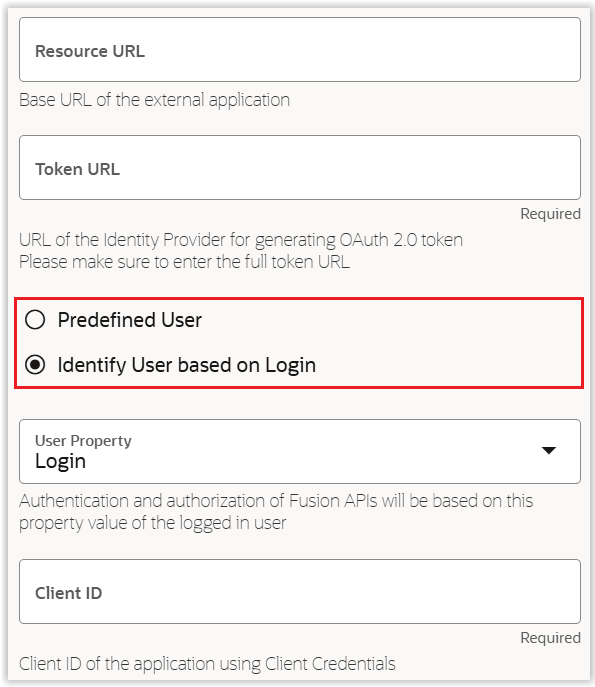
Identity User based on Login
2. Test your PDF files by printing them. Ensure that all the information is correctly placed on the screen and fits its width and height when printed.
3. PDF files can be printed and shared for forms for related activities combined by the application using Bundling rules.