Default SR Details Page for Fusion Service Reps in the Redwood Service Center
The new SR Details page in Service Center introduces a new UI design that simplifies and streamlines the service representative's experience. This new page incorporates many customer-requested enhancements to reduce clicks, simplify navigation, and improve overall productivity. With essential data and actions now available on a single page, service representatives can edit data and complete their tasks without the need to navigate to other pages or subviews. Frequently-used actions are now easily accessible through the quick action buttons in the header area, supporting one-click as an alternative to typing in the Action Bar. The SR Details page also introduces inline editing for form fields, enabling service representatives to update fields directly from the side panel, making better use of screen space and improving efficiency. Related records on the SR are also easy to access from the side panel with a single click. Finally, the enhanced recommendations component can guide the user to the next best action, including recommendations coming from Generative AI and AI Agents.
In 25C, the new SR Details page was available as Preview only. Now with 25D, the new SR page is ready for full production use.
In 25D, the new SR page will be enabled by default for new customers who are enabling Fusion Service for the first time. Service Representatives will land on the SR Details page by default when opening a service request from either the Service Home Page or the Service Request List..
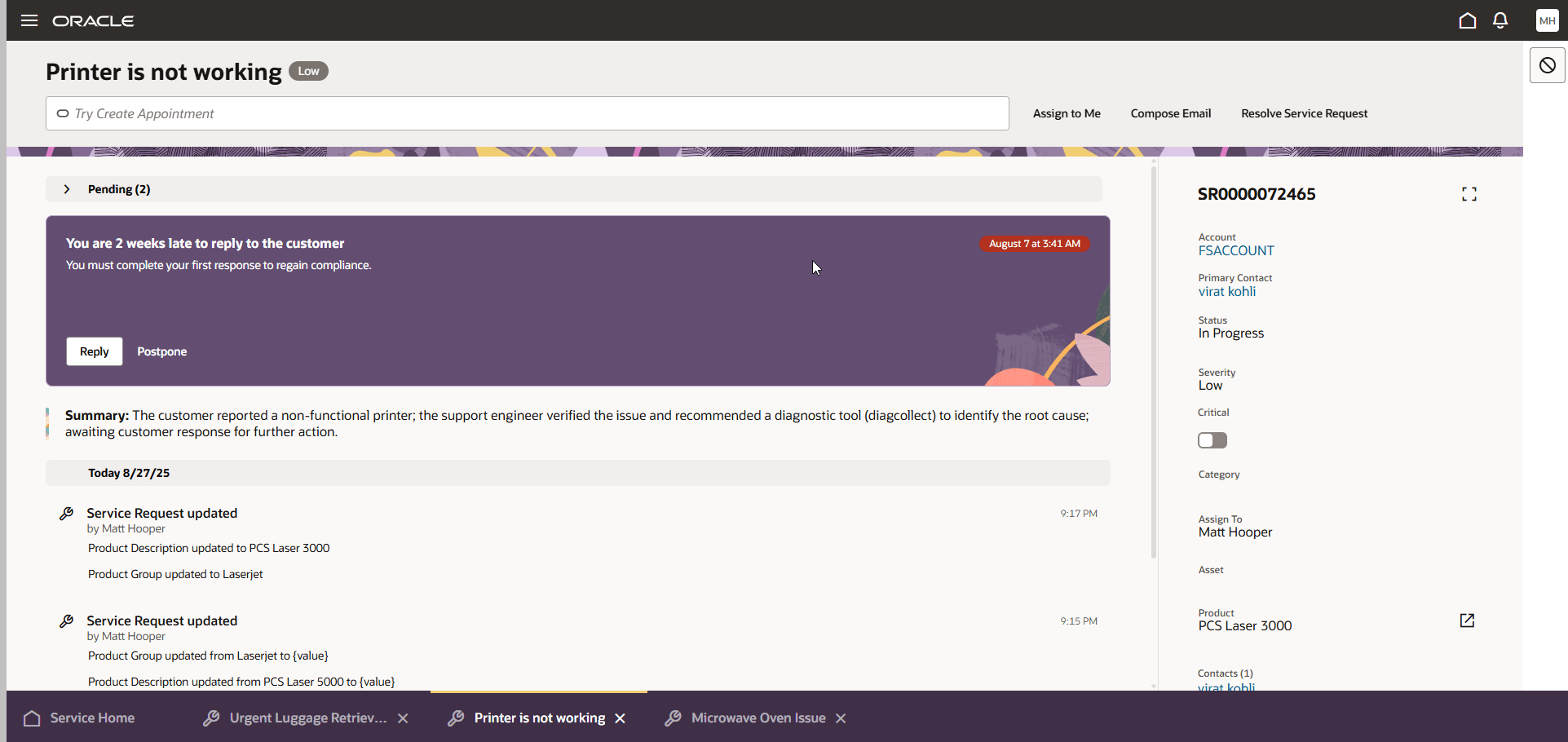
SR Details Page
The new SR Details page provides a number of benefits to the service representative's experience including:
- A more actionable page that allows inline editing of fields directly from the page
- Reduced navigation because all of the information is presented on a single page for easy viewing
- Quick action buttons allow for single-click actions that are frequently used
- Embedded Generative AI functionality
- Better use of screen real estate allows you to access more information with less scrolling or navigation
- Reduction of cognitive effort required by the service representative
Steps to Enable and Configure
You don't need to do anything to enable the new page. You will need to ensure that any desired UI extensions are applied to the new page before rolling out to your end users. UI extensions that were made to the previous generation SR pages (foldout page and full details page) are not automatically applied to the new SR details page.
Tips And Considerations
NOTE: It has come to our attention that some customers have reported that after the 25D upgrade, they found the new SR Details page was enabled by default. If you discover this to be the case and you want to revert to the SR Foldout page, follow the instructions below and instead update the ORA_SVC_ENABLE_SR_DETAILS_PAGE profile option to No. Save the changes and ask all users to log out and back into the environment.
If you want to set the new SR details page as the default page, then you can do the following:
- Log into environment with admin privileges
- Navigate to Setup and Maintenance
- Search for Manage Administrator Profile Values task
- In the Profile Source Code, enter in ORA_SVC_ENABLE_SR_DETAILS_PAGE and click Search button
- In the Site Profile values, change it from No to Yes.
- Click Save and exit the application.
NOTE: This is a site level profile option and the new SR page will be available for all users.
Key Resources
If you would like assistance with applying UI extensions on the new SR details page, please contact the CX Center of Excellence or raise a request through My Oracle Support.
Access Requirements
To change the profile option value, you need to login with a user that has Admin privileges.
To access the SR details page, you need the customer service representative role.