Option to Supress Tabs on a Page
You can configure a portal-based page to indicate that a tab should never appear. This is an example of the Tab Menu Area where tabs appear on the To Do Entry page.
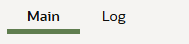
Tab Menu Area
You would only want to hide the tab menu if the page has one tab (the Main tab), and you would like to suppress the whole Tab Menu Area and provide more vertical space. You can use the Tab Menu/Tab Visibility option type with a value of 'false' to make this change.
Additionally, you can define a service script that checks a condition and only display the tab if the conditions are met. For example, on the Business Object page, the Hierarchy tab is only applicable if the business object being viewed is part of a hierarchy. You can use the syntax ss='serviceScriptName' input=[ ] output=booleanValue to configure this option. Similar to zone visibility configuration, the input supports one or more name value pairs: input=[ELEMENT_NAME=ELEMENT_REF ELEMENT_NAME=ELEMENT_REF], where ELEMENT_NAME is the target XPath in the service script to populate and ELEMENT_REF is either a hard-coded value surrounded by single quotes or any portal or global context field. For example, a script to check if a business object has any hierarchy may have the option type populated as follows: ss='CM-CheckHierarchy' input=[bo=BUS_OBJ_CD] output=shouldShowTab.
When a tab portal is configured with a visibility option, the Tabs zone on the related Main (standalone) portal will indicate that the tab is conditional.
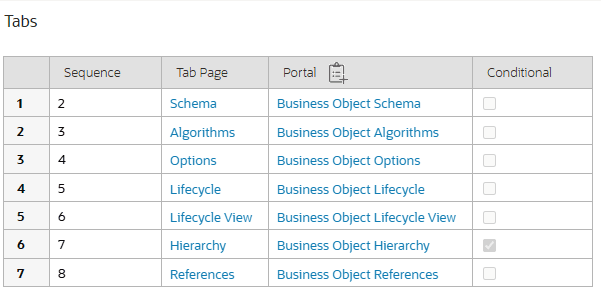
Tabs Zone
Configuration to suppress a tab based on conditions ensures that you only see tabs that are relevant to the data you are working with. The ability to suppress the Tab area altogether allows you to have more vertical space when the page only has one tab.
Steps to Enable and Configure
See the feature description above for details.