 Application Toolbar Consolidation
Application Toolbar Consolidation
The application toolbar area has been streamlined to one line to allow for more space for the main display area. The following example is this application toolbar in an Oracle Utilities Customer Care and Billing environment.

Redesigned Application Toolbar
Several changes have been made to the application toolbar.
- There is now a single Menu icon. Main Menu and Admin Menu are line items in the new consolidated menu dropdown. Note that the shortcut key previously used to open the Admin Menu (Ctrl+Alt+A) has been deprecated.
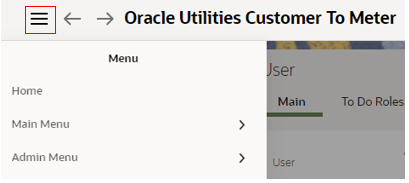
Single Menu Line Items - Main and Admin Menus
Note that to open submenus, you need to click the line of the name of the submenu. Previously, hovering your mouse on the submenu line expected the selection.
-
In addition if you have any Favorite Links, Favorite Scripts, Favorite Searches or Bookmarks configured, they are also menu items in this new consolidated menu. The sidebar zones for these are still supported.
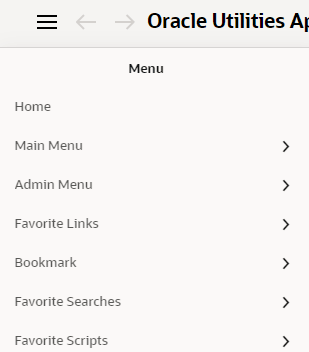
Single Menu Line Items - Favorites and Bookmarks
-
Navigation history is no longer a separate button. Now, if you want to see a list of your previous navigation, you simply click and hold the 'back' arrow button. The same functionality works for the 'forward' arrow button. Clicking and holding show you navigation that you had performed and have since 'gone back' from. Note that the shortcut key that used to open the History (Ctrl+Alt+H) has been deprecated.
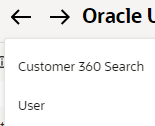
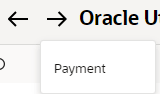
Navigation History Buttons
-
The badge with the environment's domain name (if populated) is now displayed directly after the product name.

Domain Name Badge
-
The button to toggle the sidebar to collapse / expand was previously an arrow icon on the vertical border between the sidebar and the main display area. This has been replaced by an icon in the header, adjacent to the 'help' menu icon. The icon visible depends on whether your sidebar is configured on the left or the right side of your display. Note that the shortcut key "Alt + J" is still configured for this feature.

Sidebar Toggles
-
The Home icon button is now on the right side, adjacent to the toggle sidebar.
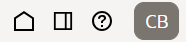
Home Icon
- In an environment where links to Control Central and Account Information are configured in the toolbar, these are now icons rather than link text and they are positioned before the Advanced Search widget.

Control Central Icon

Account Information Icon
-
Finally, the toolbar is now responsive when zooming in or when resizing the browser window. As the width of the browser gets smaller, the following will occur:
-
The application name is shortened and an ellipsis is added.
Shortened Product Name with Ellipsis
-
The environment badge, if visible, is removed.
Removed Environment Badge
-
The application name is removed.
Removed Application Name
-
The home icon is removed.
Removed Home Icon
-
Finally, the search widget is removed.
Removed Search Widget
The application toolbar redesign collapses all the icons and information into a single line, allowing for more space in the main display area.
Steps to Enable
You don't need to do anything to enable this feature.
Key Resources
- See the Application Toolbar Changes training.