Account Addresses
As delivered, the Classic Sales accounts pages display a single primary address for each account. You can make it possible for salespeople to view and enter additional addresses by configuring the Profile tab on the Edit Account page. This setup isn't required for Sales for Redwood. Sales for Redwood accounts can store multiple addresses without any setup.
When you expose multiple addresses, salespeople can indicate the address type and they can designate any one of the addresses as the primary address. The application uses the primary address for assigning accounts, opportunities, and leads by address. The primary address is also the address that gets displayed automatically wherever addresses are listed.
Single Address
By default, the Profile tab of the Edit Account page displays the Address section with the primary address for the account. Here's a screenshot.
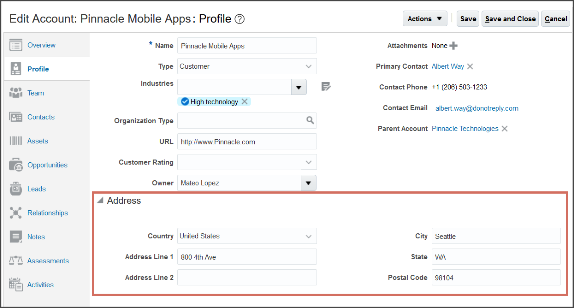
The single address UI doesn't display the address type, which is set as "Sell to" under the covers. You can set a different default type using the system profile option Default Address Type for Account.
Multiple Addresses
When you configure the Profile tab to display multiple addresses, salespeople see the Addresses section listing the multiple addresses. On the tab, you can select any address as primary or delete it. You drill down on an address to edit it or change its type. Here's a screenshot of the tab.
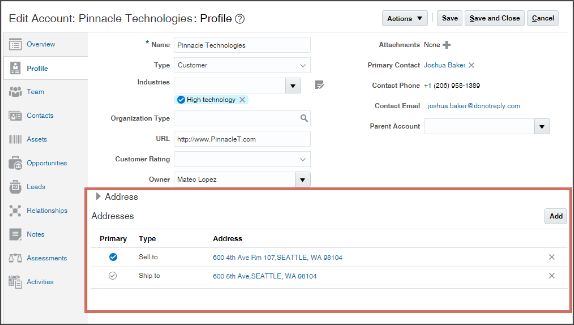
You add addresses by clicking Add. Here's a screenshot of the Add Address window.
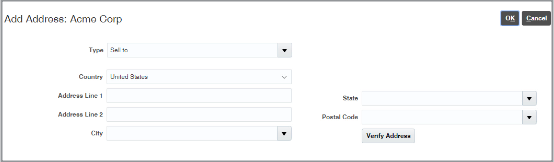
You select one of the available address types from the Type list. An account can have multiple addresses of the same type. You must display the Type field in the window as part of your setup.