Email Integration Options
Your organization has four options for setting up email for Digital Sales. Which option your implementation team chooses affects the way you send and receive emails. The first three options all involve integration with Microsoft Exchange.
All four options let you access the email conversations with contacts both from Digital Sales and from any email client that's also hooked up to Microsoft Exchange. The fourth option uses the built-in Oracle Email application.
No matter which one of these options you use, you must always initiate your email conversation from within Digital Sales. To compose the initial email, click an email address or enter "send email" in the Action Bar. Digital Sales inserts a code in your draft email. The code, which is invisible to recipients, lets the application track the email thread.
Here's an overview of the different email options:
-
Microsoft Office 365
You compose your email in your regular Office 365 Outlook compose window. As long as you start the email conversation from within Digital Sales, the complete email conversation gets recorded in the record where you started it and is also visible in Outlook. You can view and reply to emails in either application, and you get the benefit of all the Office 365 features: your drafts get saved as soon as you start typing, for example, and you can use your usual signature.
Here's a screenshot of an email thread with a contact that you can view and respond to interchangeably in Digital Sales and in Office 365. Your drafts and sent emails get saved as usual (callout 1) and you get the same options when composing your email (callout 2):
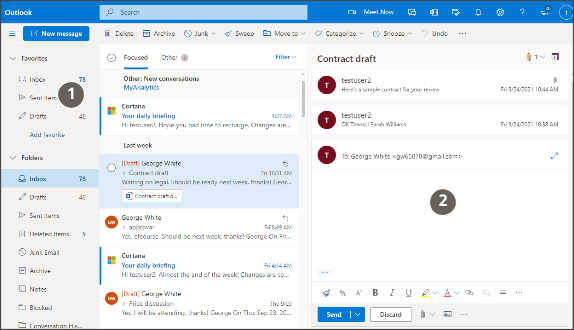
-
Microsoft Outlook or another client application integrated with Microsoft
Exchange
You compose emails in Outlook or another client. The main differences:
- The tracking code is visible in your out-going draft, though it's not visible to
the recipients. Here's a sample code:
------ CRM Reference: Oracle Digital Sales (##0000014003##) - In Office 365, the entire email thread is automatically copied in outgoing
replies. In the Outlook client, the email recipient sees only the header and the
subject of the email you're replying to.
Here's a screenshot of a sample email compose window in Outlook when you reply to an existing thread with a contact. The reply includes only the subject of the email you're replying to (callout 1) and includes a reference number that email recipients don't see (callout 2):
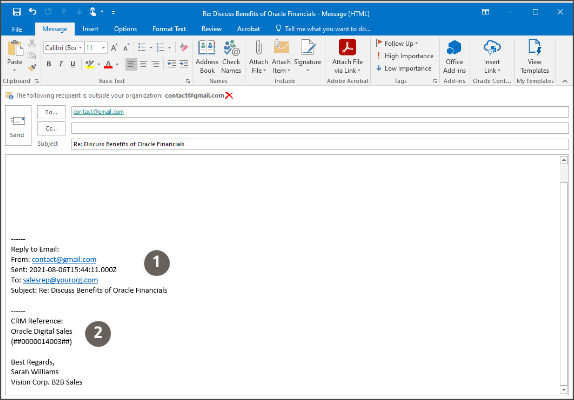
- The tracking code is visible in your out-going draft, though it's not visible to
the recipients. Here's a sample code:
-
Digital Sales UI with Microsoft Exchange
You compose your initial email in the Digital Sales UI.
Here's a screenshot of the Digital Sales compose page:
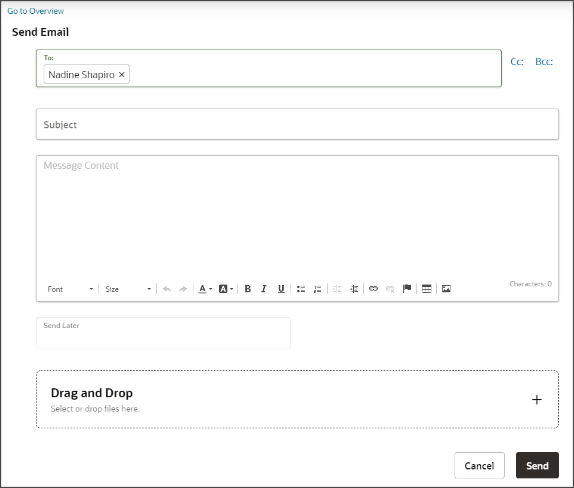
Just like with the other Microsoft Exchange options, you can view customer replies and continue the conversation either in Digital Sales or in the client you're using. Here are a couple of differences:
- You see the emails you compose recorded in Activities right away. You don't have to wait a few minutes for them to appear as you do with the other options.
- The Digital Sales UI doesn't save your draft, so you must send the email before you close the browser tab.
- You can't use your signature for the initial email and any others you send from Digital Sales.
-
Digital Sales UI with Oracle Email
If your organization isn't implementing integration with Microsoft Exchange, then you use the Digital Sales UI exclusively to send and receive email. Here are the main differences:
- You can't use client applications to view and send emails. There are no email signatures, and you must send your email before you close the browser tab. Oracle Email doesn't save drafts.
- Unlike the other options, this one doesn't use your email address for outgoing and incoming emails. Your contacts see your name in the From: field as usual, but Oracle inserts a special email address with a code that identifies the email for tracking in the application.
Here's a quick comparison between the different options:
|
Email Feature |
Microsoft Office 365 |
Outlook or Another Client That Integrates with Microsoft Exchange |
Digital Sales UI with Microsoft Exchange |
Digital Sales UI with Oracle Email |
|---|---|---|---|---|
|
You must create the initial email in Digital Sales. |
Yes |
Yes |
Yes |
Yes |
|
Compose window you use in Digital Sales |
Office 365 |
Outlook or another client |
Digital Sales compose UI |
Digital Sales compose UI |
|
Enables Cc, Bcc, and attachments |
Yes |
Yes |
Yes |
Yes |
|
Hides autogenerated IDs in compose window |
Yes |
No |
Yes |
Yes |
|
Displays email thread in replies |
Yes |
Only the subject and header of the most recent email you're replying to |
Yes |
Yes |
|
Signatures and templates |
Yes |
Yes |
No |
No |
|
Drafts get saved automatically |
Yes |
Yes |
No for emails sent from the Digital Sales UI, including the initial email. You can save drafts in your client application. |
No |
|
Uses your own email address in the From: field |
Yes |
Yes |
Yes |
No. The recipient sees the sender's name, but the application includes a computer-generated reply email address. |
|
Send later at a scheduled time |
Yes |
Depends on which client you use |
No |
Yes |
|
How you know you have mail |
Receive notification (bell icon) in Digital Sales Check Inbox |
Receive notification (bell icon) in Digital Sales Check Inbox |
Receive notification (bell icon) in Digital Sales Check Inbox |
Receive notification (bell icon) in Digital Sales |
|
Where you can read and respond to replies, including attachments |
Inbox in Office 365 Outlook In the Activities page of the Digital Sales record where you composed the initial outgoing email and in the Activities page of the contact |
Outlook or other client Inbox In the Activities page of the Digital Sales record where you composed the initial outgoing email and in the Activities page of the contact |
In the Activities page of the Digital Sales record where you composed the initial outgoing email and in the Activities page of the contact In a client application integrated with Microsoft Exchange. |
In the Activities page of the Digital Sales record where you composed the initial outgoing email and in the Activities page of the contact |
|
When your initial email appears on the Activities page |
In a few minutes, after a process runs |
In a few minutes, after a process runs |
Immediately |
Immediately |