Enable Sales Features for Setup
Before you start work, you must enable both the Sales and Service offerings and the functional areas you're implementing. Enabling the offerings and their functional areas provides access to setup tasks and displays icons in your application. You can always enable more functional areas later.
Although you are setting up sales, you must enable Service to run CTI
Enable the Sales Offering
-
In the Navigator, click .
-
Click the Sales offering icon in the left pane of the Offerings page (callout 1 in the screenshot).
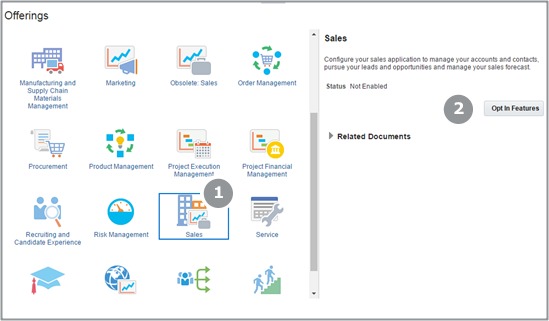
-
Click Opt In Features (callout 2).
-
On the Opt In: Sales page, select the Enable option for Sales, the folder at the top of the list (callout 1 in the screenshot). Your selection enables the offering.
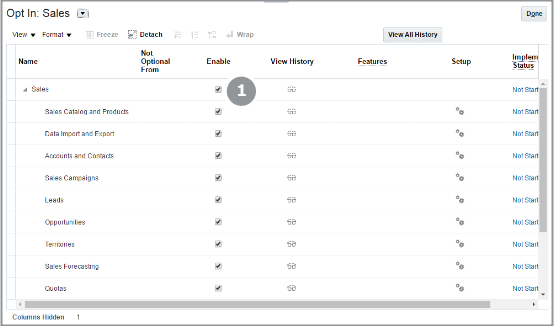 Note: If you enabled other offerings, you may have to select Sales from the Opt In: list. That's because the offerings are listed in alphabetic order.
Note: If you enabled other offerings, you may have to select Sales from the Opt In: list. That's because the offerings are listed in alphabetic order. -
Select the Enable option for all the sales functional areas you're using. For the tasks in the scope of this guide, enable all of the functional areas through Quotas.
-
Click Done.
You're returned back to the Offerings page.
-
Click Home in the global header to return to the Welcome page.
Enable the Service Offering
-
In the Navigator, click .
-
Click the Service offering icon in the left pane of the Offerings page.
-
Click Opt In Features.
-
On the Opt In: Service page, select the Enable for Service, the folder at the top of the list, and the Redwood User Interface for Service option at the bottom of the page.
-
Select the Enable option for all the service functional areas you're using.
-
Click Done.
You're returned back to the Offerings page.
-
Click Home in the global header to return to the Welcome page.