Enable Sales Territory Dimensions
You must enable the sales territory dimensions that you plan to use for your sales territories. Make sure you complete any prerequisites for the dimension you want to use.
For example, if you want to enable the product dimension, then you must first create the sales catalog and you must run the Refresh Denormalized Product Catalog Table for BI process.
-
Open the task Enable Dimensions and Metrics from the Setup and Maintenance work area:
-
Offering: Sales
-
Functional Area: Territories
-
Task: Enable Dimensions and Metrics
-
-
On the Enable Dimensions and Metrics page, click Edit.
-
In the Dimensions region, click Select and Add.
-
Select the dimensions that you want to use and click OK.
Vision Corporation adds Address and Product.
Note: If you add the Address dimension, the application displays a warning that you can't use territory metrics. Click Yes because you don't need these features.Here's a screenshot of the Edit: Enable Dimensions and Metrics page highlighting the location of the Select and Add button (callout 1) and the Address Attributes (callout 2) section where you select the address elements you want to use in territory setup.
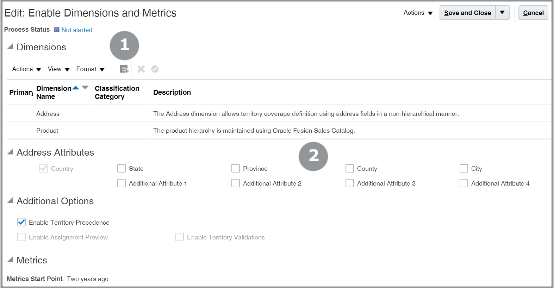
-
If you added the Address dimension, select the address elements you want to use to set up your territories, such as state, city, or postal code. Our simple Vision Corp. example uses state only.
-
From the Actions menu at the page level, select Load and Activate.
Your selection runs a process that loads the required dimension data. This is a one-time action unless you make changes in the territory dimensions after running the process. If you do make changes later, if you add dimensions or decide to change the industry classification for accounts, for example, then you must load and activate again.
You can select Refresh Status from the Actions menu at the page level to monitor the process progress. When the process completes successfully, you can start defining territories in the application.