I already have an app registered with Microsoft Azure for Microsoft 365 add-in. Can I reuse the Application ID and Key of that app for the Exchange email integration?
No. The latest version of the Exchange email integration uses Microsoft Graph API. That’s why we recommend you create a separate app for the Exchange email integration.
If you have reused the application ID and key of Microsoft 365 add-in, do these two things first:
- Disable the Exchange email integration on that application.
- Revoke the admin consent and remove the application mail permissions on that application.
Disable the Exchange Email Integration
- In the Setup and Maintenance work area, use the Manage Microsoft
365 task:
- Offering: Sales
- Functional Area: Integrations
- Task: Manage Microsoft365
- On the Manage Microsoft 365 page, go to the Email Integration tab.
- Unselect the Email Integration Enabled check box.
- Save and close.
Revoke Admin Consent and Remove the Application Mail Permissions
- Sign in Microsoft Azure.
- Find the Microsoft Azure application for Microsoft 365 add-in.
- Go to the API Permissions tab.
- In Office 365 Exchange Online, find the
Mail.ReadWrite and Mail.Send
Application permissions.
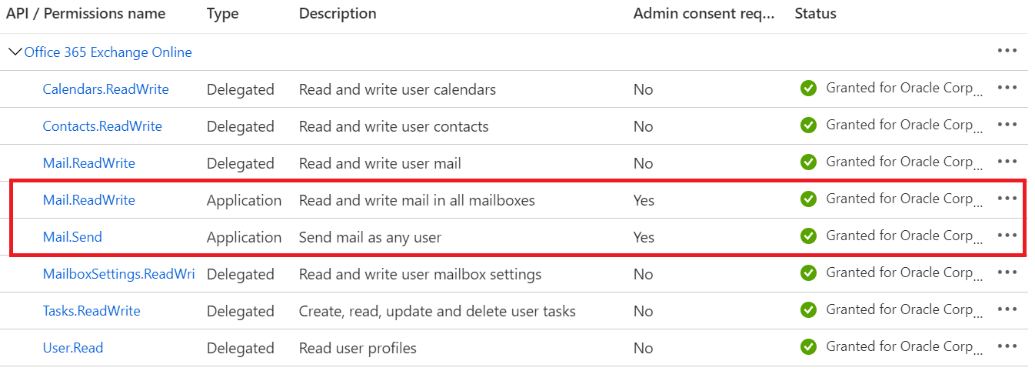
- Right-click on the Mail.ReadWrite permission and select
Revoke Admin Consent. Repeat this for the
Mail.Send permission.

- Next, right-click on the Mail.ReadWrite permission and
select Remove permission. Repeat this for the
Mail.Send permission.

- Now, create a new app for Exchange email integration using the steps provided in Set Up in Microsoft Azure in the Exchange Email Integration for Digital Sales topic.