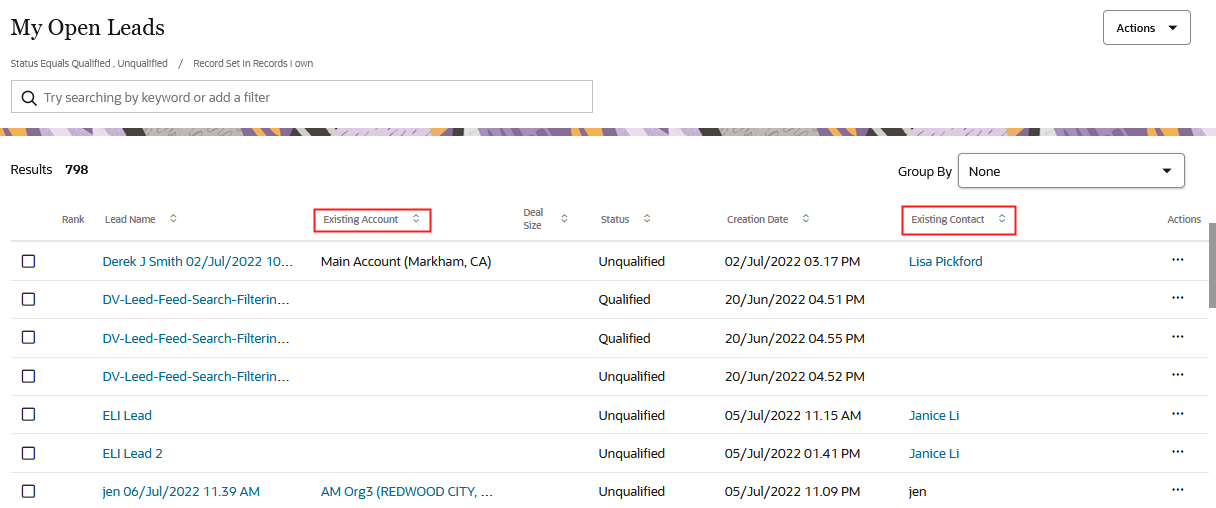Make Changes to the Lead Pages
If your sales organization handles large volumes of unqualified leads using the Classic Sales UI and you want to prevent your sales data from getting cluttered with unverified account and contact information, read on.
With a bit of setup, you can store account and contact names in the lead as text and create the account and contact records only after salespeople verify that the information is legitimate and accurate. If a lead doesn't pan out, the information just stays in the lead.
Lead Pages Handle Only Leads for Existing Accounts
Here's how the application act by default:
-
When creating a lead in the Classic Sales UI, salespeople can only enter accounts and contacts that already exist in the application. If they want to create leads for completely new accounts and contacts, they must first create the appropriate account and contact records.
-
If you import completely new leads, as you do using the import macro, the leads get imported, but the new accounts and new contacts names don't show up on the Edit page.
Here's what the default Create Lead page looks like from the Classic Sales UI. The screenshot highlights the Existing Contact and Existing Account fields.
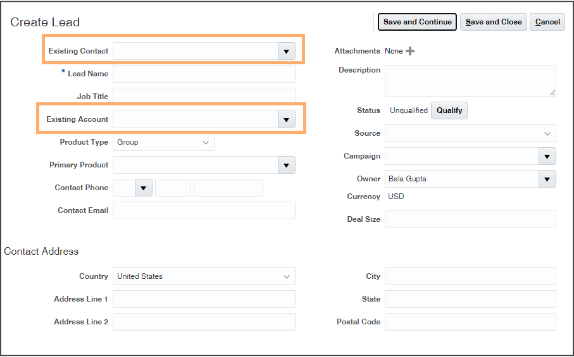
Two Fields Enable Net New Leads in Classic Sales
You enable salespeople to view and enter the account and contact names as text in net new leads by exposing the New Account and New Contact fields in the Classic Sales UI.
Here's a screenshot of the Create Lead page highlighting the fields in the Classic Sales UI.
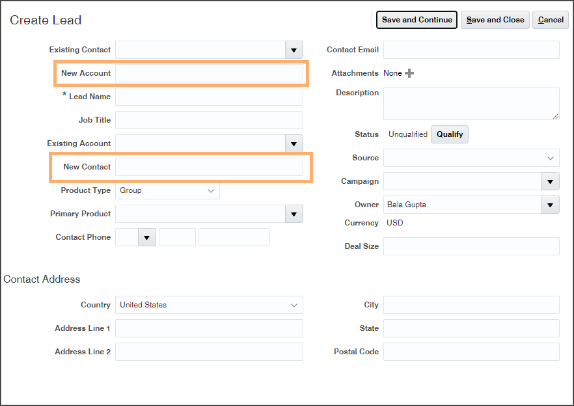
You must expose these same two fields in the Edit Lead page and other pages required for your leads process. These pages include the Leads landing page and the pages used to convert leads into opportunities.
Here's how salespeople see net new leads in the Edit Lead page from the Classic Sales UI.
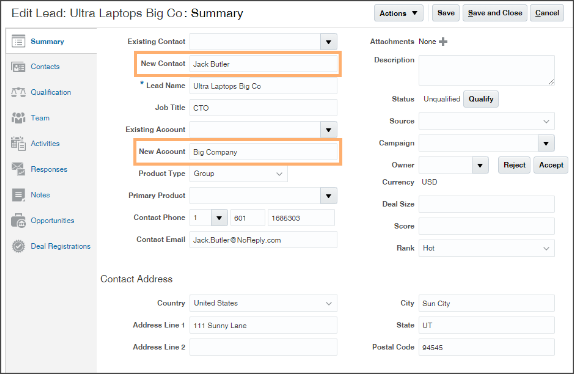
Leads for existing accounts, display the existing contacts and accounts as links:
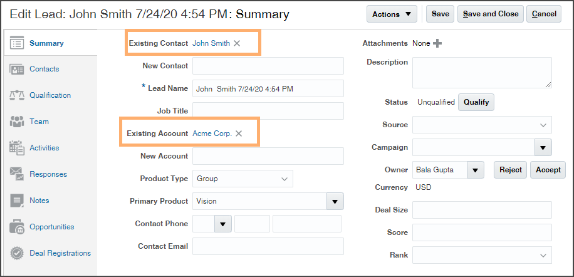
No UI Changes Required in Sales for Redwood
In the Sales for Redwood UI, salespeople can enter accounts and contacts as text or select existing accounts and contracts in the same field, so no UI changes are required. The screenshot highlights the Existing Account and Existing Contact columns on the list page. Salespeople can enter an account or contact as text or select an existing record in these fields.
You can also use the Account Name and Contact Name fields for the same purpose. These fields are equivalent.