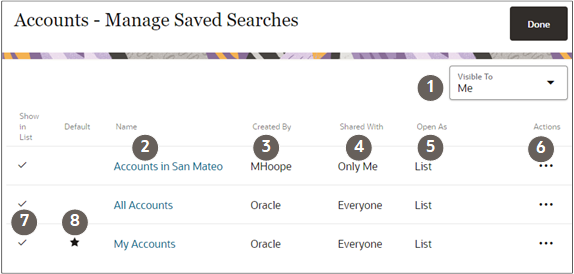Manage Saved Searches Page
As a sales administrator, you can use the Manage Saved Searches page to specify saved searches for others in the sales organization. You can also use the page to maintain your own list as does any other user, as described in the Using Sales for Redwood guide.
Here's what you can do on the Manage Saved Searches page:
- Share saved searches you created.
- Remove from use any saved searches provided by Oracle that you don't need. You can’t delete the saved searches Oracle provides, but you can unshare them.
- Specify which saved search appears by default when users navigate to the work area.
- Delete any saved searches you created.
- Create different lists of saved searches for different job roles.
- For contacts and leads, you can choose to display the first record in the list rather than the list itself.
Here's an annotated screenshot to give you an overview:
| Callout Number | Column | Explanation |
|
1 |
Visible To |
Access the different lists of saved searches for different job roles. Each role can have its own configuration. |
|
2 |
Name |
Clicking on the name of the saved search displays the search results. |
|
3 |
Created By |
You can only delete saved searches created by your organization. You can’t delete saved searches created by Oracle, but you can unshare them so they're visible only to you. |
|
4 |
Shared With |
Saved searches you create are personal (Shared With Only Me) unless you share them. |
|
5 |
Open As |
List: The saved search displays results as a list. For lead and contact saved searches only, you can instead open the first record in the list (Detail). |
|
6 |
Actions |
The Actions menu (three dots) displays the available actions for each saved search. |
| 7 | Show in List | Indicates if the saved search is visible or hidden from you when you put your cursor in the search field on the landing page. |
| 8 | Default | For each list of saved searches, you can specify a different saved search to run by default when users open the landing page. Users can always specify their own default. |