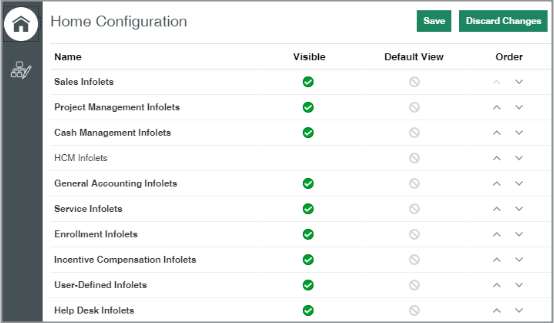The Different Factors That Determine What Users See on the Home Page
Which selections users see in the Navigator, and which icons and infolets they see on the home page depends on a number of factors:
-
Security roles
What users see in the UI is primarily determined by their security roles. For example, users you provision with any of the standard sales job roles, get to see all of the sales navigation, including Opportunities, Accounts, Leads, Contacts, and so on. But they don't see the Security Console, a feature only available to users with the IT Security Manager job role. Because users are granted the Employee abstract role, they get many human resources features on the Navigator that aren't pertinent to sales unless you're implementing Oracle HCM Cloud.
-
Configuration in the Structure tool
Use the Structure tool to fine-tune the access granted by the security roles:
-
Specify if navigation is available in the Navigator and the springboard or hidden from users. You can create, edit, and change the order of the different headings (called groups) and even create new groups.
-
Specify which sales infolet tabs appear and in which order.
You can add conditions (EL Expressions), to display or hide specific items or groups. For example, you can remove an item from view for a specific user or a specific job role. Sales representatives have the security permissions to import accounts and contacts and monitor background processes, but you may want to leave these rather technical tasks for sales administrators. Some selections already include EL Expressions that make items visible depending on system profile option settings or only when you enable a particular functional area of an offering. You can append additional conditions to the existing expressions.
-
-
Default infolet views you create
Using Page Composer, you can specify which infolets appear in an infolet tab by default and in which order. Hiding an infolet doesn't remove the infolet entirely. Users can always add it back to their home page. If you want to hide infolets from users entirely, you must edit the visibility of each one. See the Enable and Configure Workspace Infolets section for details.
-
Personalization
Individual users can create their own personal views of the navigation icons they see on their springboard, but they can't change what displays on the Navigator. Users can also select the infolets they want to display and change their display order. Any personalization supersedes the default Infolet views you created.
Here's a diagram that illustrates the different factors that together determine what a user sees in the Navigator, on the springboard, and in the infolet tabs.
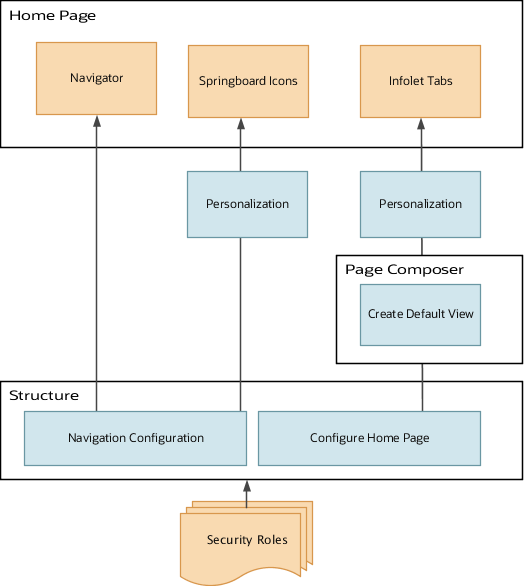
Navigation Configuration
The Navigation Configuration page displays all the feature selections available to all users of Oracle Fusion Cloud applications. It's not filtered by the security roles. So, you don't have to hide selections that are never displayed to sales users. To change the display setting and to add EL Expression conditions, you must drill down into each item.
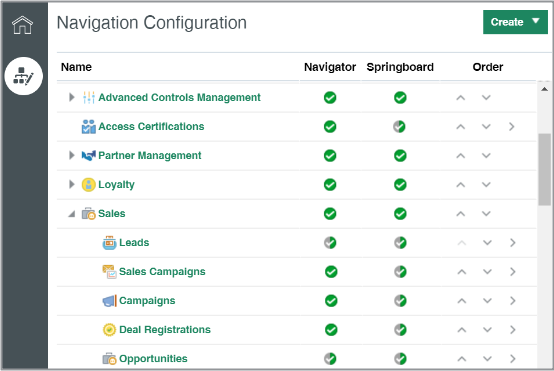
Infolet Tab Configuration
Use the Home Configuration page in the Structure tool to specify which infolet tabs users get to see in the Analytics section of the home page. Just like the Navigation Configuration page, this page shows you the selections for all applications. You can hide, add EL Expressions, rename, and reorder.