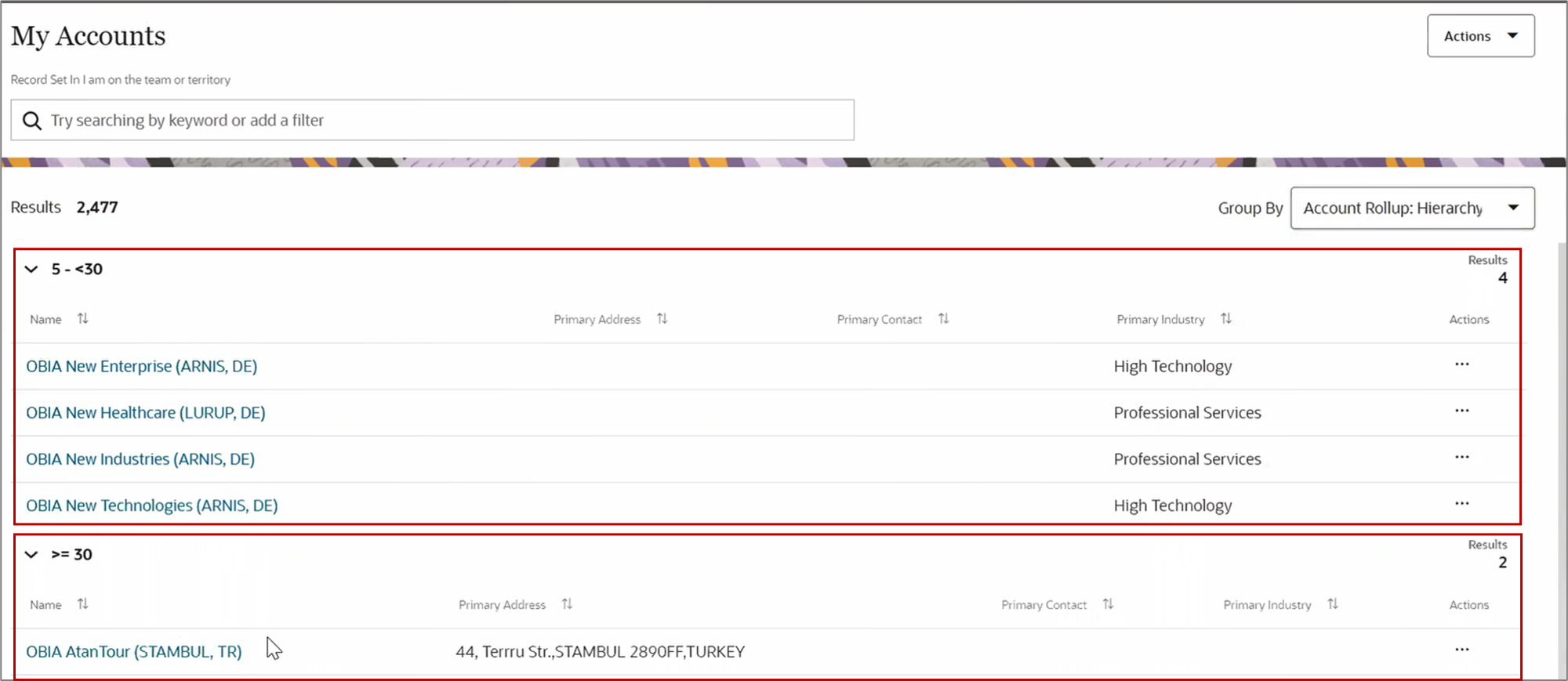Where Salespeople See Rollups
Salespeople can see rollups in three different ways:
- On panels in work areas
- As search criteria
- As group-by options
Rollups on Panels
Rollups display on panels in Digital Sales work areas, such as Accounts, so that your sales team gets quick insights. The screenshot shows the Rollups tab on the left pane and the rollup attributes shown in a table.
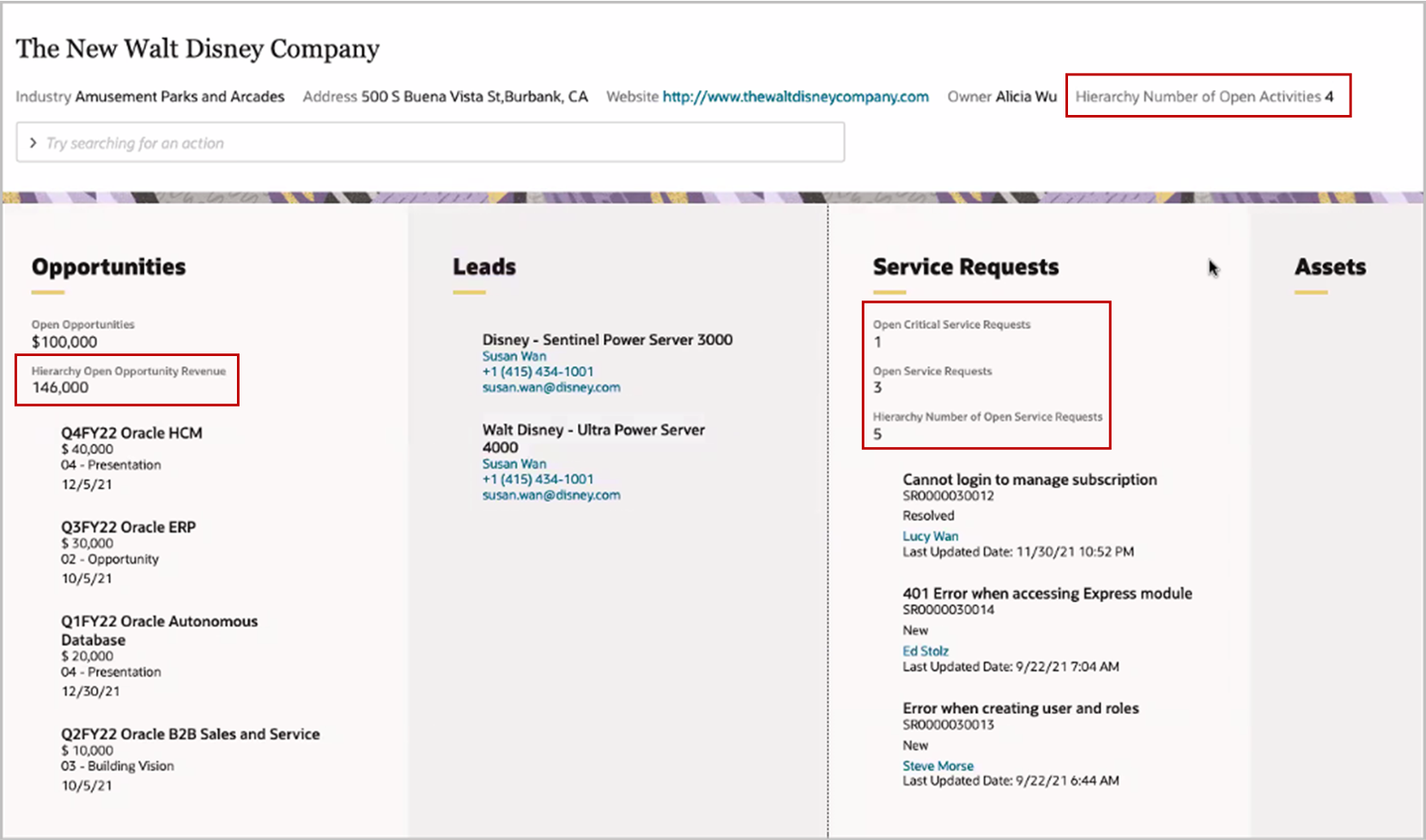
In CX Sales, salespeople can see rollups in the Rollups subtab on the object pages you enable. This screenshot shows the Rollups tab on the left pane and the rollup attributes shown in a table:
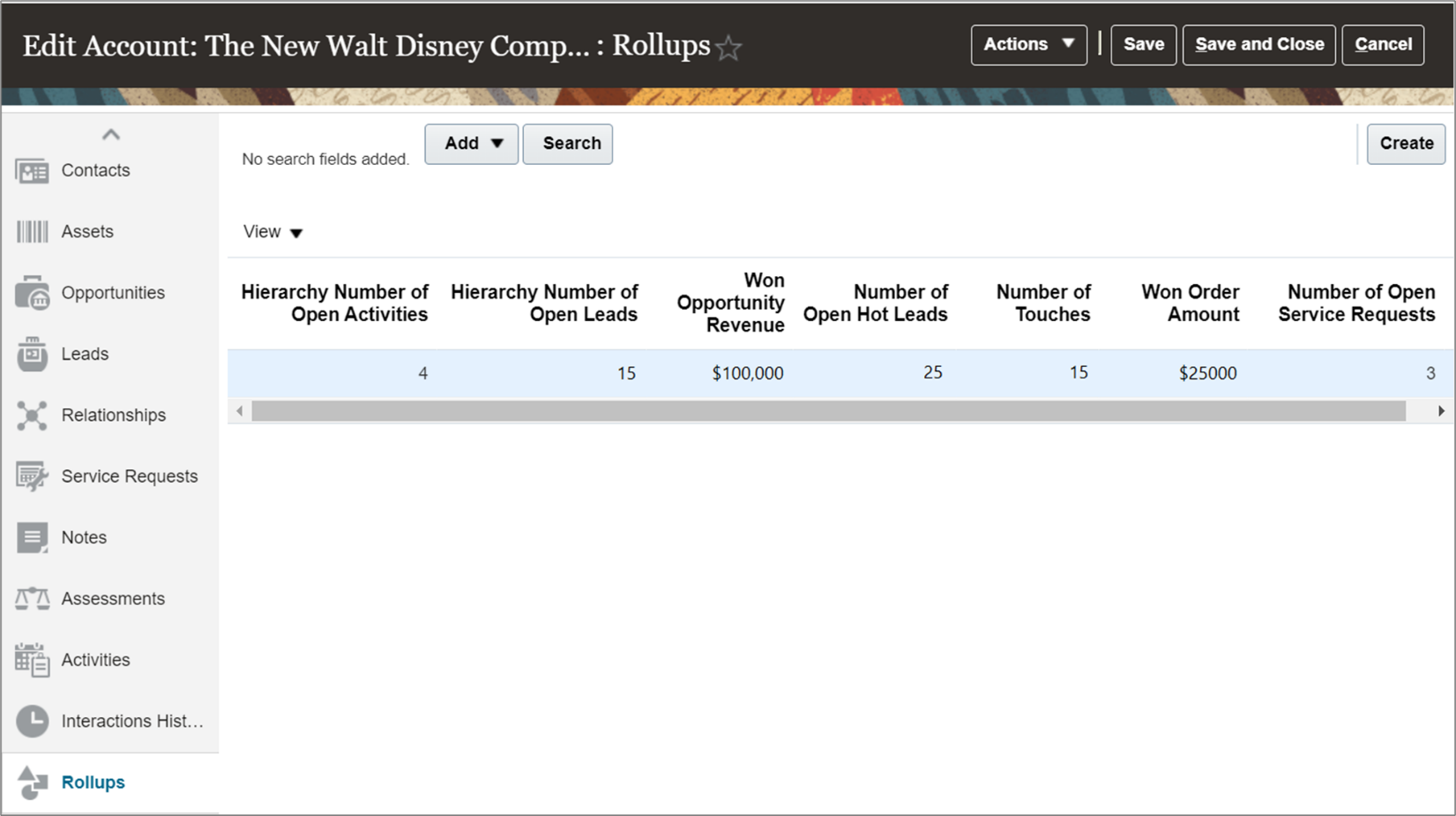
Rollups as Search Criteria
You can enable using rollups as search criteria on the landing pages. This helps salespeople search for accounts and contacts based on a rollup value.
Here’s a screenshot of the Accounts landing page that shows an example of searching for accounts based on the hierarchy number of open leads:
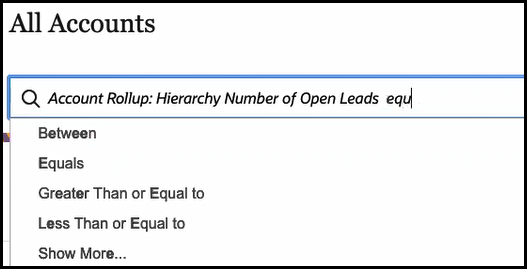
In CX Sales, salespeople can use rollups as search criteria in Workspace.
Rollups as Group By Options
You can help sales team find accounts and contacts that belong to a similar grouping based on rollups.
Here’s a screenshot that shows four account hierarchies with 5 to 30 open opportunities and two accounts that have more than 30 opportunities: