- Using Sales for Redwood
- Create and View Revenue Schedules on a Revenue Line
Create and View Revenue Schedules on a Revenue Line
You use recurring transactions to enter and track opportunity products or product groups that are part of a subscription business model.
Here's how to create a recurring revenue schedule for a product or product group in the opportunities UI.
- Navigate to Redwood Sales > Opportunities.
- Edit an opportunity by clicking the name in the list. Or, create an opportunity and save and edit it.
-
In the Edit Products page, enter the details about the product or product
group.
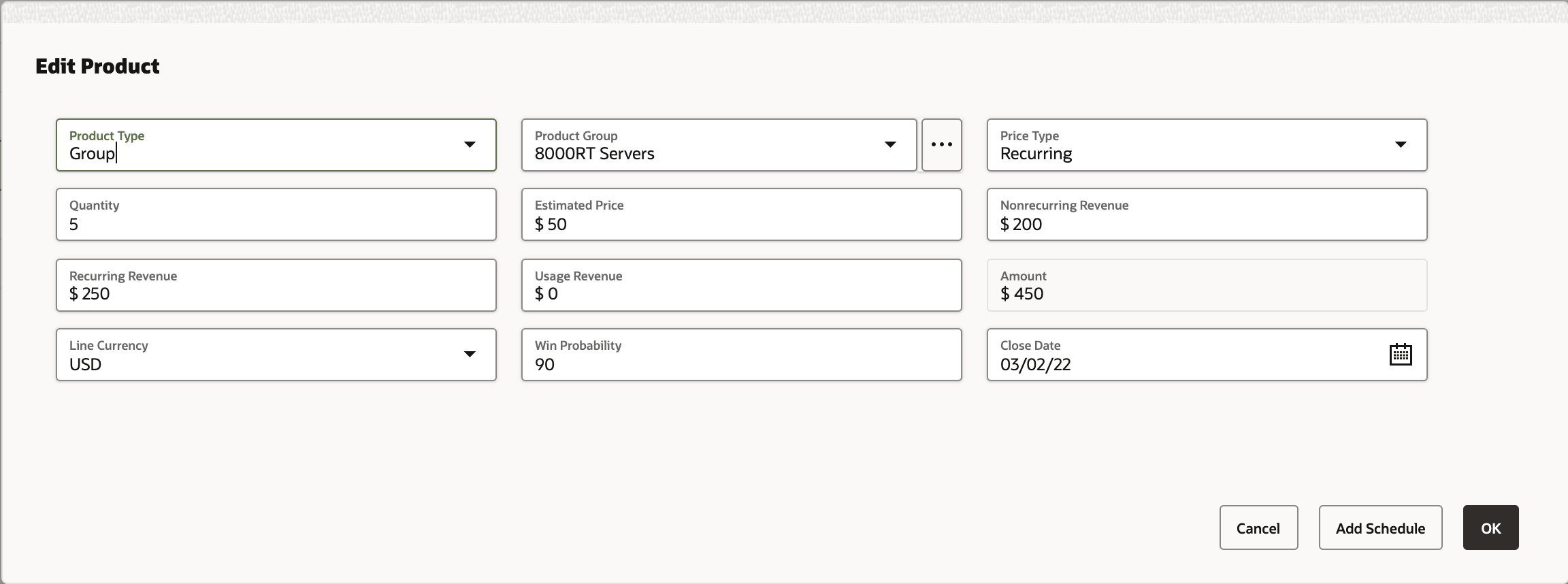
-
Enter the data into the fields, using the guidance in this table.
Depending upon how your application is configured, you may have additional product line attributes available.
Field
Guidance
Price Type Enter a category that describes the price, such as recurring, nonrecurring, or usage revenue. Quantity Enter quantity of the product or product group being sold, as a whole number. Estimated Price Enter the amount of the product or product group being sold. Recurring Revenue Enter the recurring revenue for the revenue line. Nonrecurring Revenue Enter the non-recurring revenue for the revenue line. Usage Revenue Enter the usage revenue for the revenue line. Amount Amount used in forecasting and for reporting. The application calculates this field by adding recurring, nonrecurring, or usage revenue totals. Line Currency The initial value is based on the opportunity-level currency. If multiple currencies are implemented, you can pick a different currency. Win Probability The initial value is the opportunity-level win probability. Close Date Indicates the expected close date of the product line. The initial value is the opportunity-level close date, but each line can have its own close date -
Click Add Schedule, and the Schedule section displays.
Here's a sample screen shot:
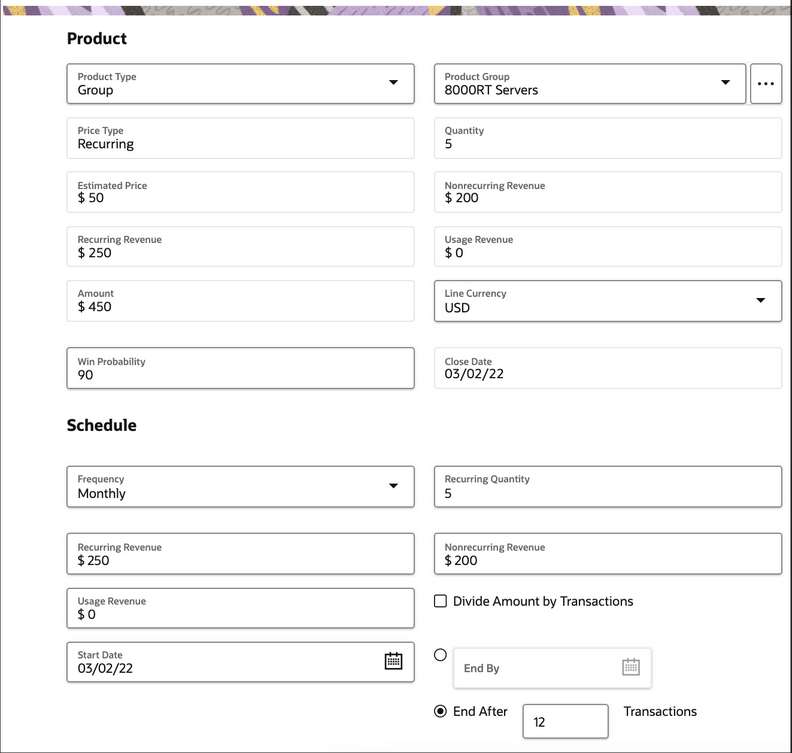
-
Enter the required data into the fields, using the guidance in this table:
Field
Guidance
Frequency Select a frequency that the revenue should be generated for. Note that: -
Bi-Weekly is twice a month (every two weeks)
-
Bi-Monthly is every other month
Divide Amount by Transactions Select this check box if you want the amounts to be divided by the number of transactions based on the set schedule. Start Date -
The default date is opportunity close date.
-
You can update the field to any other value (equal to or later than current date).
End By Enter either the number of transactions or a calendar end date, depending on what radio button you selected. Note:The number of transactions to include in your recurring revenue schedule for a product or product group should not exceed 500.
-
-
Click Generate Schedule.
The appropriate number of transactions is created based on frequency, start date, and number of transactions or end date.
-
The close date on each transaction is set to a value derived from the combination of frequency, start date, and end date.
- Quantity and amount are repeated for each transaction.
-
Other values (like status, win probability, product, currency, and so on) are cascaded from the parent revenue line.
- Transactions are ordered by ascending close date, by default.
-
Total quantity and amount are displayed for the schedule. Total amount shows the applicable currency symbol of the product currency.
-
-
Review the transactions in the schedule and adjust if required.
For procedures on managing recurring opportunity products or product groups that are part of a subscription business model, see the related topics.
Related Topics