Group and Summarize Search Results
You can group your search results by different attributes and display key information about each grouping. For example, group your accounts by the city where accounts are located and display the sum of the revenues in each. Different objects permit different groupings. You can group opportunities by sales stage and group leads by their status, for example.
Group Search Results
To group your search results on the list page, select the attribute from the Group By drop-down list (callout 1 in the screenshot).
Your results are automatically grouped in collapsible sections (callout 2) with the count of records in each (callout 3). For example, grouping your leads by status, shows you how many leads are unqualified, qualified, converted, or retired.
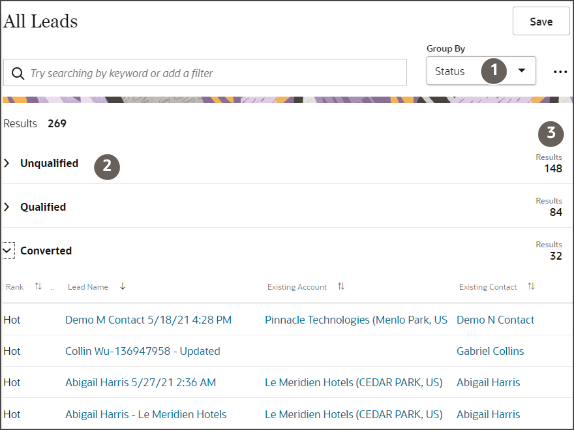
Summarize Revenue or Other Key Data in Each Grouping
Summarize key information such as the total revenue or total deal size, for each grouping. Here's how:
-
Click the Actions button.
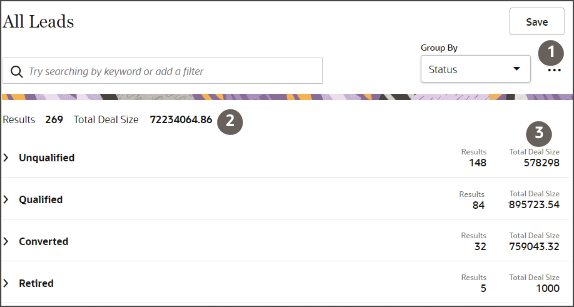
-
Select Manage Group By.
-
From the Manage Group By window, Group Sort Order field, select the groupings displayed on the page.
-
From the Aggregate Field field, select the attribute you want to summarize. For example, for leads, you might want to summarize each group by deal size.
-
From Aggregate Function, select how you want the summary information calculated. Select from:
-
Average
-
Maximum
-
Minimum
-
Sum
-
-
Click Apply.
Your list displays the totals for all the search results (callout 2 in the screenshot) and subtotals for each of the groupings (callout 3).
Group By Fiscal Quarter
You can filter records grouped by fiscal quarter rather than the default calendar quarter. Group by fiscal quarter can be really useful to list opportunities closing in the current and next fiscal quarters or to list leads generated in a previous quarter.
For example, you can search opportunities by Close Date by selecting the By Fiscal Quarter filter from the Groups drop-down list on the Manage Group By dialog.