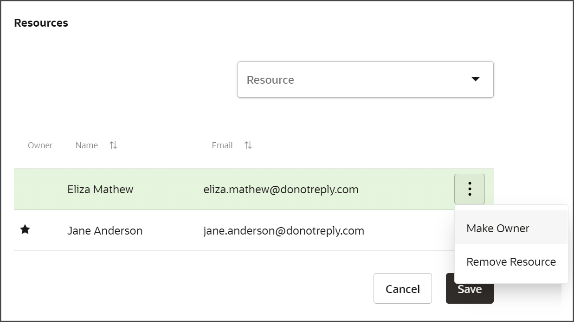Reassign Task Ownership to Someone Else
Here's how to make someone else the task owner. You can only reassign the ownership of a task to another resource already added to the task.
You can open the task either from the Activities work area or from the Activities page in one of the records associated to it, such as the contact or the account.
- If you're reassigning a task associated with one or more records, do the following:
-
Open one of the records associated with the task, such as the contact or the account, and find the task in the Activities page.
-
Click . (The Actions menu is the icon with the three dots).
-
- If you're reassigning a stand-alone task, do the following:
-
Click Activities on the home page and open the task. For details, see the topic Review and Edit Tasks and Appointments in the Activities Work Area.
- Click the task name link to drill down in to the task details.
-
Click .
-
-
Click Task Details.
-
To assign task ownership to someone else, click Actions (the three vertical dots to the right of the resource) next to the resource name and select Make Owner.