How do I merge duplicate records?
Let's have a look at the process to merge records for resolving duplicates.
Suppose you have created a merge request. Your request may undergo some or all of the following processing stages before the merge is performed. In this process flow, we assume that notifications are turned on. For more information about turning on notifications for merge requests, see the Related Topics section.
-
First the survivorship rules are used to determine the master record for the merge.
-
After this, the agreement rule check is performed to verify if the merge request is violating any veto conditions. If the agreement rule check succeeds then a check is performed to determine if system mapping must be overridden or not. If the agreement rule check fails, then the merge request is rejected and a rejection notification is sent to the initiator.
-
However, a rejected merge request can also be restored in which case a new merge request is created.
-
If system mapping is overridden then the new mapping is stored before the merge request can be submitted. After the merge request is submitted, the actual merge is performed.
-
If the merge completes successfully then a completion notification is sent to the initiator and the submitter. If the merge fails then an error notification is sent to the initiator and the submitter.
Check if you have the Master Customer Data Management Administrator role to perform merge.
Use the Purge Duplicate Resolution Data scheduled process to purge the duplicate resolution data such as resolution logs and to delete duplicate resolution batches and requests. You can schedule this process from the Scheduled Processes work area. You can access this work area as follows: .
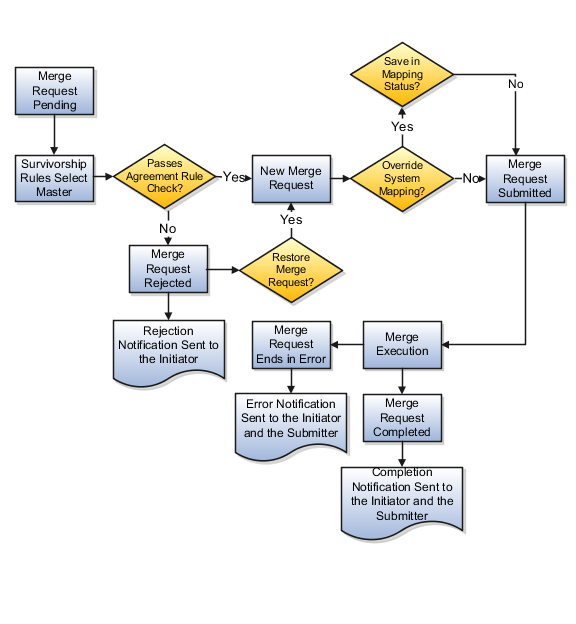
Merge Request Creation Options
A merge request is created as a result of one of the following:
-
The batch duplicate identification process creates a duplicate resolution request automatically for each identified duplicate set.
-
A data steward or another user creates a merge request and submits the request through the Create Resolution Request UI page or through the Accounts or Contact UI page.
-
A data steward or another user creates a merge request for processing a generic resolution request on the Duplicate Resolution work area.
-
You can create a test merge request, examine the results, modify the test merge configuration multiple times until you're satisfied with the merge results, and then create a merge request as per your requirements.
-
A bulk or file-based import process creates a merge request.
You can also use the duplicate resolution request web service to create merge requests.
List of Merge Request Statuses
Your merge request may be in different statuses depending on its stage of processing.
This table lists the possible statuses of a merge request.
|
Status |
Description |
|---|---|
|
Pending |
All merge requests, and generic duplicate resolution requests, are created with the status as Pending. The requests with pending status require review by a data steward. |
|
New |
The request dispatcher is run periodically for pending requests, and sets status of pending requests to New. When the request dispatcher is run, the application selects the master record and attributes based on the survivorship rules, and runs the agreement rule check for the request. |
|
Submitted |
This status indicates that the merge request has been submitted for processing. You can also create merge requests with the status as Submitted to process the request without data steward intervention. |
|
Rejected |
This status indicates that the merge request is rejected by the data steward or by the process for agreement rule violations. You can restore a rejected merge request. |
|
Error |
This status indicates the request has failed because one or more records can't be processed. |
|
Completed |
This status indicates that the request has been processed successfully. |
How You Select Master and Records to Merge
You can review new merge requests to:
-
Select the master record
-
Mark records as nonduplicates
-
Remove records from the duplicate set to avoid merging them
The merge process selects the master record based on set master rules, if survivorship rules are active. However, you can select to review and override system settings.
When to Override System Mapping
You can override system mappings, during the merge request review, if the system mapping of the request doesn't meet your requirements. You can select the accounts, account addresses, and the relationships that should be merged, transferred, or removed.
Merge Request Related Notifications
You can enable or disable notifications to notify the status of merge requests to interested parties. You can choose to enable notifications while you're creating a duplicate identification batch or while processing individual duplicate resolution requests. For more information about creating a duplicate identification batch, see Create Duplicate Identification Batches and Define Subset Rules Related Topics section. To receive notifications for individual duplicate resolution requests, select the request and click in the Duplicate Resolution work area.
The merge process sends the following related notifications:
-
Rejection: This notification is sent to the merge request's initiator, such as a business user, salesperson, or administrator. You can restore and resubmit a rejected merge request, by selecting a different master record or by removing some records from the batch.
-
Error: This notification is sent to the merge request's initiator and submitter. The notification indicates that the merge request has errors and can't be processed.
-
Completion: This notification is sent to the initiator and the assignee of the merge process. The process merges duplicate records and updates the record hierarchies. The notifications include information such as the master and duplicate records.
After receiving the completion notification, the request initiator and assignee can:
-
Verify if the updated hierarchies are correct in the Manage Hierarchies work area.
-
Optionally, make the necessary edits to the updated hierarchies.