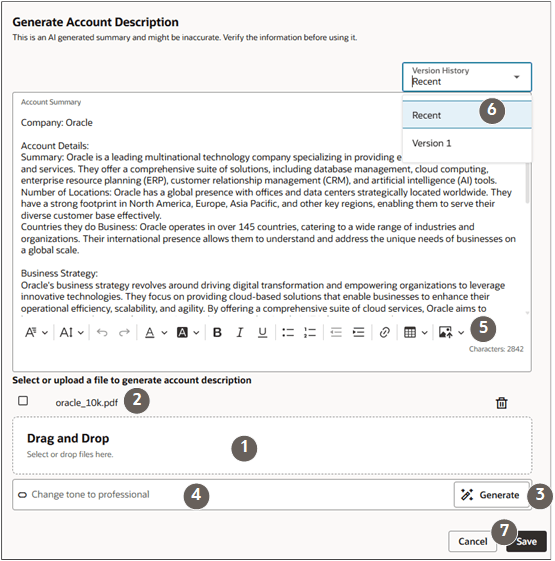About the Generate Account Description Feature
Use Generative AI to generate account descriptions from PDF documents, such as a 10-K financial disclosure documents, to aid with account planning activities.
The feature includes the Generate Account Description UI for generating and editing descriptions, as well as a companion smart action that you enable during setup. The generated descriptions are saved in a long-text field, which you can display to the sales team in a custom panel on the account details page, for example.
Entering Generate Account Description in the Ask Oracle bar on the Account details page opens the UI in a drawer. Here's an annotated screenshot describing the different UI functions.
To use the feature, users must be provisioned with the Sales Administrator job role or any other role that has the Use Generative AI Features in Sales (ZCA_USE_GENAI_IN_SALES_PRIV) privilege.
| Callout | Description |
|---|---|
| 1 | Upload one or more PDFs that you want to use as the source of your description, such as a company 10-K report. |
| 2 | Select the PDFs that you want to use to generate the description. If you didn't upload or select any documents, the description is generated by the LLM from publicly-available information it's been trained on. |
| 3 | Click the Generate button. Each time you click the button, the application generates a version of the description. |
| 4 | Fine-tune the text. You can ask the LLM to proofread, add bullets, shorten the text, or change the tone, for example. |
| 5 | You can edit and format the text yourself. |
| 6 | You can generate multiple versions of the description and copy and paste between the versions you generate. The versions are available until you save. |
| 7 | Clicking Save saves the Recent version. |