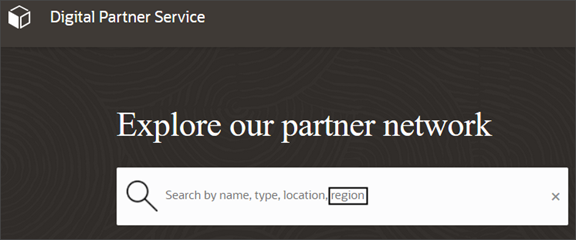Add a Custom Attribute to the Partner Keyword Search
In this example, let's look at how to add the custom Region field to the Partner Keyword Search page in your Partner Finder application. This will let users search for partners by region. You do this in VBCS.
In VBCS, complete these steps:
-
Navigate to Web Applications > partnerfinder > Flows > partner-finder.
-
Click the Variables and Types icon (x) > Variables tab > keywordFields.
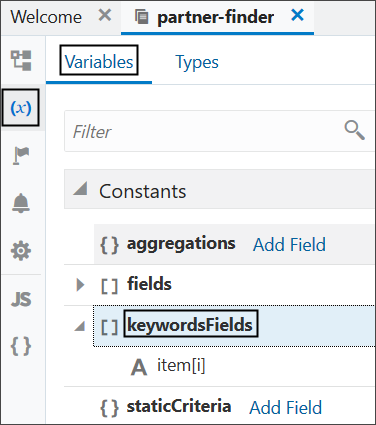
-
In the Default Value region, add the custom Region field, Region_c, to the existing list of keywords so that users can search for partners by region.
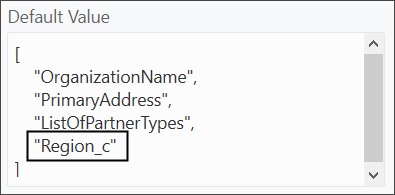
-
Add the custom Region field, Region_c, to the search hint text so that users are alerted that they can search for partners by region.
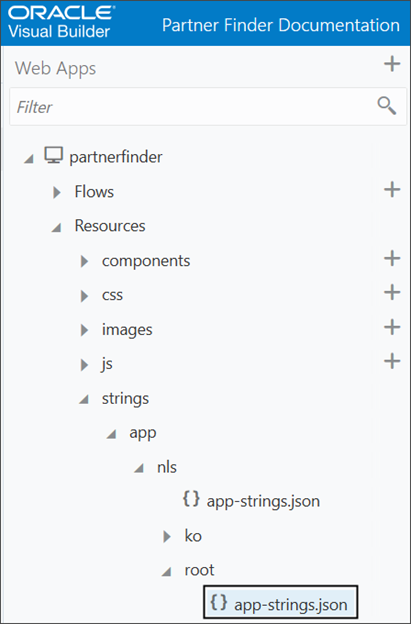
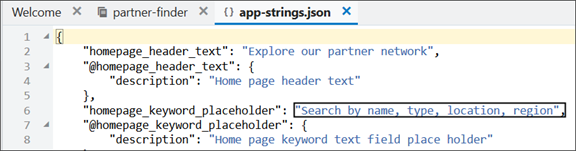
-
Click the Play icon to run the application to verify the change.

-
Verify the change. Notice that the "region" keyword is now added to the hint text in the search box.