Register a REST Web Service Connection
To register a web service for use in your scripts, you must first select Web Services in the Common Setup pane in Application Composer.
The collaboration API is used to determine if a Microsoft Team is already created for the opportunity for the Create Team in Microsoft Teams action. It is also used to retrieve the Microsoft Teams URL for the team associated with the opportunity for the Go to Microsoft Teams action.
Complete the following steps to register a REST Web Service Connection to use for your Sales for Redwood UX integration with Microsoft Teams.
- Navigate to to create and enter a sandbox with Application Composer.
- From the sandbox, open Application Composer from the Tools menu.
- In Application Composer, select Common Setup, and click Web Services.
- Click REST to create a new connection. The Edit REST Web Service Connection page displays.
- Provide the details about the REST Web Service to connect to as per the
following:
- Name: collaborations
- URL:
https://<env>/crmRestApi/resources/11.13.18.05/collaborations
(replace <env> with your environment URL, such as http://localhost:3000-test.com/crmRestApi/resources/11.13.18.05/collaborations)
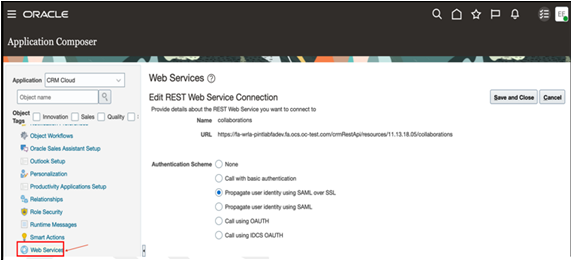
- In the Authentication Schema, select Propagate user identity using SAML over SSL.
- Configure the GET method as follows:
-
Request Payload: Default (Schema URL)
-
Response Payload: Code Sample
Select the Code Sample option and copy the following payload code.Note: Replace <env> with your environment URL, such as http://localhost:3000-test.com/crmRestApi/resources/11.13.18.05/collaborations{ "CollabId": "300100575968676", "CreatedBy": "MHoope", "CreationDate": "2023-07-24T03:38:27.103+00:00", "Weburl": "https://teams.microsoft.com/l/team/19%3aH7m-L-l4hQrN-J8Ych4c3fEAxb09AoknST_z4dV1ghY1%40thread.tacv2/conversations?groupId=e512e688- d8b8-4a5a-b34e-8f508675e8aa&tenantId=33b71f2d-7f52-4370-bd2c-08efb530b1c3", "ObjectId": "300100574254353", "ObjectName": "opportunities", "Name": "OPPTY - Test Opty 000", "Description": "This team is specifically for the Test Opty 000 opportunity: IBM", "TeamRelationshipName": null, "links": [ { "rel": "self", "href": "https://<env>/crmRestApi/resources/11.13.18.05/collaborations/300100575968676", "name": "collaborations", "kind": "item" }, { "rel": "canonical", "href": "https://<env>/crmRestApi/resources/11.13.18.05/collaborations/300100575968676", "name": "collaborations", "kind": "item" } ] } -
- Configure the POST request and response to use Default (Schema URL).
- Click Save and Close.