Contract Printing and Layout Templates
Previewing and printing clauses, reports, contracts, and contract terms uses several Oracle Analytics Publisher layout templates that specify what information is displayed in the contract.
The templates supply the table of contents, headers, footers, text style, and pagination. The templates are RTF files stored in the BI Presentation Catalog. The application comes with samples of all the required layout templates. You can copy the sample layout templates described here and edit the copies to add your own boilerplate text, font styles, and logos.
You can copy and edit layout templates used for:
-
Printing enterprise contracts, including partner agreements
-
Printing purchasing and sourcing documents
-
Printing the report of contract deviations that can be attached to contract approval notifications
-
Previewing contract terms templates
-
Previewing and importing clauses into the Contract Terms Library
When creating or editing a terms template in the Terms Library, you can select a Layout Template. This layout template is only used to preview the terms template itself. If that terms template is then applied to a contract, when the contract prints, it doesn't use the layout template assigned to the terms template. The layout template used when printing a contract is assigned to the contract type using the Manage Contract Types task.
The sample layout templates are available in different subfolders within the Enterprise Contracts folder in the catalog. You can navigate to the folders in the catalog either from the Reports and Analytics pane or by selecting the Reports and Analytics link in the Navigator. Contact your administrator to grant you the appropriate BI duty roles if these aren't available.
You can download the sample templates, copy them, and edit the copies. When you upload your edited copy to the same directory, it becomes immediately available for use within the application. For specific details of configuring BI templates, see the Creating and Administering Analytics guide for your cloud service.
The catalog includes additional layout templates that are used internally by the application. You can edit only the layout templates listed in the following section.
Printing Enterprise Contracts
The application uses two layout templates for printing enterprise contracts, including partner agreements:
-
The contract layout template
This layout template provides the layout for printing the contract, except for the contract terms.
You can assign a contract layout template to a contract in different ways. Here's the priority order in which the application uses the contract layout template for printing a contract:
-
Negotiation and Renewal tab on the edit contract page
-
Manage Contract Rules in the Setup task side panel
-
Manage Contract Types task from the Setup and Maintenance work area
There are two sample layout templates available for you to copy and edit. Both sample layout templates are available in the same directory. This table lists the layout templates that are used for contract header information:
Sample Layout Template Name
Description
Location in Analytics Publisher Catalog Directory
SupplierContractThe layout of contract information for buy-intent contracts.
Enterprise Contracts/Contract Printing/Contract Preview
CustomerContractThe layout of contract information for sell-intent contracts, including partner agreements.
Enterprise Contracts/Contract Printing/Contract Preview
SalesAgreementThe layout of contract information for sell-intent agreements.
Enterprise Contracts/Contract Printing/Contract Preview
-
-
The contract terms layout template
This template provides the layout of the structured terms for printing and for downloading the contract terms for editing offline in Microsoft Word.
When printing an amended contract, the selected terms layout template determines whether only a summary of amendments is printed, or both the amendment summary and the amended contract terms and conditions are printed. Additionally, you can also control the printing of the amendment summary without adjusting the terms layout template for each contract in the Contract Terms tab.
Note: u30260932You can't download the amendment summary to Word.
This table describes the layout templates used for structured terms.
File Name
Description
Location in Analytics Publisher Catalog Directory
ContractTermsECMThe layout for printing the contract terms in enterprise contracts when the contract terms are authored in the application.
Enterprise Contracts/Contract Terms Printing/Contract Terms Download and Preview
ContractTermsAmendmentsOnlyECMThe layout for only printing a summary of the amendments made to contract terms in enterprise contracts.
Enterprise Contracts/Contract Terms Printing/Contract Terms Preview
ContractTermsPlusAmendmentsECMThe layout for printing the contract terms in enterprise contracts when the contract terms are authored in the application. In addition, for a contract that's under amendment, a summary of the amendments made to contract terms is included.
Enterprise Contracts/Contract Terms Printing/Contract Terms Preview
You specify which templates you want to use during contract type setup. This means that you can create different layout templates for each contract type. To set up contract types, select the Manage Contract Types task from the Setup and Maintenance work area as part of the Enterprise Contracts offering in the Enterprise Contracts Base functional area or Contract Types in the Setup task heading in the Contracts work area.
-
The application uses the contract layout template, specified in the Contract Layout field of the contract type, to create a PDF of the contract. If the contract doesn't include any contract terms, this is the only layout template used.
-
If the contract includes structured terms, then the application uses the contract terms layout template specified in the Terms Layout Template field to create the contract terms PDF. To create the contract terms PDF, you must set the terms layout template in contract type.
-
If you made amendments to the contract terms and the terms layout template specified includes an amendment summary, then the application creates a PDF document of the amendment summary. If amendments were made and the specified terms layout template includes both the amendment summary and the amended terms of the contract, then the application creates a PDF document of both.
-
If the contract terms are attached as a file and the file retains the structured terms format, the application creates the contract terms PDF from the file. Contract terms attached as a file can retain the structured XML format if the file was downloaded from the application using the Download Contract action.
-
The application then merges the two generated PDFs (one for the basic contract and the other for contract terms) into a single PDF.
-
If the contract terms are attached in a file that isn't structured, then the application prints only the contents of the file. It doesn't print the contract information in the application or use either layout template. If you need help in editing the layout templates, download the sample XML file provided in Enterprise Contracts/Contract Printing/ContractPrintDm.
This figure outlines how the application uses the layout templates when you print an enterprise contract:
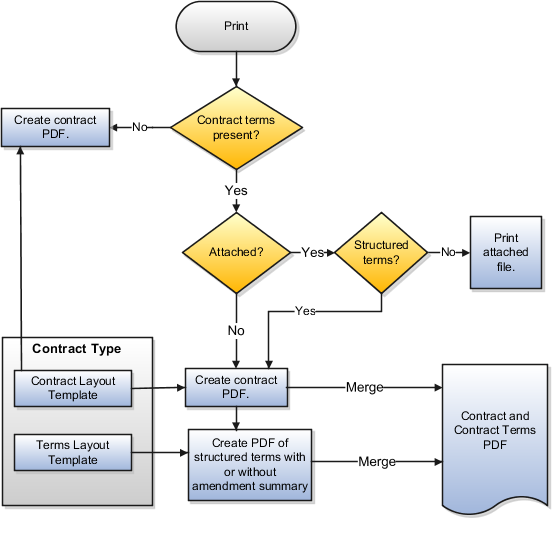
Printing of Contract Terms on Purchase Orders and Sourcing Documents
For printing purchasing documents with structured terms, Oracle Procurement uses two layout templates.
-
The document layout template supplied by Oracle Procurement which is located in the Procurement folder.
-
The contract terms layout template.
This table lists the sample files provided:
File Name
Description
Location in Analytics Publisher Catalog Directory
ContractTermsProcurementThe layout for printing the contract terms in enterprise contracts when you author contract terms in the application.
Enterprise Contracts/Contract Terms Printing/Contract Terms Download and Preview
ContractTermsAmendmentsOnlyProcurementThe layout for only printing a summary of the amendments made to contract terms in enterprise contracts.
Enterprise Contracts/Contract Terms Printing/Contract Terms Download and Preview
ContractTermsPlusAmendmentsProcurementThe layout for printing the contract terms in enterprise contracts when you author the contract terms in the application. In addition, for a contract that's under amendment, a summary of the amendments made to contract terms is included.
Enterprise Contracts/Contract Terms Printing/Contract Terms Download and Preview
You select both of these templates while setting up business unit properties using the Configure Procurement Business Function task. This task in the Setup and Maintenance work area is part of the Procurement offering in the Procurement Foundation functional area.
If you attach the contract terms rather than authoring them in the application and the attached file isn't structured, then Procurement uses a third layout template which includes a brief sentence explaining that the contract terms are contained in a separate document, as described in this table:
|
File Name |
Description |
Location in Analytics Publisher Catalog Directory |
|---|---|---|
|
|
This layout template includes the following text: The document type name is substituted in the printed contract. |
Enterprise Contracts/Contract Terms Printing/Attached Contract Preview |
If you edit the ContractTermsNoMerge layout template, then you must save it under the same name in the
same directory.
-
The application uses the document layout template specified in the Document Layout field in the PO or purchase agreement to create the PDF.
-
If the contract includes structured terms, then the application uses the contact terms layout template to generate the contract terms PDF.
-
If the contract terms are attached as a file and the file retains the structured terms format, then the application creates the contract terms PDF from the file. Contract terms attached as a file can retain the structured XML format if the file was downloaded from the application using the Download Contract action.
-
If the contract terms are attached as a file that isn't structured, then the application creates a small PDF of the message contained in the layout template
ContractTermsNoMerge. -
The application merges the two PDFs into a single document PDF.
This figure outlines how the procurement application uses these layout templates for printing:
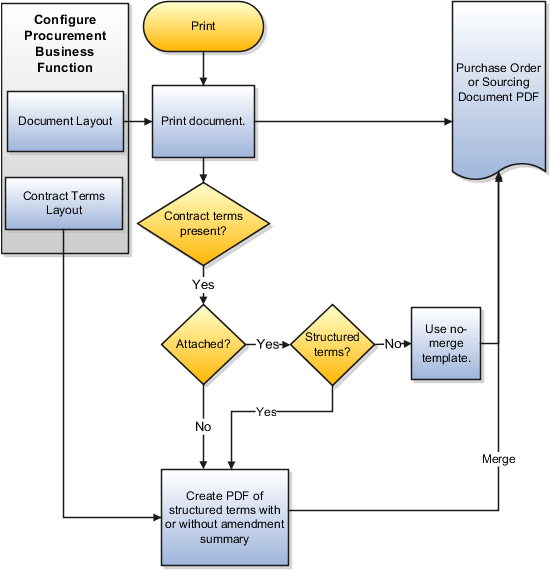
To avoid blank content when downloading contracts, check the Contract Type associated with the contract: Go to Manage Contract Types and select your Contract Type.
-
Contract Layout Template: If you're using a supplied template, use Supplier Contract or Customer Contract. If you're using a custom template, it should show in the drop-down list and you can select it.
-
Terms Layout Template: Use ContractTermsECM or ContractTermsAmendmentsOnlyECM.
Printing the Contract Deviations Report
The application uses the contract deviations layout template to generate a PDF report of deviations of a contract from company standards. This report can be automatically attached to the notification sent to the contract approvers during contract authoring. You can create different layout templates for each business unit. You specify which layout template you want to use in a specific business unit using either the Specify Customer Contract Management Business Function Properties or the Specify Supplier Contract Management Business Function Properties tasks. These tasks are available in the Setup and Maintenance work area as part of the Enterprise Contracts offering in the Enterprise Contracts Base functional area.
Separate sample layout files are available for buy-intent and sell-intent contracts. Both are in the same directory. This table describes the layout templates used for the contract deviations report:
|
File Name |
Description |
Location in Analytics Publisher Catalog Directory |
|---|---|---|
|
|
The layout for printing the contract deviations for all buy-intent contracts. |
Enterprise Contracts/Deviations Report/Deviations Report |
|
|
The layout for printing the contract deviations for all sell-intent contracts. |
Enterprise Contracts/Deviations Report/Deviations Report |
How to Customize the Contract Deviation Report
Here are the steps to customize the deviation report:
- Install Oracle Analytics Publisher Desktop
You use the Oracle Analytics Publisher plugin for Microsoft Word to configure the design layout of custom reports. This plugin lets you import sample XML data and create and modify report templates directly inside Word. Only a user with administrator rights can perform the Analytics Publisher desktop installation on the workstation. Right-click on the executable and select Run as Administrator.
Use this procedure to download Oracle Analytics Publisher Desktop:
-
Sign in to Oracle Analytics Publisher.
-
Click the Help icon on the top right corner and select Download Oracle Analytics Publisher Tools.
-
Click and download Oracle Analytics Publisher Desktop (64bit Office). The page will list all the Oracle Analytics Publisher desktop versions available for download.
-
Select the folder where you want to install Oracle Analytics Publisher Desktop. Click Next to run the Setup.
-
Click Finish.
-
Open Microsoft Word and you can see the BI Publisher tab on the Microsoft Word menu bar.
Note:The versions of Microsoft Office, BI Publisher Desktop, and the Java JRE must all match as either 32-bit or 64-bit.
-
- Download Data XML
You can download data model attributes in an XML format to access the standard application attributes and extensible attributes. Once you know the attributes, include the required attributes in the contract layout template.
To download data xml, expand Contract > Contract Terms > Terms Action > Review Contract Deviations > Download.
- Customize the Deviation Report Layout TemplateFollow the steps to customize layout templates:
-
Sign in to Analytics Publisher with administrator privileges and navigate to the Catalog.
-
In the Shared Folders directory, open the Enterprise Contracts folder.
-
Locate the Deviation Reports and click More.
-
Click Customize.
-
Select the Deviation report
SupplierContractDeviationsand click the Edit link of the layout to download the RTF file. -
The Customize option automatically creates a copy of a predefined report and stores it in the Shared Folders > Custom folder within the Catalog.
-
Open the downloaded RTF template file in Microsoft Word. Or, if you're creating a new template, just open Microsoft Word.
-
Load the sample data that you generated.
-
Insert the fields in the file according to your business requirements.
-
Save the file as Rich Text Format (RTF).
-
Preview Contract Terms Templates
Contract Terms Library administrators, as well as contract authors, can preview the content of a template by selecting the preview icon. For example, a contract author may want to preview a template to verify they're selecting the correct one. The preview lists all the clauses and sections the template contains and any boilerplate included in the layout template. It doesn't list any additional clauses inserted by Contract Expert rules.
Using the Opt In page, you can also add a table of contents to the PDF document created when previewing a contract. A table of contents helps you in quickly scan and locate a specific section in a PDF document. To enable this feature, see the Enable Table of Contents in Contract Preview topic.
In addition to setting opt in for this feature, you also need to check the layout templates that you use for previewing your contract. If you have custom the layout template for printing contract terms, you can:
-
Take the latest version of the layout template and reapply your customizations.
-
Apply the updates required to print the table of contents to your custom layout template.
Here are the layout templates that supports table of contents:
-
ContractTermsECM
-
ContractTermsPlusAmendmentsECM
-
ContractTermsProcurement
-
ContractTermsPlusAmendmentsProcurement
-
ContractTermsOrAmendmentsECM
-
ContractTermsOrAmendmentsProcurement
-
ContractTermsTemplate
You can create different layout templates for each contract terms template. You specify the layout template to be used for the preview on the General tab while editing the contract terms template. This table describes the sample layout template:
|
File Name |
Description |
Location in Analytics Publisher Catalog Directory |
|---|---|---|
|
|
This layout template specifies the layout of the contract terms template preview. |
Enterprise Contracts/Contract Terms Printing/Contract Terms Download and Preview |
Previewing and Importing Clauses
The application uses the clause layout template for:
-
Formatting individual clauses for preview:
Library administrators can use the preview icon to view preview of individual clauses on the clause search page.
-
Formatting clauses imported from outside the application. This applies only to non-Cloud installations.
You can specify which template you want to use in a specific business unit using either the Specify Customer Contract Management Business Function Properties or the Specify Supplier Contract Management Business Function Properties tasks. These tasks are available in the Setup and Maintenance work area as part of the Enterprise Contracts offering in the Enterprise Contracts Base functional area.
This table describes the sample layout template provided.
|
File Name |
Description |
Location in Analytics Publisher Catalog Directory |
|---|---|---|
|
|
Specifies the layout of clause text in the Contract Terms Library. |
Enterprise Contracts/Contract Terms Printing/Clause Export and Preview |