Enable Sales Intelligence for Sales Insights
Here are the high level steps that needs to be done to ensure you enable Sales Intelligence and get access to sales insights.
- Sign in to Oracle CX Sales using Administrator role.
-
In the Setup and Maintenance work area, go to the following:
- Offering: Sales
- Functional Area: Intelligence in Sales
- Task: Enable Sales Intelligence
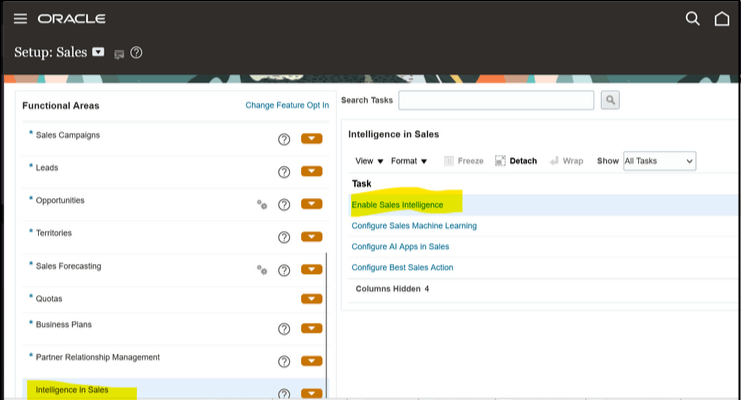
- From the Enable Sales Intelligence Features page, click
Start and select the features you want.
When you've selected the features, a message will display that an eligibility report will run and the application will close. Wait to receive a confirmation email before proceeding.
- Once you receive the confirmation email, navigate to the Enable Sales Intelligence again as per step 2.
- Click Resume to display the View Features
Eligibility Report.
This report lists the thresholds and data usage of factors that contribute to the overall data sufficiency for each of the sales intelligence features selected.
- Expand the report and make sure the data for your enabled insight feature is
sufficient and that the Overall Status contains the
Sufficient value.
The overall status can contain one of these values for the sales intelligence feature:
- Insufficient : Your application has insufficient data to analyze and activate the feature
- Emerging : Your application has some data to analyze but that isn't sufficient to activate the feature
- Sufficient : Your application has sufficient data to analyze and activate the feature.
- From the Verify Recommended Features section, select all the features that you require.
- Click Continue.
- Click Done.
To support opt in with custom layouts for the Account, Lead, and Opportunity objects, you must go to Application Composer and click Show in the Sales Insights section for your custom layout object. See the Enable Sales Insights for Custom Layouts in Classic Sales UI topic for more details.