Outlook Add-In Extensible
You can manage the objects and fields that are visible in the Microsoft Outlook. Here are just some of the tasks you can do:
Extensible Objects
This table lists the objects and any associated children that you can configure, as well as the layouts within those objects that you can extend. In addition to the objects listed, you can also add related list and picker layouts for any custom objects.
| Object Views | Extensible Layouts | Available for Global Search | Associated Children |
|---|---|---|---|
|
Appointment |
Related List layouts |
No | None |
|
Accounts |
Related List, Summary, Picker, and Global Search layouts |
Yes |
|
|
Contacts |
Related List, Summary, Edit, Picker, and Global Search layouts |
Yes |
|
|
Sales Leads |
Related List, Summary, Picker, and Global Search layouts |
Yes |
|
|
Opportunities |
Related List, Summary, Picker, and Global Search layouts |
Yes |
|
|
Resources |
Related List and Picker layouts |
No | None |
|
Task |
Related List, Summary, Edit, and Global Search layouts |
Yes |
|
Configure the Add-In Using Application Composer
Open and create a sandbox and then configure the add-in using Application Composer:
- Sign in as the sales administrator or as a setup user.
- Ensure that you're working in an active sandbox.
- Go to .
- Select Productivity Applications Setup from the Overview region.
- Select the Oracle Sales for Outlook tab to get to the
Oracle Sales for Outlook Composer. Here's an example image of the Oracle Sales
for Outlook Composer.
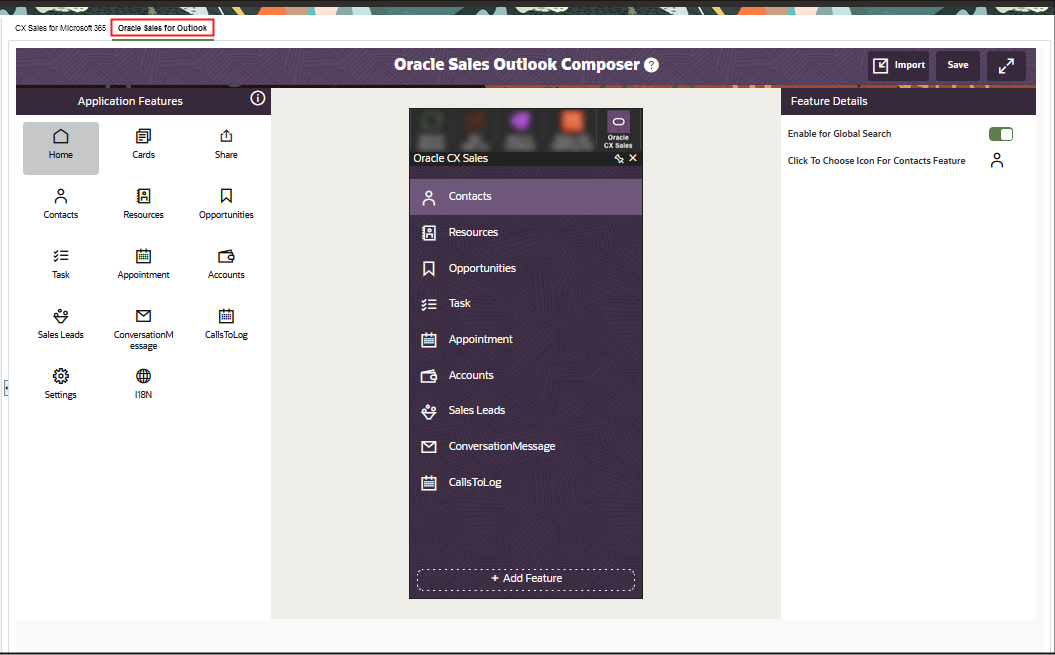
In the Oracle Sales for Outlook configuration tool, you can see the Application Features pane which lists the standard and custom objects that are enabled for Oracle Sales for Outlook in the current sandbox. This pane also includes the settings that you can set up for Oracle Sales for Outlook, which includes user settings.
You can also see a visual representation of your configured version of the add-in. The + Add Feature button lets you add a custom object to the app.
From the Feature Details section, you can enable Global Search for each of the standard objects listed on the Home page. You can also select the icon you want to represent a feature object.