Configure the Home Page
The Home page displays pertinent sales information in the context of the email or appointment that salespeople are viewing.
The Home page also helps salespeople add related records to an appointment or email before sharing them with the sales application. They can configure which related records – such as accounts, opportunities, or leads – are being shown or that can be added from the Share views on the Oracle Sales for Outlook composer.
- Appointments share view
- Email share view
Appointments Share View
When salespeople open the add-in home page in the context of an appointment, this view is shown with related and information sections:
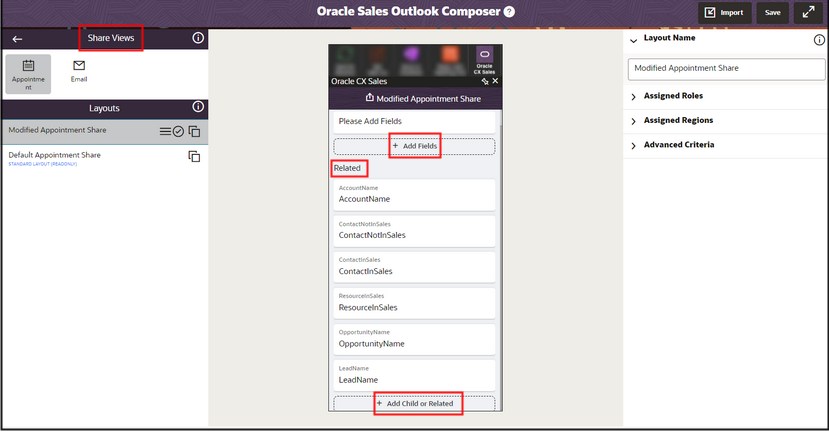
The Related section shows all appointments associated with the object, such as accounts, contacts, opportunities, or sales leads. You can remove any object from the view or add custom related or child objects by clicking Add Child or Related.
You can change the order of objects shown in the Share view by clicking Drag to move icon and rearranging them.
The information section shows all standard and custom fields of the Appointment object. This section is only available on custom layouts to show or capture additional appointment information. You can click Add Fields to add any available field from the Appointment object.
Email Share View
When salespeople open the add-in home page in the context of an email, the view displays only a related section.
The related section shows all appointments associated with the object, such as accounts, contacts, opportunities, or sales leads. You can remove any object from the view or add custom related or child objects by clicking Add Child or Related.
You can't add custom related objects to Email Share views.