Use Advanced Criteria
The advanced criteria functionality lets you define a set of conditions that the application must meet before displaying the page for a feature's Summary or Edit views.
For example, if you create advanced criteria for an Opportunity Summary page layout like "Status Equal to Open", then your layout only shows open opportunities.
- Sign in as the sales administrator or as a setup user.
- Ensure that you're working in an active sandbox.
- Go to .
- In the Application Features section, expand the feature that contains the page
layout that you want to add advanced criteria to, as shown in this example
screenshot:
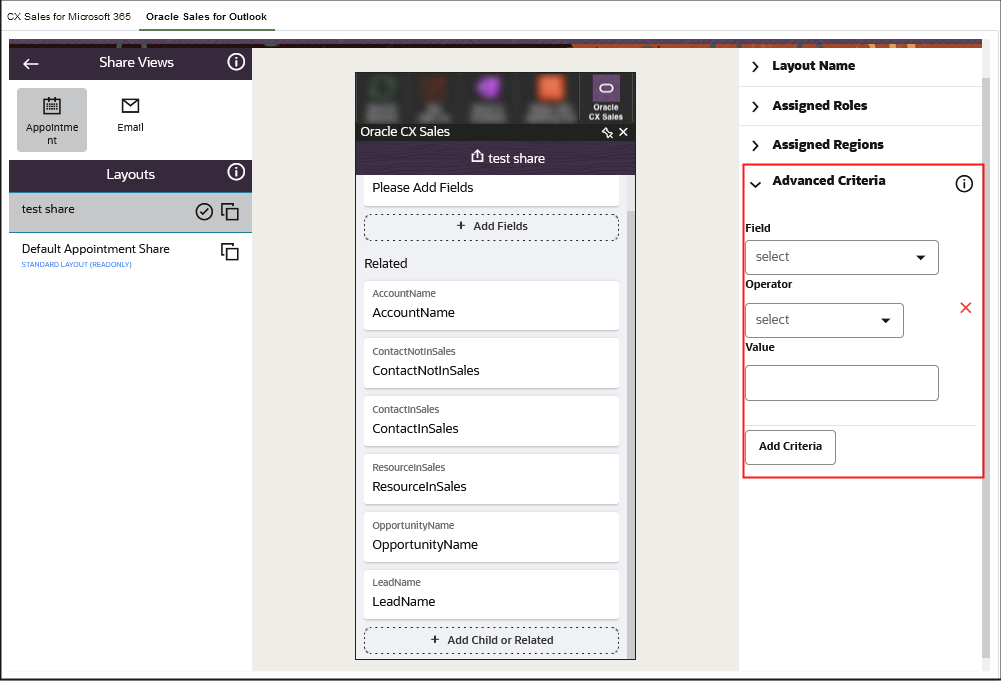
- Expand the relevant layout and create a new layout.
- In the Advanced Criteria region, click Add Criteria.
- Create your criterion by selecting the Field,
Operator, and then entering the condition in the
Value field.
You can create multiple condition statements and join them using the AND or OR clauses.
- Click Save.
- Publish the sandbox according to your company's practices.
Prioritize Your Page Layouts
Page layouts display in priority order in the Layouts pane. The page layout at the top is the first layout that's displayed to the user, if they fit the criteria that you've set up. The second page layout is the second layout that displays if the user doesn't fit the first criteria, but does fit the second page layout's criteria, and so on. You can move the layouts around by dragging them to your preferred priority position.
It's recommended that you create a default layout that's applicable to everyone and that you place the default layout at the end of the Layouts pane. Setting a default layout means that users will see at least one of the page layouts if they don't fit the criteria you've set up.
After making updates to your page layout, make sure that you click Save in the configuration tool page. Also be sure to test and publish your new page layout. See the Test Your Configurations or Extensions topic for details about how to check your configurations.