How do I enable the filtering of visualizations by team members?
To filter data by the different team members in saved searches and their visualizations, you must enable the Team Members attribute for the Group By feature in Adaptive Search. You can then use the Team Members field to group data in your search and the resulting visualization. Suppose, for example, that a bar chart in the Sales Dashboard shows performance for different team members. Enabling the attribute, makes it possible to click one of the bars to view the performance just for that team member.
Enable the Group By Feature
-
Click .
-
In the Setup and Maintenance work area, open the Configure Adaptive Search task.
-
Offering: Sales
-
Functional Area: Sales Foundation
-
Task: Configure Adaptive Search
-
-
On the Configure Adaptive Search page, click the Parameters tab.
-
Highlight the Enable Group By and click Edit.
-
In the Warning message, click Yes.
-
In the Current Value field, change the value from N to Y and click Save and Close.
Enable Team Member Fields for Group By
-
Sign in as a setup user.
-
Navigate to the Setup and Maintenance work area, and open the Configure Adaptive Search task:
-
Offering: Sales
-
Functional Area: Sales Foundation
-
Show: All Tasks
-
Task: Configure Adaptive Search
-
-
On the Configure Adaptive Search page, click the Configure UI tab.
Select the object you want to set up for your Group By in the left pane of the tab and open the object hierarchy to locate Team Members and Team Member.
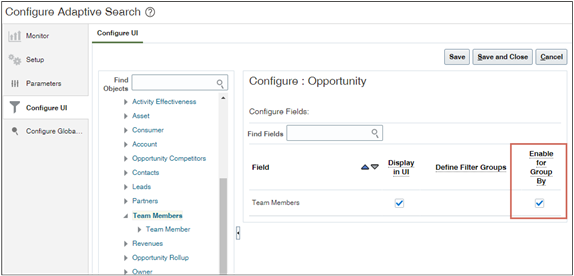
-
Select the Enable for Group By option for both Team Members and Team Member fields.
Note:Ensure that the Display in UI option is also selected
-
Click Save and Close.
-
Sign out and then sign in again to see your changes.