How can I create an analysis showing only the active sales territories in the Sales - CRM Territory Resource subject area?
By default, territory analyses include all territories, including those that are deleted or inactive. If you don't want to include inactive territories in your analysis, then you can filter them out using the Effective End Date attribute which is available in the Territory folder in the Sales - CRM Territory Resource subject area.
You've two ways of filtering out inactive sales territories in your analyses using Effective End Date :
-
If you're creating an analysis using the wizard on the Reports and Analytics page, you can only filter out inactive territories by a specific date you enter:
Effective End Date > <today's date>. -
On the Catalog page, by contrast, you can, instead of a specific date, enter the variable CURRENT_DATE, which filters out all inactive territories by the system date, the current date whenever you run the analysis.
Create the Analysis in the Wizard, filtering Out Inactive Territories by a Specific Date
- On the home page, click
- On the Reports and Analytics page, click .
- In the Select Subject Area page, search and select the Sales - CRM Territory Resource subject area and create your analysis.
- In the Sort and Filter step, click Add Filter and select the Effective End Date column (available in the Territory folder).
- Select the is greater than operator and enter a
date.
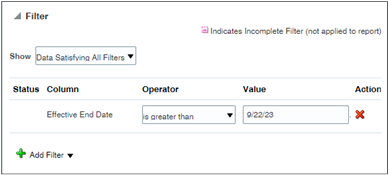
- Complete creating the analysis.
Filter Out Inactive Territories by the System Date in the Catalog
- On the home page, click
- On the Reports and Analytics page, click the Browse Catalog button.
- Create or edit an analysis for the Sales - CRM Territory Resource subject area.
- On the Criteria tab, click Create a filter for the current subject area icon (the filter icon).
- Select the Effective End Date column (available in the Territory folder).
- In the New Filter window, select the Is greater than operator.
- Click the Add More Options button and select
SQL expression.Note: You can't use Session Variable selection here.
- In the SQL Expression field, enter
CURRENT_DATE. The
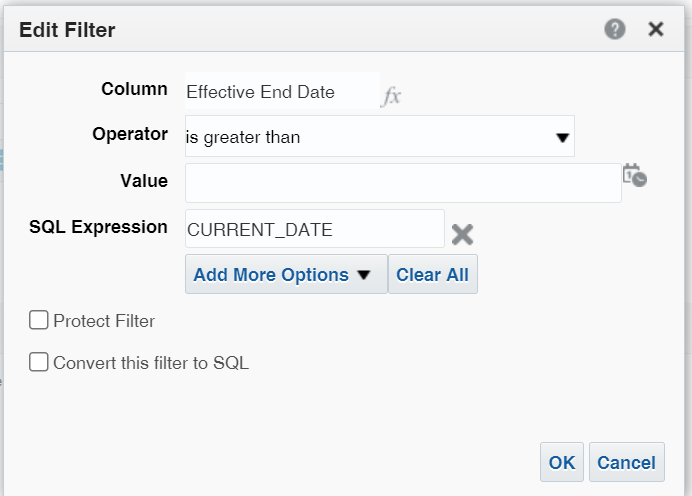
- Click OK.
- Complete creating the analysis.