How can I display product fields in the Create Leads page or the Create Opportunity page in Oracle Sales in the Redwood User Experience?
You can display products and product group fields in the Create Leads or Create Opportunity pages by duplicating the Create Layout and adding the fields to your copy.
Here's how to add the product fields to the Create Leads page. The process is the same for the Create Opportunity page.
- Open the Leads list page.
- In the Settings and Actions menu, click Edit Page in Visual Builder Studio.
- Click the Layouts tab (callout 1 in the screenshot)
- Open the Sales node and click Leads (callout 2).
Under the Dynamic Form heading, click Create Layout (callout 3).
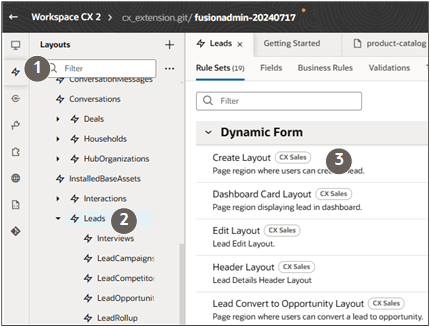
-
In the Display Logic section, click Duplicate Rule on the default layout to create your own layout.
- In the Duplicate Rule dialog box:
- Optionally, enter a different name.
- Leave the Also create a copy of the layout option selected.
- Click Duplicate.
On your duplicate, click Open (the icon highlighted in the following screenshot)

On the Fields tab, search for product.
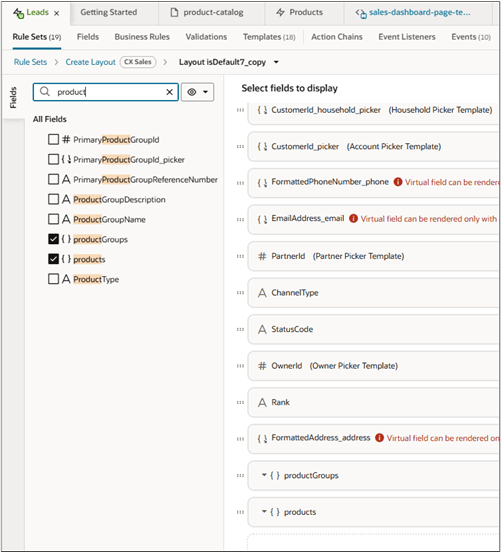
- Select and drag the product field or the productGroups field to the desired location in the Select fields to display section.
- Click Preview and create a lead to verify that the fields have been added to the page.