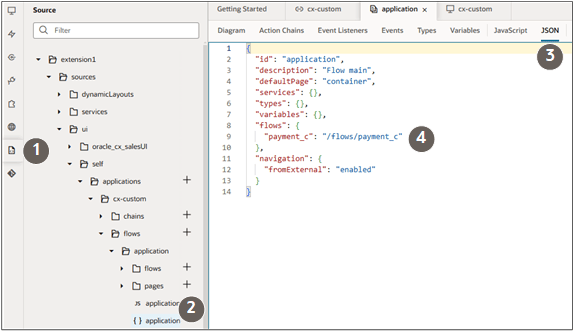What can I do if I can't open the custom object that I created using the Extension Generator in VB Studio?
If you can't open the custom object you created in Extension Generator in Oracle Visual Builder Studio, chances are that you've used the Create New Extension button multiple times in your environment. You can only use this button the first time you create an extension. To add custom objects later, you must instead click Import Extension and import the .zip file you exported from VB Studio.
Using the Create New Extension button multiple times overwrites existing content in VB Studio. This topic explains how to restore the overwritten objects in VB Studio.
- Open VB Studio.
- Enable the service connection for the object:
- Click the Services tab and the Service Connections subtab.
- On the Service Connections subtab, click cx-custom
- In the right pane, click the Endpoints tab.
- Click the Edit Object Selection button.
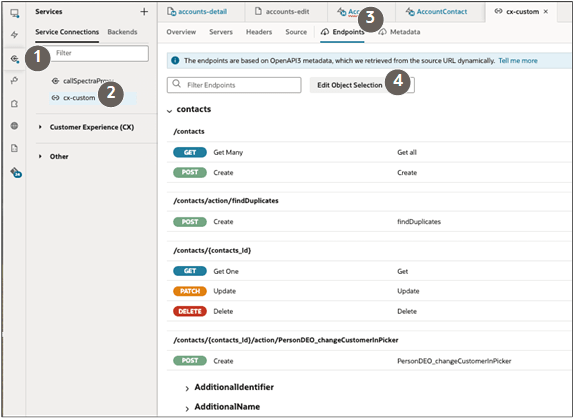
- On the Edit Object Selection page, search for and select the custom object that needs to be available in Redwood.
- Save.
- Edit the application JSON:
- Click the Source tab.
- Open the extension1 folder:
- Click {}application.
- Click the JSON tab in the right pane.
For each object, add the following code in
"flows": ("<object API name>": "/flows/<object API name>Here's an example of an entry for the payment object:"payment_c": "/flows/payment_c"The complete JSON entry now looks like this:{ "id": "application", "description": "Flow main", "defaultPage": "container", "services": {}, "types": {}, "variables": {}, "flows": { "payment_c": "/flows/payment_c" }, "navigation": { "fromExternal": "enabled" } }