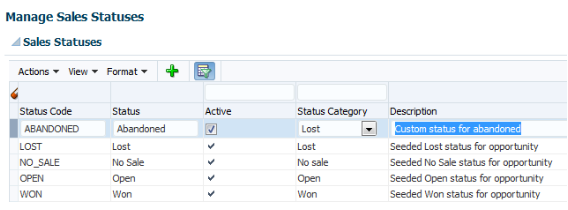How do I create and change sales statuses for my opportunity?
Opportunities and product lines on opportunities have statuses, such as Lost, No Sale, Open, and Won. You can create sales statuses or update existing ones, as long as you stay within the predefined categories.
Before you start
Salespeople can select statuses for an opportunity or for a product line while editing an opportunity. The application can set statuses automatically when synchronizing an opportunity and its product lines. The application uses status categories when calculating Business Intelligence metrics for win/loss analysis.
Predefined Sales Statuses and Status Categories
The application comes with four predefined sales statuses and status categories. The predefined statuses are part of larger status categories. Status categories aren't visible in the UI, but statuses are.
To change statuses, you can create statuses and then associate them with existing status categories. You can't add new status categories.
This table shows the predefined statuses and categories:
|
Status Code, Status, and Category |
Meaning |
|---|---|
|
Lost |
Opportunity is closed without proceeding to a sale and lost to competitors, if any |
|
No Sale |
Opportunity is closed and not pursued |
|
Open |
Time between when a potential sales is realized and the customer decision on the sale is obtained |
|
Won |
Opportunity is closed with a buying decision from the customer and won over competitors, if any |
Create and Change Sales Statuses
You can create sales statuses or update existing ones, as long as you stay within the four predefined categories. You also can mark statuses as inactive or active. Inactive statuses don't display in the UI.
These rules apply when creating sales statuses:
-
Statuses must belong to one of the predefined status categories.
-
The Status values display in alphabetic order on the UI.
-
Status codes must be unique and can't be blank.
-
The Status value must be unique and can't be blank.
-
At least one active status in the Open status category must exist.
Oracle recommends that you retain the predefined status codes. As a best practice, to configure statuses, create more codes. Don't deprecate or replace existing status codes.
Here's how to change sales statuses:
-
In the Setup and Maintenance work area, go to:
-
Offering: Sales
-
Functional Area: Opportunities
-
Task: Manage Sales Status
-
-
In the Manage Sales Statuses page click the Add icon to add a new status and:
-
Enter a new Status Code.
-
Enter a new Status. This is the value that displays in alphabetic order in the opportunity pages.
-
Select the Active checkbox.
-
Select from one of the predefined values for Status Category.
-
-
To change an existing status, click in the row of the status so that it becomes editable and change the values as you want.
-
Save your changes.
This figure shows the Manage Sales Statuses page with a new status added named "Abandoned".