How do I enable duplicate checking for accounts and contacts?
You can have the application automatically check for possible duplicates whenever a salesperson creates an account or a contact. If you're using Oracle Financials Cloud, the application checks for potential duplicates in Financials as well as in Fusion Sales. Salespeople see the possible duplicates in a separate window and get to decide if they want to continue creating the new record or edit an existing one instead. If they select a Financials customer account record that isn't yet available in Sales, the basic information from that record becomes available in Sales as well. Setup is simple: just enable the duplicate checking server, activate the built-in duplicate matching, set a couple of profile options, and you're ready to go.
Here's a screenshot of the window salespeople see when the try to create an account with possible duplicates.
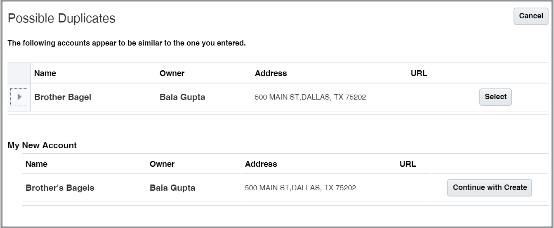
In the background, the application uses sets of rules, called matching configurations, to identify potential account and contact duplicates. If you license Oracle Customer Data Management, you can create matching configurations of your own and you can also check for duplicates in your data in batches. Oracle Customer Data Management includes industrial-strength data cleansing features, but the basic duplicate checking you're enabling here's available free of additional charges.
Enable the Server Used for Duplicate Matching
-
In Setup and Maintenance, go to the following:
-
Offering: Sales
-
Functional Area: Sales Foundation
-
Task: Manage Server Configurations
-
-
Click the Enabled option for EDQ Realtime and Batch Basic Match Server.
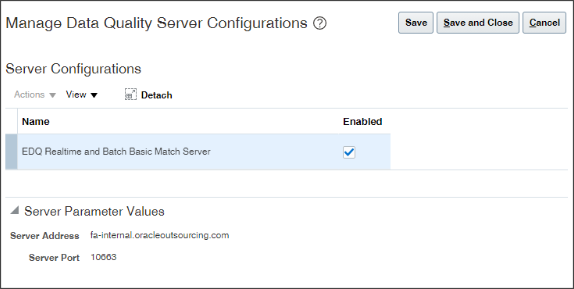
-
Click Save and Close.
Activate the Existing Duplicate Matching Configurations
-
In Setup and Maintenance, go to the following:
-
Offering: Sales
-
Functional Area: Sales Foundation
-
Task: Manage Enterprise Data Quality Matching Configurations
-
-
Activate each of the matching configurations provided by Oracle:
-
Account Duplicate Identification
-
Contact Duplicate Identification
-
Address Duplicate Identification
Here's how:
-
Drill down into the configuration to edit it.
-
In the Edit Match Configuration page, click Rebuild Keys.
The application warns you that all existing keys will be purged.
-
Click Yes.
The application starts the key generation process, which takes a few minutes to complete. The page doesn't automatically refresh the status, but you can monitor the progress of the process in the Scheduled Processes work area ()
Here's a partial screenshot of the Edit Match Configuration page highlighting the Rebuild Keys button (callout 1), which is disabled after you start the process. When the process completes, the page displays the Active option (callout 2).
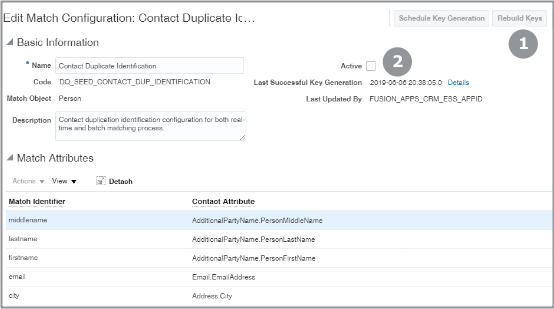
-
Select the Active option.
-
Click Save and Close.
-
Reply Yes to the warning.
-
In the Incremental Key Generation window, click Submit.
When you're done, all three configurations should now have a check mark in the Active column on the Manage Enterprise Data Quality Matching Configurations page.
-
Set Profile Options for Account Matches
Set two profile options:
-
Duplicate Account Notification (ZCM_ACC_DUP_NOTIFICATION)
This profile option enables the UI that shows notifications of potential duplicate accounts. Make sure that this profile option is set to TRUE.
-
Exact Account Name Match (ZCM_ACC_EXACT_NAME_MATCH)
If the data quality matching configuration fails to identify potential account duplicates, this profile option enables checks for potential duplicate records using exact name matches only. Setting this profile option to TRUE is optional because the data quality checking configuration uses multiple attributes, including the organization name, D-U-N-S number, tax ID, and address to identify potential duplicates. The exact name match is just an extra check.
- Duplicate Contact Notification (ZCM_CON_DUP_NOTIFICATION)
This profile option enables the UI that shows notifications of potential duplicate contacts. Make sure that this profile option is set to TRUE.
- Exact Contact Name Match (ZCM_CON_EXACT_NAME_MATCH)
If the data quality matching configuration fails to identify potential contact duplicates, this profile option enables checks for potential duplicate records using exact name matches only. Setting this profile option to TRUE is optional because the data quality checking configuration uses multiple attributes, including the organization name, D-U-N-S number, tax ID, and address to identify potential duplicates. The exact name match is just an extra check.
-
In the Setup and Maintenance work area, open the Manage Administrator Profile Values task:
-
Offering: Sales
-
Functional Area: Sales Foundation
-
Task: Manage Administrator Profile Values
-
-
From the search region of the Manage Administrator Profile Values page, Profile Option Code field, enter the profile option code name for one of the profiles:
- ZCM_ACC_DUP_NOTIFICATION
- ZCM_ACC_EXACT_NAME_MATCH
- ZCM_CON_DUP_NOTIFICATION
- ZCM_CON_EXACT_NAME_MATCH
-
Click Search.
-
Set the profile option value to the TRUE.
-
Click Save and Close.