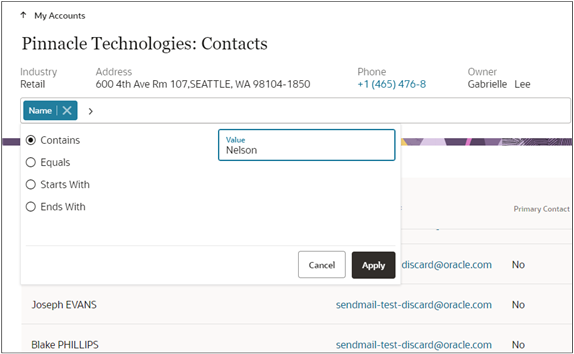How do I filter and search in lists of Contacts?
You can filter and search through the information on Contact records if the list pages include the Action Bar. Which attributes you can filter and search on depends on the information type.
Here are the steps to help filter and refine your contact search.
-
In the Action Bar, enter filter and select a filter. For example, on the All Contacts Page, you can filter on Name, Primary Email, Comments, and Contact Job Title.
Important: You can’t filter on all of the common attributes, just on those listed. For example, you can’t filter team resources by their role. - Select the operator.
- Enter a search term in the Value field. You can enter only one keyword. Searches aren't case-sensitive and no operators are permitted.
- Click Apply.
-
You can add additional filters.
Here’s a screenshot of the Contacts page for an account with the Name filter applied, and Contains operator selected. Nelson is the search term entered in the Value field.