Enable Sales and Service Offerings and Functional Areas
You need to enable the Oracle Sales and Oracle Fusion Service offerings and the functional areas you're implementing. Enabling the offerings and their functional areas provides access to setup tasks and displays icons in your application. You can always enable more functional areas later. See
Note: Although you're setting up Sales, you must enable Service to run
Computer Telephony Integration (CTI).
Enable the Sales Offering
Here's how you enable the Sales offering:
- In the Navigator, click .
- Click the Sales offering icon in the pane of the
Offerings page (callout 1 in the following screenshot).
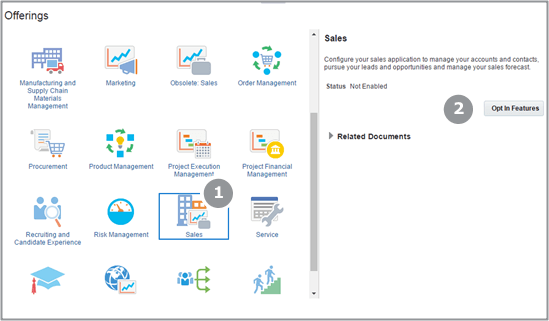
- Click Opt In Features (callout 2 in the preceding screenshot).
- On the Opt In: Sales page, select the Enable option for
the top-level Sales folder (callout 1 in the following
screenshot). Your selection enables the offering.
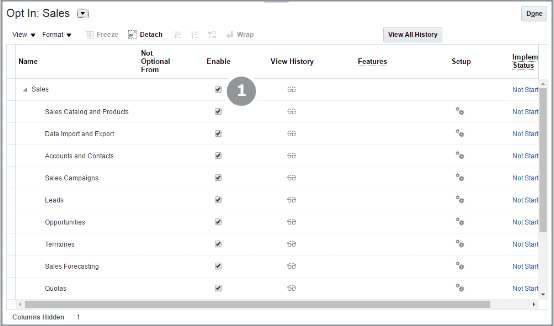 Note: If you enabled other offerings, you might need to select Sales from the Opt In: list. That's because the offerings are listed in alphabetic order.
Note: If you enabled other offerings, you might need to select Sales from the Opt In: list. That's because the offerings are listed in alphabetic order. - Select the Enable option for all of the Sales functional areas you're using.
- Click Done.
- Back in the Offerings page, click Home in the global header to return to the Welcome page.
Enable the Service Offering
- In the Navigator, click .
- Click the Service offering icon in the Offerings page.
- Click Opt In Features.
- In the Opt In: Service page, select the Enable for the top-level Service folder.
- In the Opt In: Service page, click the Redwood User Interface for Service option.
- Select the Enable option for all of the Service functional areas you're using.
- Click Done.
- Back in the Offerings page, click Home in the global header to return to the Welcome page.