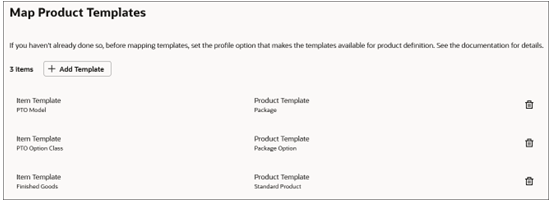Set Up Product Templates
As a one-time task to set up the Oracle Revenue Transformation Solution, you need to set a profile option and map product templates to Oracle Product Information Management (PIM) item templates.
Set the Profile Option
Set the profile option, ORA_QSC_SELECT_PIM_TEMPLATES, at the Site level to No. In Setup and Maintenance, you use the Manage Administrator Profile Values task. Setting this profile option makes the product template mapping UI available in Application Composer.
Overview of Mapping Product Templates
- Finished Goods > Standard Product
- PTO > Bundle
- PTO Options > Bundle Options
The supplied PIM item templates that are accessible to the Sales Administrator have these attributes:
- Item Class: Root Item Class
- Organization: QSC_SALES_PRODUCTS_INVENTORY_ORG_ID
Steps to Map Product Templates to PIM Templates
Here are the steps to map product templates to PIM templates
- Navigate to .
- In the Map Product Templates page, click the add icon.
- In the Create Product Template Mapping window, select a PIM item template, for
example,
PTO Model. - Map a Sales product template to the PIM template by giving it a name that's
meaningful to your implementation, for example,
Bundle. - Click Add.
- As needed, repeat these steps to expose more templates.Note: You can't map the same PIM template to the same name more than once.
Here's an example of the Map Product Templates page: