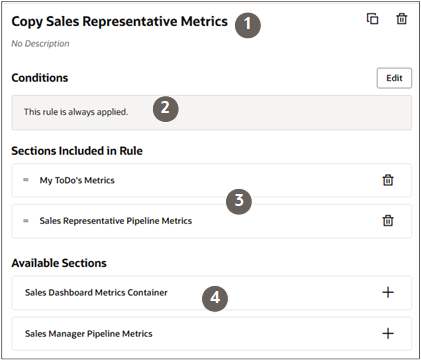Create the Shell of Your Dashboard by Duplicating One of the Dashboards Provided by Oracle
Oracle provides you with 2 sales dashboards: one for sales representatives and the other for sales managers.
The sales manager dashboard includes conditions that make it visible only the 2 sales manager job roles provided by Oracle. The sales representative dashboard includes no conditions, so it's available to everyone.
Before making changes or creating a new dashboard, make a copy. You can't edit the dashboards provided by Oracle, even if you're making a minor change.
- Open the Sales Dashboard in the application and click .
On the Components pane, search for and click the Metrics Container link in the Dashboard Fragments folder.
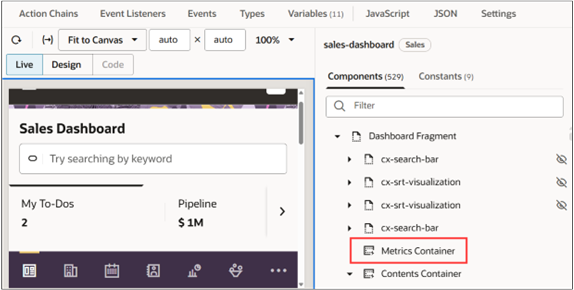
In the Properties pane, click the Rules button.
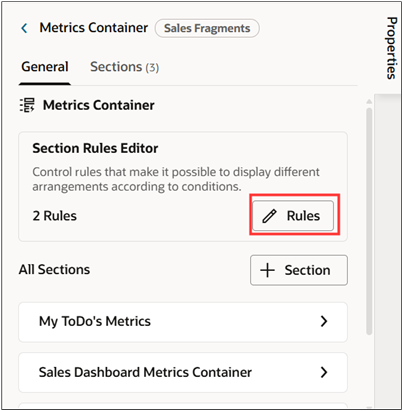
In the Components pane, duplicate both of the containers provided by Oracle.
When entering the new container name and in other fields, save by clicking Confirm (the check mark icon).
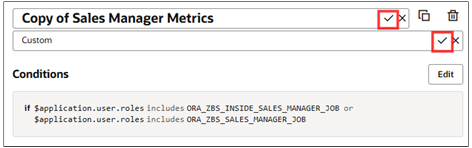
Your copies appear in the Extension Container section.
-
To specify who can view the sales dashboard:
Click Edit in the Conditions section of one of the duplicates you made.
You can tailor your sales dashboard to a specific audience by adding any number of conditions. For example:
- To show the dashboard to users with specific job roles, you can add
a condition such as:
$application.user.roles.includes('ORA_ZBS_INSIDE_SALES_MANAGER_JOB') || $application.user.roles.includes('ORA_ZBS_SALES_MANAGER_JOB') - To have the dashboard appear for a single user, you can add a
condition such as the following:
$user.userName=='SALES_ADMIN'
Tip: To make sure the sales dashboard you're working on remains visible to you during setup, you may want to delete all the conditions. You can add them back before you publish.- To show the dashboard to users with specific job roles, you can add
a condition such as:
-
Container conditions are evaluated in order from the top instance down. So, make sure that the sales dashboard you're creating is in the correct position in the list, with the least restrictive last. You can move the copied containers within the Extension Rules section by dragging.
For example, the Sales Manager Metrics dashboard provided by Oracle displays to sales manager roles because it's the first on the list. All other users see the Sales Representative Metrics dashboard.
-
You're now ready to start creating the metric cards (the tabs on the dashboard) as described in the topic Create the Metric Card for the Top of the Tab
In the Sections Included in Rule section, you can also edit the existing content:
- Delete any of the existing metric cards.
- Change their position by dragging. The position in list of determines the order of the tabs in the sales dashboard.
Anatomy of the Sales Dashboard Representation as a Metrics Container
Callout Description 1 Sales dashboard title, which displays only during setup. 2 Conditions that specify who sees the sales dashboard. 3 Sections Included in Rule list the tabs in the order they appear in the sales dashboard. You can drag the sections to change the tab order. 4 The content listed in Available Sections contains different types of fragments. These include fragments that you can't add because they can't be used as dashboard tabs.