How to Find the UUIDs for Saved Searches and IDs for Its Filters
Here's how to find the Universally Unique Identifier (UUID) for a saved search and the various IDs of its query parameters in Oracle Sales in the Redwood User Experience. The IDs are required to reference the saved search and filter parameters in Sales Dashboard layouts, including metric cards and tabular and list views. The IDs are also used in Oracle Transactional Business Intelligence analyses. You'll need an ID to filter by opportunity sales method and sales stage, for example. A UUID is a is a 36-character alphanumeric string that can be used to identify information, such as rows of data within a database table.
Here's how to find the UUID for a saved search:
- Open the list page of the object in the Chrome browser. For example, if you need the UUID for accounts, for example, click Accounts on the home page.
- Click in the action bar (callout 1 in the following screenshot) and select any saved search other that the one you're looking for.
- Right-click the page and select Inspect from the Chrome browser menu.
- Click the Network tab (callout 2).
- Reload the browser page.
- In the action bar, switch to the saved search you want.
-
Click the Network tab again.
-
Enter que in the filter field to filter out the queries (callout 3).
Select the last queries entry in the list (callout 4).
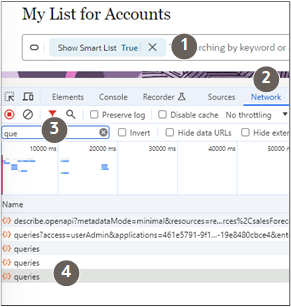
- With the last queries item selected (callout 1 in the following screenshot), click the Payload tab (callout 2).
-
The UUID is the string of characters following queries/ in the copiedFrom: line. For example:
934fb7ec-658f-4718-b38c-95f8f5e6c431(highlighted by callout 3).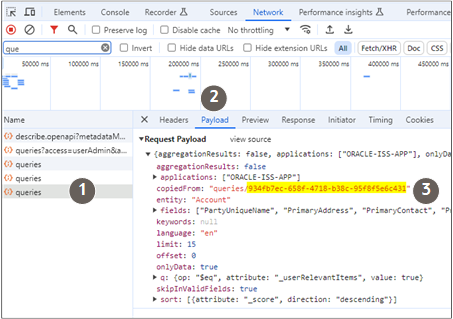
- To view the IDs of the query parameters, open the q: list
(callout 4). For example, here's a sample sales method ID:
{op: "$in", attribute: "SalesMethodId", values: ["300000044476789"]}