Overview of the Starter Sales Dashboard Designs Provided in the Application
Oracle provides you with 2 predefined sales dashboards that you can copy and configure.
Sales Dashboard for the Sales Representative
The dashboard includes two tabs:
-
My To-Dos
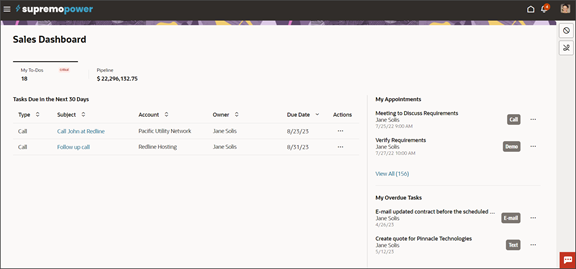
The My To-Dos tab includes these components:
- Tasks Due in the Next 30 Days table
- My Appointments list
- My Overdue Tasks list
-
Pipeline
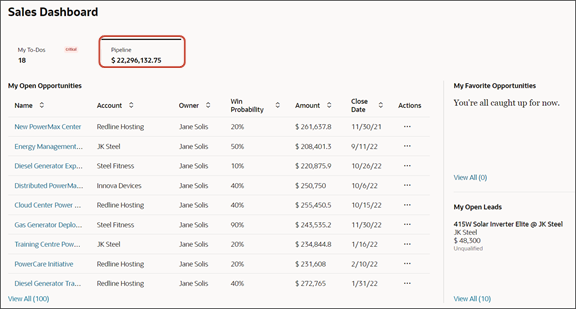
The Pipeline tab includes these components:
- My Open Opportunities table
- My Favorite Opportunities list
- My Open Leads list
Sales Dashboard for the Sales Manager
The sales manager dashboard includes the same two tabs, but tailored to managers:
To-Dos
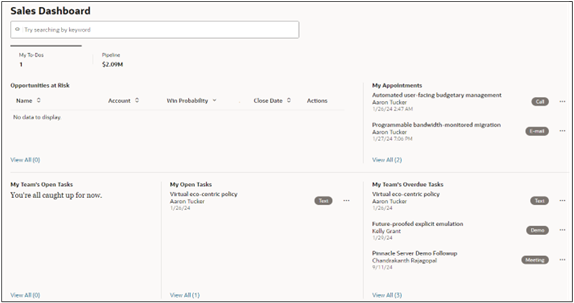
The sales manager To-Dos tab includes these components all drawn from saved searches:
- Opportunities at Risk table
- My Appointments list
- My Team's Open Tasks list
- My Open Tasks list
- My Team's Overdue Tasks list
-
Pipeline
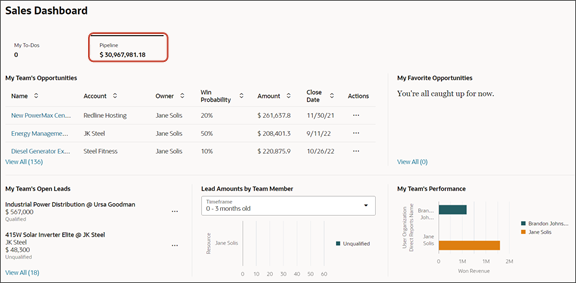
The Pipeline page for the sales manager includes these components:
- My Team's Opportunities table
- My Favorite Opportunities list
- My Team's Open Leads list
- Lead Amounts by Team Member visualization
- My Team's Performance visualization