Personalize Your Sales Dashboard
You can add, remove, and rearrange content to create your own personal dashboard. You can add content provided by administrators as well as visualizations that you created from prompts and using the Express Reports tool.
When you personalize the sales dashboard, that personalization is available only to you. You can't share it.
Click the Edit Page Layout button to open the editing mode.
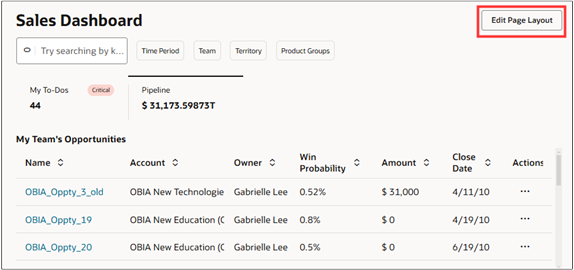
Use the Library pane to add content. To move an remover items, hover over them and use the controls.
| Callout | Feature Description |
|---|---|
| 1 | Use the Actions menu to restore the original dashboard. |
| 2 | Search for content. |
| 3 | The KPI filter displays the content available to create the top of a tab. The Visualizations filter lists the content you can add to the tab itself. |
| 4 | Drag items into place using the handles. |
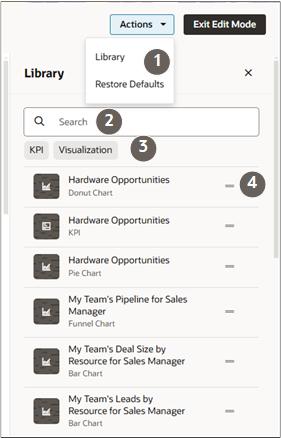
Create Tabs
You can create your own tabs. Here's how:
-
In the Library pane, click KPI to view the available KPIs that you can use for the top of your tab.
- Drag one of the items next to one of the existing tabs on the sales
dashboard.
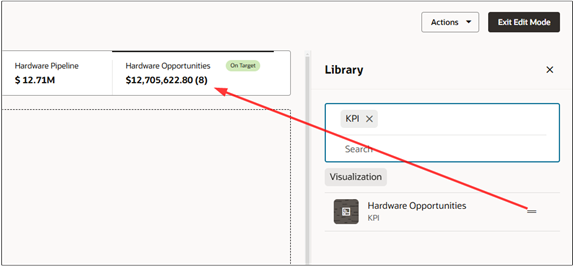
- You're now ready to add content.
Add Content to an Existing Tab
You can have maximum of 5 items in a tab. You can add:
- Charts and tables created by administrators in the Visualization Configuration tool.
- Charts that you created by entering prompts in the Ask Oracle bar and saved in the library.
- Express Reports that you've created and those shared with you by an administrator.
- In the Library tab, click the Visualizations button.
- Search for what you want to add in the library.
- Use the handles to drag the item into place on the dashboard.
Move and Remove Content
-
To move an item, hover over it and drag using the handle.
To remove an item, hover over it and click
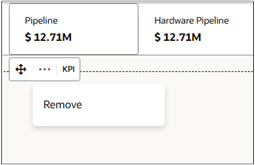
Restoring the Default Dashboard
You can restore the original dashboard, by clicking (the button at the top of the page).