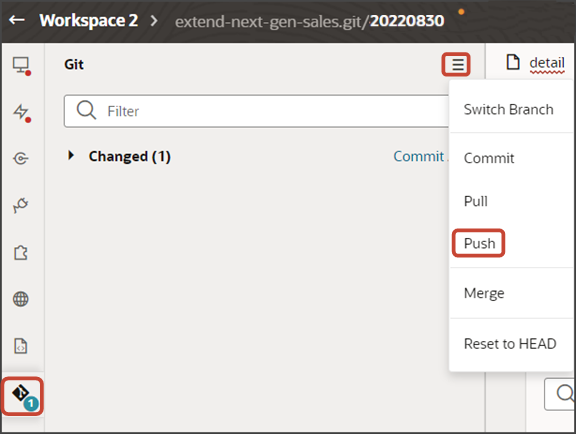Preview Your Changes and Save Them to the Git Repository
As you configure your sales dashboard, you can preview your changes and then save them to the Git repository.
-
Test your sales dashboard edits, by previewing your application extension:
Click the Preview button to see your changes in your runtime test environment.

-
The resulting preview link will be:
https://<servername>/fscmUI/redwood/cx-sales/dashboards/sales-dashboard Change the preview link as follows:
https://<servername>/fscmUI/redwood/cx-sales/application/container/dashboards/sales-dashboard
- If you've
Save your work by using the Push Git command.
Navigate to the Git tab, review your changes, and do a Git push (which does both a commit and a push to the Git repository).