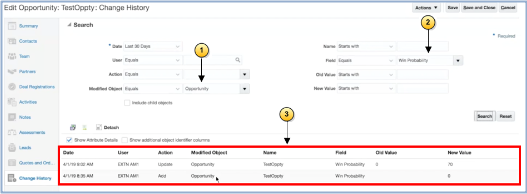Use the Change History Subtab
Use this topic to understand how you can use the Change History subtab to view who made changes to a record and when they made the changes.
View History
Click the Change History subtab on the object's details page, as shown in callout 1. By default, you can see the records of the last 30 days for that record. You can view all the changes in one transaction per object grouped together, as shown in callout 2.
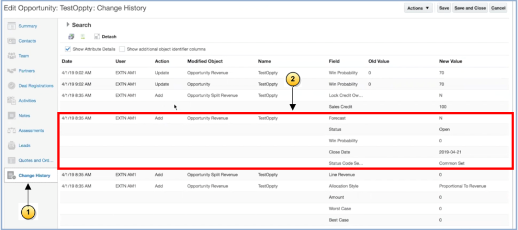
Search Fields in the Change History Subtab
Use the fields within Search in the Change History page and define your search.
|
Field Name |
Description |
|---|---|
|
Date |
Specify the audit history date range. |
|
User |
Filter the records based on a particular user. |
|
Action |
Filter the records based on the action done, for example: Add, Update, Delete. |
|
Modified Object |
Specify whether you want to see the records for the parent object, related or child objects or both. |
|
Name |
Specify the name of the object that you want to search. |
|
Field |
Select one or more fields on the object and filter the records to see the changes made only for those fields. |
|
Old Value/New Values |
Search with the old or new value of a field. |
For example, you search only the header opportunity object and within that, you want to view only the changes on Win Probability. Then do these actions as shown in the image.
-
Select Opportunity in Modified Object, as shown in callout 1.
-
Select Win Probability in Field as shown in callout 2.
-
Search. The filtered records display, as shown in callout 3.