How Contract Fulfillment Works
Contract fulfillment makes it possible for you to track goods, services, reports and other fulfillment items you're purchasing in buy-intent contracts.
Depending on the type of contract you're creating, you can use contract fulfillment to initiate the creation purchase orders or purchase agreements within Oracle Fusion Purchasing or in other integrated purchasing applications and monitor their fulfillment from within the contract. This topic explains how you create and work with contract fulfillment.
-
You can create a fulfillment either on the contract header or on individual contract lines by selecting either the Autocreate Fulfillment Lines or the Create fulfillment actions. The Autocreate Fulfillment Lines action creates the fulfillment line and copies the contract basic header or contract line information to the fulfillment line so you don't have to enter it manually.
Select the Autocreate Fulfillment Lines action from the header to automatically create one fulfillment line per contract line. If there are no contract lines, then the application creates one fulfillment based on the header details provided the contract type is of class Agreement. You can't autocreate fulfillment lines for contracts without contract lines if the contract type class is Enterprise Contract.
-
Review the notifications that are sent automatically to interested parties regarding fulfillment progress and deadlines. The contract type can be set up to automatically specify who's notified and when. You can change and add more notifications for the contract.
-
If you're using the fulfillment to initiate the purchase of goods and services using the integrated purchasing applications, then you must enter the required purchasing details. For autocreated fulfillment, these details are copied automatically from the corresponding contract lines.
-
When the contract is approved and becomes active, you can initiate the creation of the purchasing documents in one of the purchasing applications. When you do, the application validates the information you entered to make sure it meets all the requirements of the purchasing application and creates the purchasing document. If it doesn't, you must edit the fulfillment to enter additional information.
Note:If the contract goes into amendment after being approved, you can't create any more fulfillment lines or edit existing ones. If you initiated the creation of purchasing documents when the contract became active, you can still continue to execute the fulfillment on the purchasing document. In the event that you didn't initiate a purchasing document for the approved contract before it went into amendment, you can create one based on the latest active version of the contract and treat this as an active contract on which you can execute existing fulfillment lines.
-
After the purchasing document is created in the purchasing application, you can monitor the progress of its execution.
-
You can mark a fulfillment as complete after execution of the purchasing document is completed.
This figure that illustrates how you can create and work with both contractual and noncontractual fulfillment lines and how you can initiate purchasing activity from those fulfillment lines.
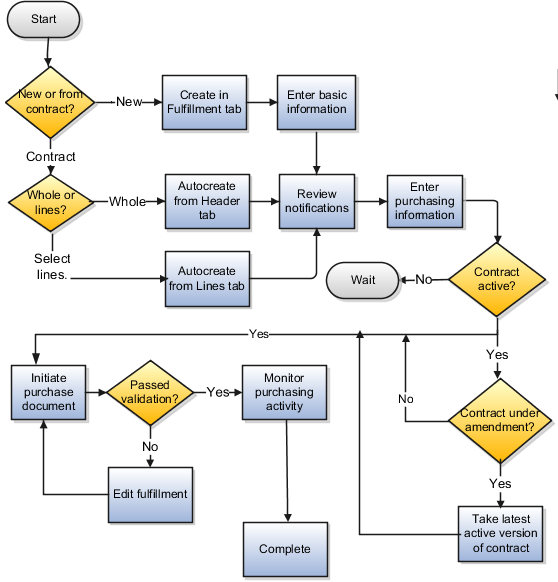
Create a Contract Fulfillment
If the fulfillment you're creating is related to the information entered in the contract, then you can select the Autocreate Fulfillment Lines action to create a fulfillment line in either the contract Header tab or the Lines tab. Using Autocreate Fulfillment Lines on the contract header creates a single fulfillment line for each contract line. On the Lines tab, you can select individual contract lines where you want to create a fulfillment.
Select the Create fulfillment action in the Fulfillment tab to create a completely new fulfillment. See the Oracle Fusion Purchasing guides for more information about the fields in the Purchasing section.
The Create Fulfillment and Autocreate Fulfillment Lines actions aren't available for a contract that's under amendment.
You can create multiple fulfillment lines for a single contract line if you need the fulfillment line items to be shipped to different destinations, for example. This is accomplished by autocreating a fulfillment line, duplicating it, and then editing the fulfillment line information.
Set Up Fulfillment Notifications
You can specify which internal contacts are automatically notified about contract fulfillment milestones and when.
You can notify internal contacts:
-
A specified number of days before or after the fulfillment due date
-
When the fulfillment line is placed on hold
-
When a purchasing document is created from one or more fulfillment lines
-
When purchasing document creation fails for the fulfillment
-
When purchasing activity is complete for a fulfillment line
Different notification types are available for different fulfillment types. Some notifications might already be specified for you by the contract type you selected to create your contract.
Create the Purchasing Document
Before you initiate the purchasing document by selecting either the Create Purchase Order or Create Purchase Agreement actions, you must enter all purchasing information required by the purchasing document you're creating and wait until the contract is approved.
You can create one purchase document from multiple contract fulfillment lines. For example, selecting all the fulfillment lines created from contract lines when creating a purchase order, creates one PO with lines corresponding to each of the fulfillment lines. When creating purchase document for multiple fulfillment lines at once, all the purchase document attributes like buyer, supplier, supplier site, bill-to location, ship-to location, and so on must be the same for all the fulfillment lines.
The application validates your entries to make sure you've entered all the required information. You must correct any errors you receive and resubmit you request. You know that the purchase document is successfully created when the fulfillment status changes to the PO Created or Agreement Created status.
Purchase orders are created automatically in Oracle Fusion Purchasing, but agreements are created only when you run the Import Blanket Agreements and Import Contract Agreements processes from the Purchasing work area as described in a related topic.
Monitor Purchasing Activity
You can monitor the status of the purchasing activity for the fulfillment on the Purchasing Activity tab.
For all agreements and purchase orders created in Oracle Fusion Purchasing, the tab information is updated each time you run the Track Purchasing Activity process as described in a related topic.
Specify That Purchasing Activity for a Fulfillment is Complete
You can specify that the purchasing activity on a fulfillment is complete by selecting the Complete action on the Fulfillment tab. You also use this action to indicate fulfillment lines with no purchasing documents are complete.
- Types of Contract Fulfillment
- Can I create multiple contract fulfillment lines for a single contract line?
- What Actions You Can Use on Contract Fulfillment Lines and When
- Example of Initiating a Single PO from a Contract Line to Ship Items to Different Destinations
- Create and Monitor Agreements in Oracle Fusion Purchasing