What are the best practices for managing Geography mismatches?
This topic employs a couple of use cases to illustrate the best practices for setting up Master Reference Geographies for sales customers using the Oracle Account and Contact Enrichment by Dun & Bradstreet (D&B) for Sales for data enrichment, and the Oracle Address, Email, and Phone Verification for address, email, and phone number verification.
In these use cases, it is assumed that while the Loqate geography reference data is
configured as master geography, Tax calculation is being done using Vertex master geography
data. Also, address validation is enabled based on the customer's requirement.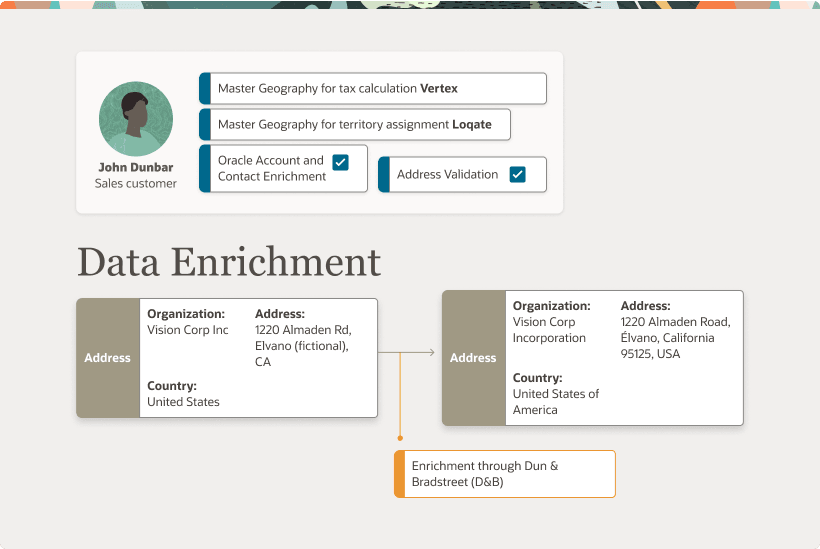
When you perform the real-time enrichment of accounts or contacts using the Oracle Account and Contact Enrichment by Dun & Bradstreet (D&B), if there's a geography data mismatch between the predefined master geography data and the Dun and Bradstreet (D&B) data, then the Service enriches the accounts and contacts data but you can't edit or save the enriched data unless the master geography data mismatches are resolved. In addition, you can verify the enriched address using the Oracle Address, Email, and Phone Verification, however, in case of mismatches between Oracle Account and Contact Enrichment by Dun & Bradstreet (D&B) (Loqate) and predefined master geography data you can't save the verified address.
The second use case describes the setup required to enable address verification and to avoid data conflicts between the Oracle Address, Email, and Phone Verification and master reference geography data.
Use Case 1: Manage Mismatches with Master Reference Geography Data
You're a sales customer using master reference geographies for territory assignments or tax calculation and have purchased Oracle Account and Contact Enrichment by Dun & Bradstreet (D&B) for data enrichment and Oracle Address, Email, and Phone Verification for address verification. In this case, while the Loqate geography reference data is configured as master geography, Tax calculation is being done using Vertex master geography data. Also, address validation is enabled based on the customer's requirement.
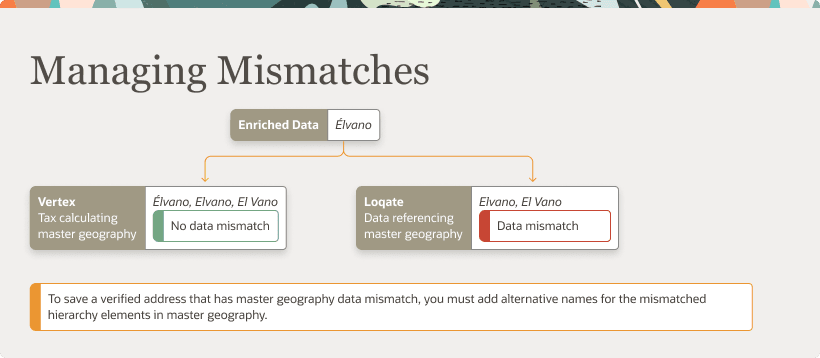
Best Practice: Review geography mapping for the countries where you do business. If the geography mapping for a specific country isn't mapped according to the country-specific address attributes, update the mapping. Oracle recommends performing enrichment before verifying address.
Suppose that you're doing real time enrichment of account or contact. If there's a geography data mismatch between the predefined master geography and the D&B data, the Oracle Account and Contact Enrichment by Dun & Bradstreet (D&B) still enriches the accounts and contacts data but can't edit or save the enriched account or contact unless the master geography data mismatches are resolved. However, you can verify the enriched address using the Oracle Address, Email, and Phone Verification.
To save a verified address that has master geography data mismatch, you must add alternative names for the mismatched hierarchy elements in master geography. The following are the steps to add alternative name for the mismatched hierarchy element:
-
In the Setup and Maintenance work area, go to the following:
-
Offering: Customer Data Management
-
Functional Area: Enterprise Profile
-
Task: Manage Geographies
-
-
On the Manage Geographies page, search for the country by the name or country code, for example US.
-
Click the Go to Task button in the Hierarchy Defined column. The Manage Geographies Hierarchy page for the particular country appears.
Note:If there are many child geographies for the selected parent geography, a message asking you to refine the search criteria is displayed. The child geographies are displayed after you refine the search criteria. If there are many search results, you may have to further refine the search criteria. The maximum number of child geographies that can be displayed is controlled by the ORA_HZ_GEO_HIERARCHY_LIMIT profile option. You can change the value of this profile option by navigating to the Setup and Maintenance work area, click the Tasks menu, and search for Manage Administrative Profile Values task. Search for the ORA_HZ_GEO_HIERARCHY_LIMIT profile option and change the value.
-
Highlight the mismatched hierarchy element, for example California State, and click the Edit icon.
-
Click the Add icon on the Edit page.
-
Add an alternative name CA for the California state geography element.
-
Click Save and Close
Once the alternative name is added for the mismatched hierarchy element in master geography, you can save the enriched address.
Use Case 2: Avoid Conflicts with Master Reference Geography Data
You're a sales customer who doesn't use geographies for territory assignment or tax calculation and has purchased Oracle Account and Contact Enrichment by Dun & Bradstreet (D&B) for data enrichment and the Oracle Address, Email, and Phone Verification for address verification. To enable address verification and to avoid data conflicts between the Oracle Address, Email, and Phone Verification and master reference geography data you must do the following setups:
-
Deselect the Geography Validation option in the Geography Mapping and Validation region to avoid Oracle Address, Email, and Phone Verification data conflicts with master reference geography data. By deselecting this option you can avoid any UI level validation against master geographies while adding address.
-
Select Geography Validation Level for Country as No validation to verify address data by Oracle Address, Email, and Phone Verification.
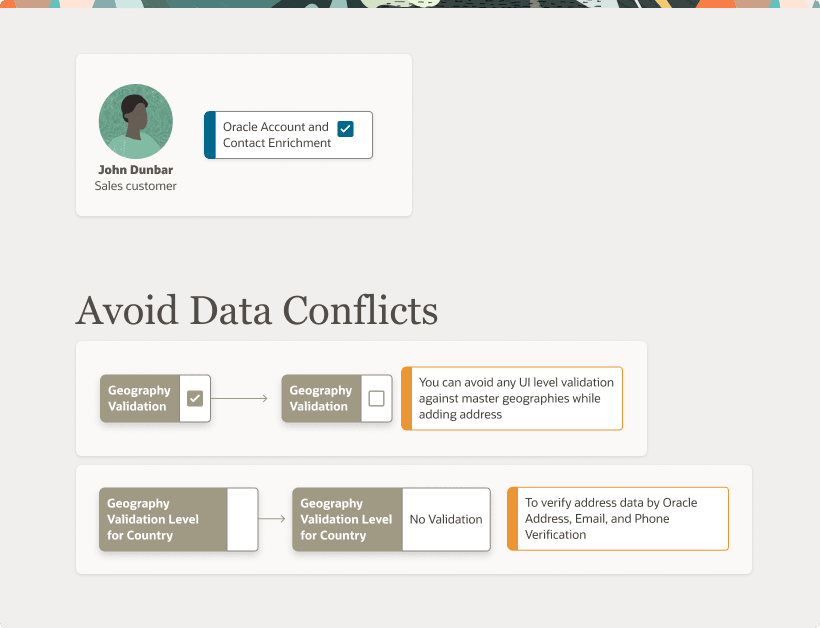
Perform the following steps on the Manage Geography Validation page to enable address verification and to avoid data conflicts between the Oracle Address, Email, and Phone Verification and master reference geography data:
-
In the Setup and Maintenance work area, go to the following:
-
Offering: Customer Data Management
-
Functional Area: Enterprise Profile
-
Task: Manage Geographies
-
-
On the Manage Geographies page, search for the country by the name or country code, for example US.
-
Click the Go to Task button in the Validation Defined column. The Manage Geography Validation page appears.
-
Deselect the Geography Validation check boxes for all the geography attributes to avoid any UI level validation against master geographies while entering the addresses. If the Enable List of Values check boxes are selected then, in case of data conflicts, Geography Naming References records aren't created.
If any of the Geography Types listed isn't applicable to the selected country's territory structure, then you must deselect the geography validation for that type.
If you're planning to create territories based on a particular Geography Type, such as County, then you must deselect all the Geography Validation levels under that Geography Type (in this case City and Postal Code) based on which you want to create the territory.
Review the Address Style Formats that are selected on the Manage Geography Validation page. The review is required because on the Account or Contact Simplified UI page, address attributes are displayed based on the address formats and verified or enriched addresses are saved in Oracle Applications Cloud based on the selected address formats.