Configure and Extend Application Pages for Sales Forecasts
Using Application Composer, you can change many items that appear on the application pages for sales forecasts. Use Application Composer to modify these pages:
-
Sales Forecasts landing page
-
Forecast Details page
-
Products subtab
-
Forecast Items subtab
-
When you modify the Forecast Details page, you see two versions, or layouts, of the page in Application Composer. Each layout is targeted at a different user:
-
The Edit Forecast page is available to sales managers who own a forecasting territory that's a parent of child territories. You can modify both the Products and Forecast Items subtabs using this layout.
-
The Review Forecast page is available to salespeople who own a forecasting territory that has no child territories. You can modify only the Forecast Items subtab using this layout.
The Analytics subtab and Unforecasted Pipeline subtab are also available from the Sales Forecasts functional area, but aren't extensible.
Sales Forecasts Landing Page
The Sales Forecasts landing page has two views that you can modify in Application Composer:
-
The card view
-
The summary table view
You can modify the region that appears at the bottom of the card view. You can modify these items in this region
-
Hide or show existing fields.
-
Add custom fields (all types).
This figure shows the Sales Forecasts landing page card view, with the configurable region highlighted at the bottom of the page.
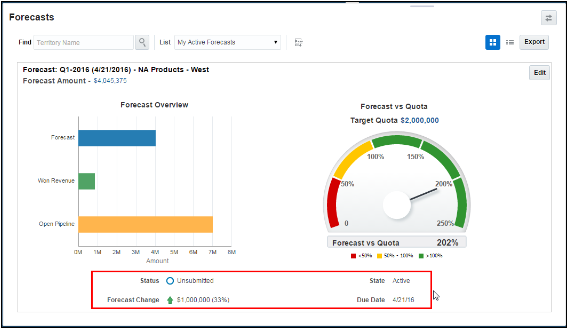
Note that you can't make changes to these components on the page:
-
Embedded analytics
-
Custom buttons and actions
This figure shows the landing page table view. You can configure the fields in the table.
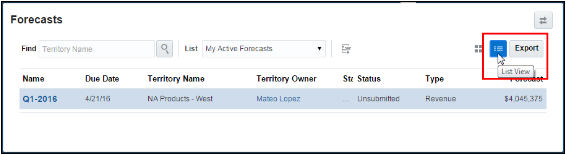
Products Subtab
The Products subtab includes the Edit Forecast Product Items table. You can modify these items on the Products subtab in the Edit Forecast page:
-
Hide or show existing fields.
-
Reorder fields.
-
Change field labels.
-
Add custom fields (all types).
-
Add custom actions and links.
Forecast Items Subtab
The Forecast Items subtab includes the summary at the top of the page, the Edit Forecast Items Search Results table, and the Edit Forecast Items table. You can modify these items on the Forecast Items subtab:
-
Hide or show existing fields.
-
Reorder fields.
-
Change field labels.
-
Add custom fields (all types).
-
Add custom actions and links.
Note that you can't make changes to these components on the page:
-
Actions menu (can't add or hide and show)
-
Custom buttons and actions
Use Application Composer to Modify the Sales Forecasts Application Pages
Before modifying pages, create custom fields and make other changes using the Forecast Territory Details standard object.
-
Navigate to the Application Composer Overview page.
-
In the object tree, select the Forecast Territory Details standard object.
-
Select the Pages node.
-
Select the Application Pages tab.
-
Use the links on the tab to navigate to the object's configuration pages, where you can modify the available pages.
Application Page
Application Composer Configuration Page Link
Sales Forecasts landing page
Edit Forecast Card View
Edit Summary Table
Products subtab
Duplicate the standard layout in the Details Page Layouts section and edit it, or create a new details page layout. The Products subtab appears only in the Edit Forecast page.
When working with the details page layout for the Edit Forecast page, navigate to the Subtabs Region and click the Products subtab to configure the Edit Forecast Product Items table.
Forecast Items subtab
Duplicate the standard layout in the Details Page Layouts section and edit it, or create a new details page layout. The Forecast Items subtab appears within both the Edit Forecast and Review Forecast pages. You can configure the subtab for both pages by editing the details page layouts for each page.
When working with the details page layout for both the Edit Forecast and Review Forecast pages, navigate to the Subtabs Region and click the Forecast Items subtab to configure the Summary region, the Edit Forecast Items table, and the Edit Forecast Items Search Results table.
Custom subtabs
You can also add subtabs to display records from child or related objects, for example. Click the plus + icon to create subtabs.