Run Territory Assignment Process for Opportunities
The batch process, Request Revenue Territory Assignment, evaluates opportunity revenue lines and matches eligible territories and their salespeople to the revenue lines. Use the procedures in this topic to run the process and monitor its success.
Prerequisites
Here are the prerequisites to successfully assign resources to opportunities using this process:
-
The organization hierarchy exists with valid resources.
-
Live territories exist.
-
Open opportunities exist with open revenue lines.
-
Territory attributes match attributes of open opportunity revenue lines.
-
The profile option, Opportunity Assignment Mode, is set to either Territory-Based Only or Both (not Rule-Based Assignment).
-
You run the process as a user with the Sales Administrator job role.
Find the Process
Here's how to find the process:
-
Navigate to Scheduled Processes.
-
In the Scheduled Processes page, click Schedule New Process.
-
In the Schedule New Process window, click the drop-down list next to the Name field and click Search.
-
In the Search dialog, enter the name of the process name,
Request Revenue Territory Assignment, and click Search. -
Select the process name that you want in the results that are returned and click OK.
-
Click OK again, if needed.
-
The Process Details window appears, where you will enter parameters using the steps in the next section, Enter Process Parameters.
Enter Process Parameters
Enter the process parameters in the Parameters tab of the Process Details window. The process parameters are called "view criteria" in the UI.
Since there are many different options when setting up the view criteria, here we are going to use a simple view based on opportunity creation date. When entering the data, remember that the values are case sensitive, and no spaces are used.
-
In the View Criteria Name field, enter
OpenOpportunitiesByCreationDateas shown in this figure.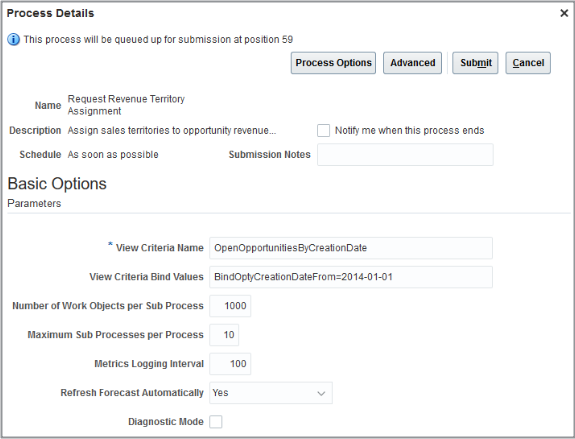
-
In the View Criteria Bind Values field, enter
BindOptyCreationDateFrom=2014-01-01. This value captures all open opportunities created since January 1, 2014. The format must be yyyy-mm-dd.-
To specify a date range, enter
BindOptyCreationDateFrom=<date>, BindOptyCreationDateTo=<date>. Note the From and To values are separated by a comma. -
Leave the field blank to capture opportunities in the default date range, the past 90 days.
-
-
For the purposes of this example, leave the remaining fields at their default values.
-
Next, schedule the process to run, as described in the next section, Schedule the Process.
Schedule the Process
Set the process to run either on a schedule or immediately in the Schedule tab of the Process Details window (available within Advanced options).
-
Click the Advanced button in the Process Details window.
-
Click the Schedule tab.
-
You can run the process on a schedule using the Using a schedule option and entering the schedule information. However, for the purposes of this example, we are going to run the process immediately. Click the As soon as possible option.
-
Click Submit.
-
If the process submitted successfully, a confirmation message appears with the request number (process ID). Make note of this ID to use it in the next step, Viewing Details of the Process Submission. Click Ok on the confirmation message dialog.
-
Close the Process Details window.
View Details of the Process Submission
You can view details of the process submission, to make sure it ran without errors and to see how many records were processed.
-
Back in the Scheduled Processes page, enter the process name, Request Revenue Territory Assignment, in the Name field and click Search.
-
Alternatively, you can enter the process ID in the Process ID field and click Search.
-
-
In the search results that are returned, click the job name to view details of the submission. The submission details include such information as:
-
Start date and time
-
Whether the job completed successfully
-
Parameters used in the job
-
Log file containing additional details like the number of work objects processed successfully or with errors and any error messages if the job wasn't successful
-