Service Logistics Landing Page
When you first access the Service Logistics application, you see the landing page. The Service Logistics landing page displays key metrics that help you review and complete tasks.
The landing page displays information based on the privileges assigned to a user role. Predefined job roles such as the Field Service Administrator, Depot Repair Manager, and Field Service Technician have corresponding privileges, which are used to create unique job roles. For example, a field service technician might not have access to view information that's available to a depot repair manager. In addition, you can use icons to filter the data that appears on your landing page.
Service Logistics Landing Page Icons
Field service administrators and depot repair managers can use the View By icon to filter the landing page data by inventory organization and work order area.
The following screenshot highlights the View By interface described in the table.
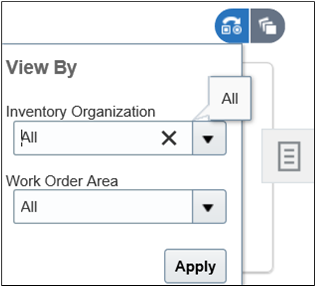
| Fields | Description |
|---|---|
|
Inventory Organization |
Select All or a single inventory organization from the Inventory Organization LOV. If a user has:
|
|
Work Order Area |
Select All or a single work order area from the Work Order Area LOV. |
|
Apply button |
Click Apply to update the infolets with the filters you’ve selected. |
Field service administrators and depot repair managers can select the My Infolets icon to show and hide infolets on the landing page, by selecting and deselecting an infolet’s check box. The infolets that you see on this list are limited by your privileges.
The following screenshot shows the My Infolets interface. The infolets listed are described in the sections that follow.
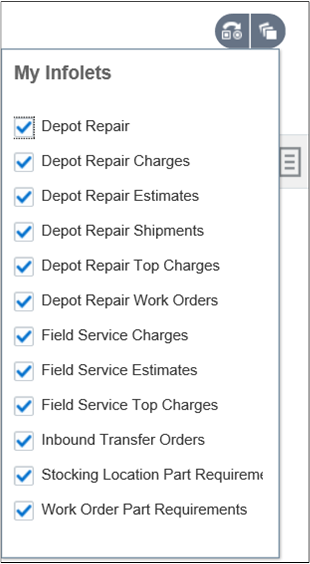
Let's have a look at how different users can use the landing page.
Service Logistics Landing Page for Field Service Administrators
A field service administrator uses the landing page to view statistics on work order charges, work order cost estimates, and inbound transfer orders. These statistics provide the field service administrator with insights to support field service billing and field service parts management. Specifically, there are infolets to help you analyze your estimating and billing requirements and infolets to help you analyze your field parts inventory management.
Following is a screenshot of the landing page for field service administrators.
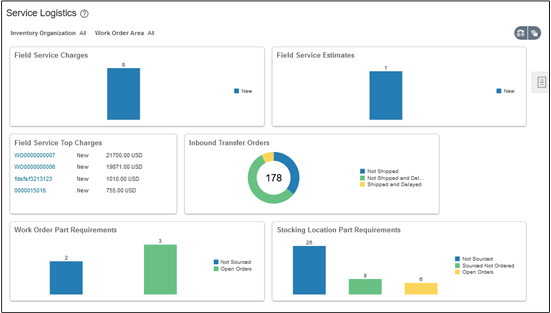
The following table describes the infolets and icons that the field service administrator sees on the landing page:
|
Infolet/Icon |
Description |
|---|---|
|
Field Service Charges |
View simple statistics about field service debriefs, such as the number of debrief headers in New status, Needs Review status, and in Error status. Data filters by the work area. Click a number to go to the Manage Work Orders and Charges page and see a list of work orders in that status. |
|
Field Service Estimates |
View statistics on all estimates that are in status Pending Approval or New. Includes depot repair and field service estimates. You can filter by work area to view estimates for service work orders. Data filters by the inventory organization to view estimates for depot repair work orders. To filter, click the View By icon. |
|
Field Service Charges by Status |
See the total value of service charges for debrief lines that are in the New or Error status. Data filters by the work area. Click any of the bars to go to the Manage Work Orders and Charges page and see the list of the work orders in that status. |
|
Field Service Top Charges |
View a list of work orders sorted in descending order of the total charge amount. The infolet displays the top 5 work orders. Data filters by the work area. Click a work order number to go to the Manage Charges and Estimates page for that work order. |
|
Inbound Transfer Orders |
View statistics about inbound transfer orders based on status. For example, see the number of orders shipped and the number that aren't shipped. Also, the number of orders shipped but delayed and those that aren't shipped and are delayed. Data filters by the inventory organization. |
|
Work Order Part Requirements |
View a count of the open part requirements for all work orders assigned to the selected work area. Displays a count for part requirements that aren't sourced, part requirements that are sourced but not ordered, and part requirements with open orders. |
|
Stocking Location Part Requirements |
View a count of open part requirements destined for subinventories in the inventory organization selected on the landing page. Displays count for part requirements that aren't sourced, part requirements that are sourced but not ordered, and part requirements with open orders. |
|
View By icon |
Click to choose a work area, an inventory organization, or both. This refreshes the screen and filters the data based on your selection. The values you choose filter the following infolets:
|
|
My Infolets icon |
Click to display a list of infolets available for this page. Hide or show infolets from view, by clicking the infolet’s check box. |
|
Tasks icon |
Click to display the slide-out navigation panel. Use the navigation panel to access activities you perform often. For example, go to the Manage Work Orders and Charges page, the Receive Parts page, or the Manage Field Parts Inventory page and so on. |
Service Logistics Landing Page for Depot Repair Managers
Depot repair managers use the landing page for quick access to depot repair orders and shipments.
Following is a screenshot of the landing page for depot repair managers.
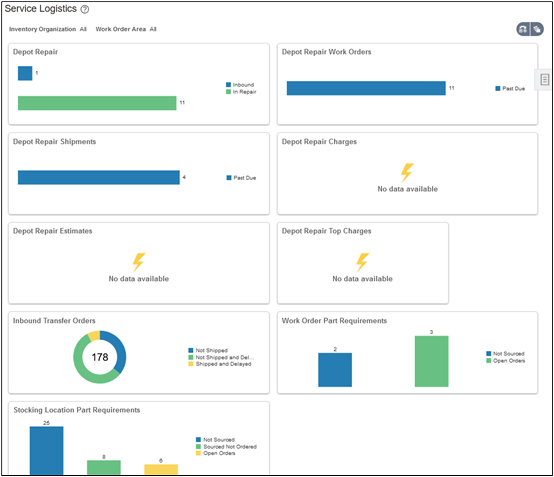
The following table describes the infolets and icons that the depot repair manager sees on the landing page:
|
Infolet/Icon |
Description |
|---|---|
|
Depot Repair |
View a bar chart displaying a count of depot repair work orders, RMAs, and shipment order lines for each depot repair lifecycle status. There's a nonextensible lookup (ORA_RCL_DEPOT_LIFE_STATUS) where you can define the depot repair lifecycle statuses that are visible on the landing page. Depot repair RMAs are return sales order lines that have an order line type tied to a depot repair logistics service activity code. Depot repair work orders are maintenance work orders associated with a depot repair RMA. The depot repair lifecycle statuses are: Inbound: Incoming depot repair RMAs that have a fulfillment line in Awaiting Receiving status. Received: Received depot repair RMA's sales order lines without an associated depot repair work order. In Repair: Depot repair work orders in the Unreleased, Released, or On Hold status. To Be Shipped: Depot repair work orders in the Canceled, Closed, or Completed status and an associated shipment sales order line's fulfillment that isn't in the Shipped or Billed status. To Be Billed: Depot repair work orders in the Canceled, Closed, or Completed status and service charges for their associated depot repair RMA that haven't been created or posted. Shipped Not Billed: Depot repair work orders in the Canceled, Closed, or Completed status and a sales order shipment line's fulfillment that's in the Awaiting Billing status. The counts in this infolet are filtered by the inventory organization that you select on the landing page filter. Click any status in the bar chart to go to the Manage Depot Repair page that displays all the RMAs tied to that status. For the repair work order drill downs, the number of RMAs on the Manage Depot Repair page won't match the count of work orders in the infolet when an RMA has more than one repair work order. |
|
Depot Repair Work Orders |
View bar chart of counts for depot repair work orders in the Unreleased, Released, or On Hold status. They're grouped by the planned completion date. The three groups are Past Due, Due this Week, and Due beyond this week. If the planned completion date isn't specified, it falls into the Due this Week group. Data filters by the inventory organization on the repair work order. Click any bar to open the Manage Depot Repair page. This infolet counts repair work orders, but the Manage Depot Repair page lists RMAs associated with these work orders. Because an RMA can have multiple work orders, the number of work orders shown in the infolet might not match the number of RMAs shown on the Manage Depot Repair page. |
|
Depot Repair Shipments |
View a bar chart with counts of repaired product shipment order lines grouped by the required fulfillment date. The three groups are Past Due, Due this Week, and Due beyond this week. If the required fulfillment date isn't specified, it falls into the Due this Week group. Data filters by the inventory organization of the shipment order line. Click any bar to open the Manage Depot Repair page which displays the Depot Repair RMAs associated with these shipment sales order lines. |
|
Depot Repair Charges |
View counts of Depot Repair RMAs when charges in are in the New, Error, or Needs Review status. RMAs filter by the inventory organization selected for the landing page. Click a number to open the Manage Depot Repair page to see the underlying RMAs. |
|
Depot Repair Estimates |
View a count of all estimates associated with Depot Repair RMAs that are in the Pending Approval or New status. RMAs filter by the inventory organization selected for the landing page. Click a number to open the Manage Depot Repair page to see the underlying RMAs. |
|
Depot Repair Top Charges |
View a list of the top 5 depot repair RMAs sorted in descending order of their total charge amounts. RMAs filter by the inventory organization selected for the landing page. Click an RMA number to open the Depot Repair Workbench. |
|
Inbound Transfer Orders |
View a pie chart of transfer orders in the Not Shipped, Not Shipped and Delayed, Shipped, and Shipped and Delayed status. Data filters by the transfer order destination inventory organization. |
|
View By icon |
Click to choose a work area, an inventory organization, or both. This refreshes the screen and filters the data based on your selection. The values you choose filter the following infolets:
|
|
My Infolets icon |
Click to display a list of infolets available for this page. Hide or show infolets from view, by clicking the infolet’s check box. |
|
Tasks icon |
Click to display the slide-out navigation panel. Use the navigation panel to access activities you perform often. For example, go to the Manage Work Orders and Charges page, the Receive Parts page, or the Manage Depot Repair page and so on. |
Service Logistics Landing Page for Field Service Technicians
Field service technicians use the landing page to quickly view the work orders and tasks assigned to them and act.
Following is a screenshot of the landing page for field service technicians.
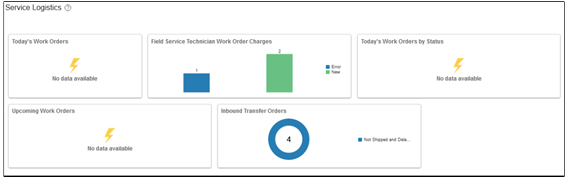
The following table describes the infolets and icons that the field service technician sees on the landing page.
|
Infolet/Icon |
Description |
|---|---|
| Today's Work Orders |
View a list of the current day's work orders. The infolet shows the scheduled start time, work order type, and work order address. Click the scheduled time to open the work order in the Manage Charges and Estimates page. |
|
Field Service Technician Work Order Charges |
View the number of pending charges. This data is based on the debrief status. If debrief is entered and not posted, it will show up as New. If debrief is entered and there are errors while posting charges, it will show up in Error. The count of charges that must be reviewed by the field service administrator appears in Needs Review. Click the number to quickly access the Manage Work Orders and Charges page. |
|
Today's Work Orders by Status |
A graph depicting the current day's progress, for example the number of work orders pending or completed. Click the graph to access the Manage Work Orders and Charges page and query the orders based on their status. |
|
Upcoming Work Orders |
View of upcoming work orders by work order type. |
|
Inbound Transfer Orders |
View open transfer orders created for any work order assigned to the technician. Click to go to the Receive Parts page. |
|
Tasks panel (not in screenshot) |
Access the Manage Work Orders and Charges, Manage Field Parts Inventory, and Receive Parts pages. |
|
My Infolets icon (not in screenshot) |
Hide or show infolets from view. |