Edit and Post Work Order Charges
You can use the Work Order Charges Search page to access the Work Order Charges details page. Here you can edit charges before you post them.
Click the Manage Charges icon. This opens the Work Order Charges details page.
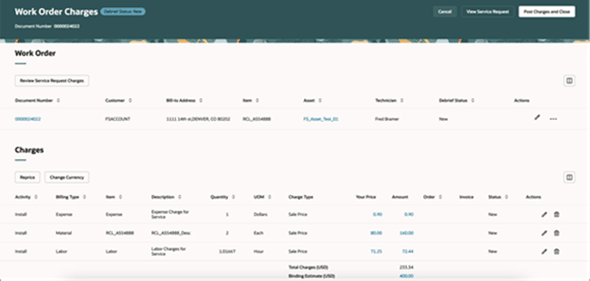
-
Before posting charges, in the Work Order table:
-
Review the work order header information.
-
Edit the header details by clicking the Edit icon.
-
-
You can update the Service Address field on the Edit Work Order Charges page. This field defaults from the associated service work order. Select any ship-to addresses to calculate sales taxes, when you're pricing field service charges. If you update the service address, all charge lines will be repriced. After the charges post, the service address is used for the sales order ship-to addresses, and passed to Accounts Receivable for calculating sales tax.
-
Charge lines are also repriced when you update the asset on debrief header as it might have a different subscription coverage.
-
-
-
Add new charges by clicking Add Charges in the Work Order section.
-
In the Charges table, edit an existing charge by clicking the Edit icon at the line level for any charge line.Note:
If an approved estimate exists, details of the estimate appear in the Charges table for service request and depot repair charges.
-
Add and edit manual adjustments to the charge lines by clicking the Your Price link.
-
Review the applied adjustments by clicking the Amount link.
-
Optionally, update any charge line that hasn't posted by clicking the Edit icon for that charge line.
-
Reprice the charge lines based on your pricing strategy setup by clicking the Reprice button.
-
Select an action to add charges to the work order, such as parts, labor, and expenses:
-
Add Part
You can search for items based on an item description or item number. When you click in the Item field, a list of eligible items appears. Enter any number of characters from an item’s number or description to narrow the list.
-
Add Labor
You can search for labor items based on an item description or an item number. When you click the Item field, a list of eligible items appear. Enter any number of characters from an item's number or description to narrow the list.
-
Add Expense
Some things to consider when adding expenses:
-
You can search for expense items based on an item description or an item number. When you click the Item field, a list of eligible items appear. Enter any number of characters from an item's number or description to narrow the list.
-
You can associate purchase requisition lines to service work order expense charges to capture all the work order's costs and bill the customer for the services and/or materials purchased for the service work order:
-
Select the purchase requisition and purchase requisition line. The requisition line has a list of values (LOV) that shows the requisition item (if one is entered), the supplier, and the requisition amount.
If the requisition has an item, it defaults, along with the quantity and UOM.
If there isn't an item on the requisition, the UOM defaults from the currency on the requisition and the quantity defaults from the requisition amount. In this case, you must select the item that will be used to capture costs and bill the customer when the charges are posted.Note: You can use a service activity code that captures the costs without billing the customer if you aren't passing along the requisition costs to the end customer. -
When these expense charges are created, the price is calculated and the charge appears along with the associated requisition and line numbers in the Work Order Charges page along with the requisition number within the Charges section.
Both item and non-item purchase requisitions are supported. The purchase requisition line is used to default expense attributes. You can also click the Requisition Number link to open the Requisition Detail UI.
-
-
You can capture the asset worked on when creating parts, labor, and expense debrief transactions, which allows the technician to debrief work on multiple customer assets on a single service work order. This asset is used to get subscription coverage when calculating charges. Posting costs results in the creation of a maintenance work order (MWO) for each asset debriefed, ensuring the installed base and asset tracking configurations update correctly.
-
-
-
Change the currency for charge lines and view the price and amount in your desired currency based on your pricing strategy by clicking the Change Currency button.
-
Post the work order charges by clicking Post Charges and Close.
If an approved estimate exists, the estimate type controls the charge lines that appear for the work order.Note:The estimate type only controls charge line when posting charges for the first time. The actual charges are posted if charges are posted more than once.
When you post charges, Service Logistics creates a maintenance work order for each new asset that you’ve debriefed.
Let’s look at some examples where a technician debriefs work against customer assets to understand when maintenance work orders and transactions are created.Examples: Create a Maintenance Work Order for New Assets
Example Results Create a debrief with six lines that includes two different assets. The header has no asset. Two work orders are created, and the transaction records are created.
Add a new debrief line with an asset that exists in lines that have already posted.
A new work order isn’t created. Only transaction records are created.
Add a new debrief line with an asset that doesn’t exist in lines that have already posted.
A new work order is created, and transaction records are created. Add three new debrief lines with:
- An asset that already exists
- A new asset
- No asset
- A new work order isn’t created. Only transaction records are created.
- A new work order is created and transaction records are created.
- A new work order is created with a fallback asset, because there’s no asset at the line and header levels, and transaction records are created.
Create a header with an asset and create a line without an asset.
The header-level asset isn’t considered. A new work order is created, and the transaction records are created.