Service Logistics Landing Page in the Redwood User Experience
When you first access this Service Logistics landing page, you'll see key metrics you can use to review and complete your tasks.
To access this landing page:
The ORA_RCL_LANDING_PAGE_REDWOOD_ENABLED profile must be set to Yes.
-
Update OTBI Layout for Service Logistics Landing Page (RCL_CONFIGURE_OTBI_REPORTS_LANDING_PAGE_PRIV)
-
Access the Service Logistics Redwood Landing Page (RCL_REDWOOD_LANDING_PAGE_PRIV)
-
Access Depot Repair KPI for Depot Manager (RCL_RMA_DEPOT_KPI_PRIV)
-
Access Estimates in Progress KPI for Depot Manager (RCL_ESTIMATES_SUMMARY_DEPOT_KPI_PRIV)
-
Access Estimates in Progress KPI for Field Service Technician (RCL_ESTIMATES_SUMMARY_TECH_KPI_PRIV)
-
Access Estimates Summary KPI (RCL_ESTIMATES_SUMMARY_PRIV)
-
Access Work Order Charges by Status KPI (RCL_WORK_ORDER_CHARGES_STATUS_PRIV )
- Access Work Orders Ready to Post KPI for Field Service Technician (RCL_WORK_ORDER_CHARGES_STATUS_FSTECH_PRIV)
Work Order Area
When you open this landing page, your work order area is decided by the RCL_DEF_WORK_ORDER_AREA profile option. You can change it by clicking the View By button and accessing the drawer.
Key Performance Indicators
You'll also see counts for the work orders that are ready to post, estimates in progress, and depot repairs in progress. The KPI tabs you see will depend on your access.
Select one of the Key Performance Indicator (KPI) tabs on the landing page.
- Work Orders Ready to Post: This tab displays the total number
of work orders, including service work orders and third-party work orders that
aren't posted. Each work order is listed individually.
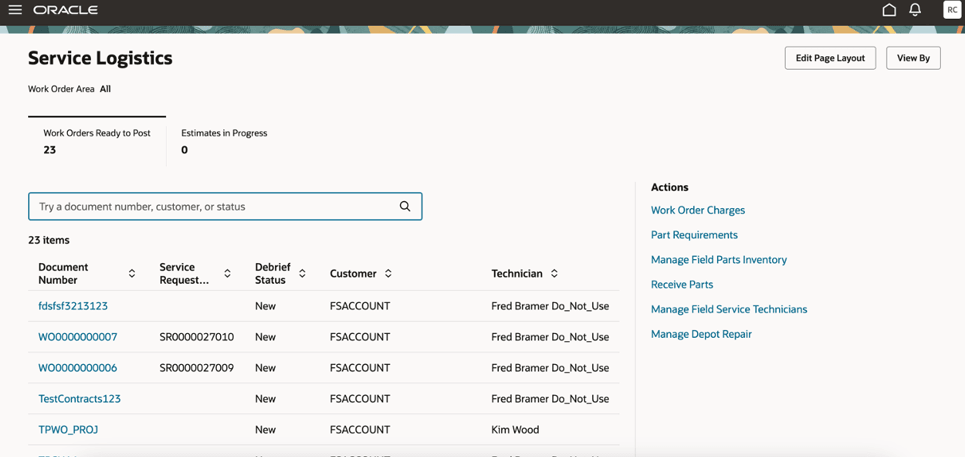
- Filter the work order by entering a document number, a customer number, or status in the search bar and clicking Enter.
- Click a work order Document Number link to go to the work order charges detail page for review and further actions.
- Click View By to filter the work orders ready to post by Work Order Area.
Work Orders Ready to Post
Field Description Document Number Click the Document Number link to go to the work order details page.
Service Request Number View the service request number for the associated work order.
Debrief Status View the debrief status for the work order, such as New, Needs Review, or Error, and so on.
Customer View the customer for the work order.
Technician View the technician who's assigned to the work order.
-
Estimates in Progress: This tab displays the total number of estimates in progress for work orders or RMAs, depending on your access. This includes all estimates that don’t have an approved or canceled status.Note: If you have privileges that are associated with both the Field Service Technician role and Depot Manager role, then you'll see a combined view of KPIs on the landing page. Otherwise, you'll see estimates for either work orders or depot repairs.
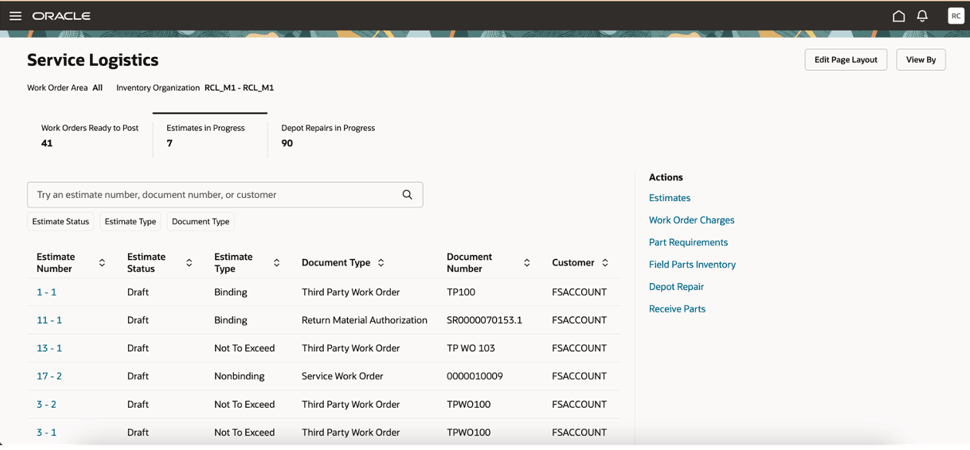
- Filter the estimate by entering an estimate number, a document number, or customer in the search bar, and clicking Enter.
- Click an Estimate Number link to view an estimate’s details page.
Estimates in Progress
Field Description Estimate Number Click the Estimate Number link to go to the estimate details page. This number also includes the version.
Estimate Status View the status for the estimate, such as Draft, In-review, Pending Approval, and so on. Canceled or Approved aren't used for estimate statuses. Estimate Type View the type of estimate, such as Binding, Nonbinding, or Not to Exceed. Document Type View the type of document for the estimate.
Document Number View the document number for which the estimate has been created.
Customer View the customer for whom the estimate has been created.
-
Depot Repairs in Progress: This tab displays the total number of RMAs that don't have associated debriefs in Posted status.
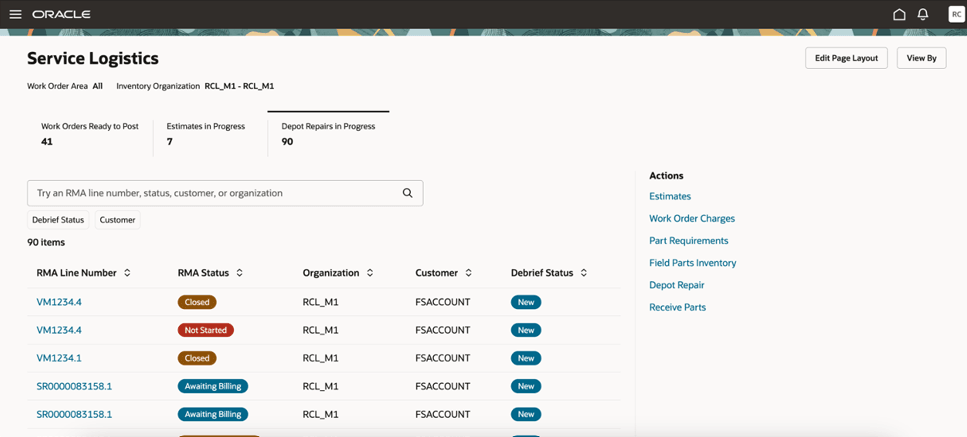
-
Filter the RMA by RMA line number, status, customer, or organization.
-
Click an RMA Line Number to view the depot repair details.
- Click View By to filter the depot repairs in progress by Inventory Organization.
Depot Repairs in Progress
Field Description RMA Line Number Click the RMA Line Number link to go to the Depot Repair details page.
RMA Status View the status of the RMA, such as Received, Not Started, Awaiting Billing or Closed.
Organization View the default inventory organization.
Defaults from Inventory Transaction Organization profile (INV_DEFAULT_ORG_ID). If profile isn't set, the first inventory organization you can access appears.
Customer View the customer name. View the customer for whom the RMA line has been created.
Debrief Status View the debrief status of the RMA line, such as New and Costed.
-
.
Actions
Use the actions to open different pages within Service Logistics.
- Click one of the pinned actions in the Actions region.
- Click View all actions to see a list of all available actions in the Actions
drawer.Note:
You can change pinned actions by clicking on the pins you see in the View All actions drawer.
Guided Journeys
This landing page is enabled for Guided Journeys. See the Guided Journeys Configuration Using Page Properties topic in the Extending Redwood Applications for HCM and SCM Using Visual Builder Studio guide for details.