Typical Workflow for Using DaaS
This section describes common tasks using DaaS:
|
Task |
Description |
More Information |
|---|---|---|
|
Order Oracle Company Enrichment and Oracle Contact Enrichment |
Purchase a subscription. |
|
|
Monitor service |
Check the day-to-day operation of your service, monitor performance, and review important notifications. |
Within DaaS, expand the drawer on the search page to show Administration options. From here, you can access the Jobs page, the Mappings page, and the Business Metrics page. People with the DATASERVICE_ADMINISTRATOR role also see the Settings page. 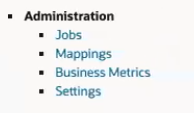
For information about how the Service Administrator can view all Oracle Cloud information, see Manage Your Oracle Cloud Service in Getting Started with Oracle Cloud. |
| Review admin settings |
Before doing any data enrichment, export, or synchronization, verify that the default settings are correct for your environment. (For example, by default, DaaS does not process delisted records per General Data Protection Regulation). If you don’t see records, or matches for records, that you expect to see, try setting the Enterprise Companies admin filter to No. Review and modify the default search/match filters, export file format, and export mappings. |
|
|
Create a new mapping of attributes in DaaS to your application |
Create a mapping to accommodate all your attributes. When you export company or contact data from DaaS to an application, you select a mapping between the attributes in the export file that you create and those in the application. In most cases, the provided mappings (including the mappings to Sales and to Eloqua) are sufficient. In some cases, you may have a few attributes that require a new mapping. You cannot delete the provided mappings. However, you can create a new map based on a default map and edit the attributes that way. |
|
|
Export data from DaaS to your application |
After you find company or contact data in DaaS, export it into your application. |
|
|
Match your records with those from DaaS, and then enrich those records |
Match your company or contact data against the DaaS directory. After matches are identified, enriched data can be imported back into your application to ensure that your records are accurate and complete. |
|
|
View the status of search export and match export job requests |
View the job requests submitted to DaaS. (When you search for records and export those records, or when you match a set of records and export those records, a job request is submitted.) |
|
|
View the log file for failed or rejected jobs |
Check the log file to understand why jobs failed or were rejected. |
|
|
View data usage on the Business Metrics page |
Check to see how many records are used from the pool of records available in your subscription. |