Display Ship-to Addresses On Sales Orders
Control how Order Management displays the ship-to address on a sales order.
Set Default Value for Ship-to Address
If the Order Entry Specialist sets the value for Customer on the order header, then Order Management sets the value for the Ship-to Address attribute to the first address that you add on the Organization Details page, by default.
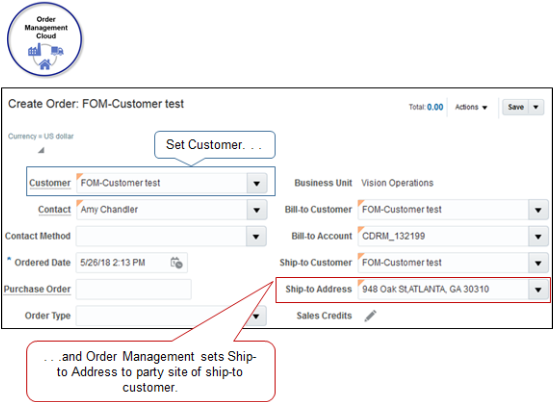
Setting the Primary attribute on the Organization Details page doesn't affect the Ship-to Address on the sales order.
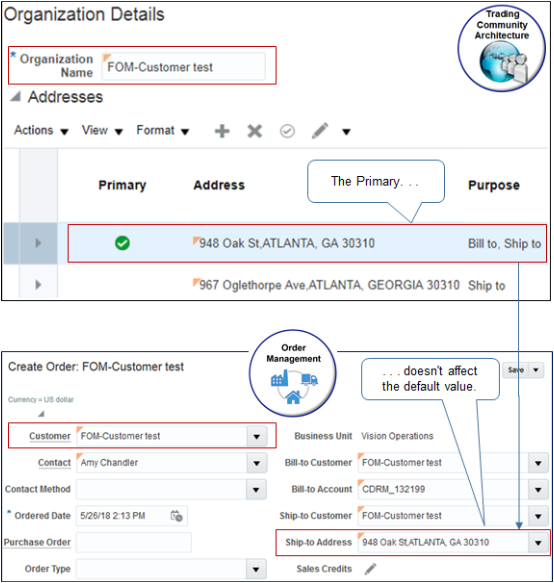
Instead, you can use the OrganizationService web service to specify the default value to use for the ship-to address.
-
Use the findOrganization operation of the organizationService web service to get the values that you need to identify party details.
<soap:Envelope xmlns:soap="http://schemas.xmlsoap.org/soap/envelope/"> <soap:Body xmlns:ns1="http://xmlns.oracle.com/apps/cdm/foundation/parties/organizationService/applicationModule/types/"> <ns1:findOrganization> <ns1:findCriteria xmlns:ns2="http://xmlns.oracle.com/adf/svc/types/"> <ns2:fetchStart>0</ns2:fetchStart> <ns2:fetchSize>-1</ns2:fetchSize> <ns2:filter> <ns2:conjunction>And</ns2:conjunction> <ns2:group> <ns2:conjunction>And</ns2:conjunction> <ns2:upperCaseCompare>false</ns2:upperCaseCompare> <ns2:item> <ns2:conjunction>And</ns2:conjunction> <ns2:upperCaseCompare></ns2:upperCaseCompare> <ns2:attribute>PartyName</ns2:attribute> <ns2:operator>=</ns2:operator> <ns2:value>Computer Service and Rentals</ns2:value> </ns2:item> </ns2:group> </ns2:filter> <ns2:excludeAttribute>false</ns2:excludeAttribute> </ns1:findCriteria> <ns1:findControl xmlns:ns3="http://xmlns.oracle.com/adf/svc/types/"> <ns3:retrieveAllTranslations>false</ns3:retrieveAllTranslations> </ns1:findControl> </ns1:findOrganization> </soap:Body> </soap:Envelope>where
-
PartyName identifies your customer, such as Computer Service and Rentals.
-
-
Examine the response from step 1 to get the values of the PartyId, RelationshipRecId, and the RelationshipId attributes.
-
Use the mergeOrganization operation of the organizationService web service to specify the ship-to address.
<soapenv:Envelope xmlns:soapenv="http://schemas.xmlsoap.org/soap/envelope/" xmlns:typ="http://xmlns.oracle.com/apps/cdm/foundation/parties/organizationService/applicationModule/types/" xmlns:org="http://xmlns.oracle.com/apps/cdm/foundation/parties/organizationService/" xmlns:par="http://xmlns.oracle.com/apps/cdm/foundation/parties/partyService/" xmlns:sour="http://xmlns.oracle.com/apps/cdm/foundation/parties/flex/sourceSystemRef/" xmlns:con="http://xmlns.oracle.com/apps/cdm/foundation/parties/contactPointService/" xmlns:con1="http://xmlns.oracle.com/apps/cdm/foundation/parties/flex/contactPoint/" xmlns:org1="http://xmlns.oracle.com/apps/cdm/foundation/parties/flex/organization/" xmlns:par1="http://xmlns.oracle.com/apps/cdm/foundation/parties/flex/partySite/" xmlns:rel="http://xmlns.oracle.com/apps/cdm/foundation/parties/relationshipService/" xmlns:org2="http://xmlns.oracle.com/apps/cdm/foundation/parties/flex/orgContact/" xmlns:rel1="http://xmlns.oracle.com/apps/cdm/foundation/parties/flex/relationship/"> <soapenv:Header/> <soapenv:Body> <typ:mergeOrganization> <typ:organizationParty> <org:PartyId>1006</org:PartyId> <org:Relationship> <rel:RelationshipRecId>999990007700611</rel:RelationshipRecId> <rel:RelationshipId>5041</rel:RelationshipId> <rel:PreferredContactFlag>true</rel:PreferredContactFlag> </org:Relationship> </typ:organizationParty> </typ:mergeOrganization> </soapenv:Body> </soapenv:Envelope>where
-
You replace the values for PartyId, RelationshipRecId, and RelationshipId with the values that you identified in step 2.
-
Set the PreferredContactFlag attribute to true, and Order Management will set the ship-to address on the sales order according to the contact that the PartyId, RelationshipRecId, and RelationshipId attributes identify.
-
Control Drop Down for Ship-to Address
On the Organization Details page, set Purpose to Ship-to for each address you must display in the Ship-to Address drop down in Order Management.
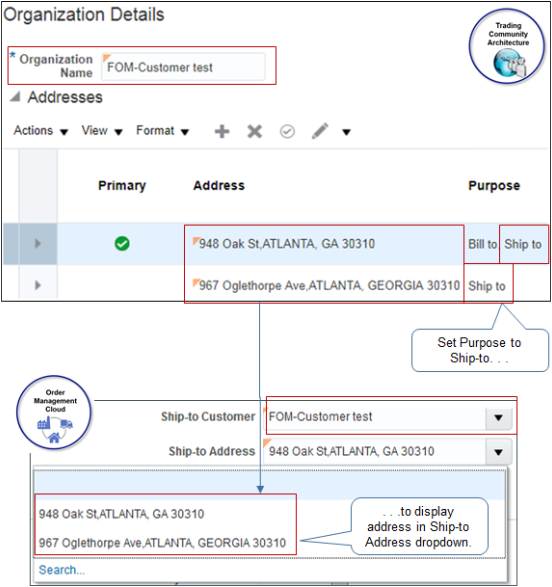
Control Search for Ship-to Address
Order Management returns all party sites in Ship-to Address regardless of usage when the user clicks Search, by default. For example, it returns ship-to usages and bill-to usages.
If you use Oracle Financials, then set the Filter Ship-to Address by Ship-to Usage parameter to Yes. This setting makes sure your users select only ship-to sites to avoid an error from occurring when the import automatically invoices the transaction.
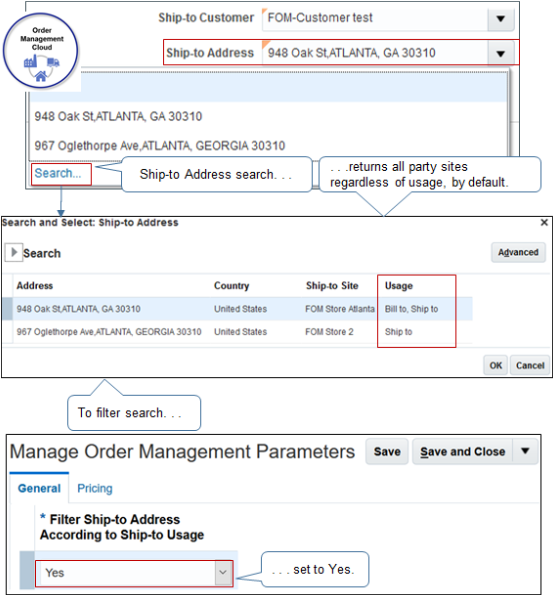
For details, see Manage Order Management Parameters.
Allow Users to Search Ship-to Address According to Party Site
Your users can use advanced search in the Search and Select dialog to search for ship-to addresses according to the name of the ship-to party site. This dialog displays the name you specify when you set up your ship-to party site. This feature is useful when your deployment uses a large set of addresses. It allows your users to search when they don't know the mailing address of the site.
For example, assume you support a retailer named Computer Service and Rentals who sells at 200 separate physical locations. You can allow your users to search on the text Computer Service to return all locations that begin with the text Computer Service.
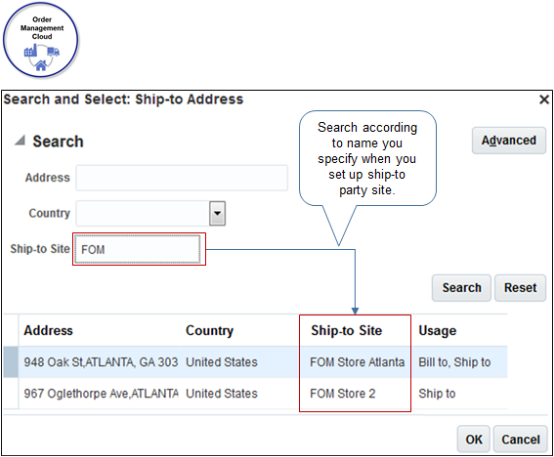
Use a Web Service to Set Ship-to Addresses
If the Order Entry Specialist sets the value for the Customer attribute on the order header.
- Order Management sets the value for the Ship-to Address attribute on the order header to the first address that you add and that has a value of Ship-To in the Purpose attribute on the Organization Details page, by default. Setting the Primary attribute on the Organization Details page doesn't affect the Ship-to Address on the sales order.
- Order Management sets the value of the Ship-to Contact attribute on the order header to the first contact that you add on the Account Site page. Setting the Primary attribute for a contact on the account site has no effect on the value that Order Management uses to set the default value for the Ship-to Contact on the sales order.
Assume you go to the Edit Organization page and add the 500 Oracle Parkway address. Next, you add the 600 Oracle Parkway address to the same organization, but you also enable the Primary attribute for 600 Oracle Parkway. You set the Purpose attribute for both addresses to Ship-To. At run time, Order Management will set the Ship-to Address attribute on the order header to 500 Oracle Parkway because it’s the first address that you added.
Assume you add 500 Oracle Parkway as an account site to your organization, then add Yu Li as a contact on the site. Next, you add June Tsai as a contact on the same site, but you also enable the Primary attribute for June. At run time, Order Management will set the Ship-to Contact attribute on the order header to Yu Li because it’s the first contact that you added.
You can't use the Organizations work area to modify the behavior. Instead, you can use a web service.
- Use the findOrganization operation of the organizationService web service to get the
values that you need to identify your party
details.
<soap:Envelope xmlns:soap="http://schemas.xmlsoap.org/soap/envelope/"> <soap:Body xmlns:ns1="http://xmlns.oracle.com/apps/cdm/foundation/parties/organizationService/applicationModule/types/"> <ns1:findOrganization> <ns1:findCriteria xmlns:ns2="http://xmlns.oracle.com/adf/svc/types/"> <ns2:fetchStart>0</ns2:fetchStart> <ns2:fetchSize>-1</ns2:fetchSize> <ns2:filter> <ns2:conjunction>And</ns2:conjunction> <ns2:group> <ns2:conjunction>And</ns2:conjunction> <ns2:upperCaseCompare>false</ns2:upperCaseCompare> <ns2:item> <ns2:conjunction>And</ns2:conjunction> <ns2:upperCaseCompare></ns2:upperCaseCompare> <ns2:attribute>PartyName</ns2:attribute> <ns2:operator>=</ns2:operator> <ns2:value>Computer Service and Rentals</ns2:value> </ns2:item> </ns2:group> </ns2:filter> <ns2:excludeAttribute>false</ns2:excludeAttribute> </ns1:findCriteria> <ns1:findControl xmlns:ns3="http://xmlns.oracle.com/adf/svc/types/"> <ns3:retrieveAllTranslations>false</ns3:retrieveAllTranslations> </ns1:findControl> </ns1:findOrganization> </soap:Body> </soap:Envelope>where- PartyName identifies your customer, such as Computer Service and Rentals.
- Examine the response from step 1 to get the values of the attributes that contain
the person you want to use for the ship-to address and the ship-to contact. Assume
the response contains these values.
Attrbute Value PartyId 1006 RelationshipRecId 999990007700611 RelationshipId 5041 - Use the mergeOrganization operation of the organizationService web
service.
<soapenv:Envelope xmlns:soapenv="http://schemas.xmlsoap.org/soap/envelope/" xmlns:typ="http://xmlns.oracle.com/apps/cdm/foundation/parties/organizationService/applicationModule/types/" xmlns:org="http://xmlns.oracle.com/apps/cdm/foundation/parties/organizationService/" xmlns:par="http://xmlns.oracle.com/apps/cdm/foundation/parties/partyService/" xmlns:sour="http://xmlns.oracle.com/apps/cdm/foundation/parties/flex/sourceSystemRef/" xmlns:con="http://xmlns.oracle.com/apps/cdm/foundation/parties/contactPointService/" xmlns:con1="http://xmlns.oracle.com/apps/cdm/foundation/parties/flex/contactPoint/" xmlns:org1="http://xmlns.oracle.com/apps/cdm/foundation/parties/flex/organization/" xmlns:par1="http://xmlns.oracle.com/apps/cdm/foundation/parties/flex/partySite/" xmlns:rel="http://xmlns.oracle.com/apps/cdm/foundation/parties/relationshipService/" xmlns:org2="http://xmlns.oracle.com/apps/cdm/foundation/parties/flex/orgContact/" xmlns:rel1="http://xmlns.oracle.com/apps/cdm/foundation/parties/flex/relationship/"> <soapenv:Header/> <soapenv:Body> <typ:mergeOrganization> <typ:organizationParty> <org:PartyId>1006</org:PartyId> <org:Relationship> <rel:RelationshipRecId>999990007700611</rel:RelationshipRecId> <rel:RelationshipId>5041</rel:RelationshipId> <rel:PreferredContactFlag>true</rel:PreferredContactFlag> </org:Relationship> </typ:organizationParty> </typ:mergeOrganization> </soapenv:Body> </soapenv:Envelope>where
- PartyId identifies the party.
- RelationshipRecId identifies the contact relationship.
- RelationshipId identifies the contact. This is the contact that you want to use for the ship-to address and ship-to contact on each sales order.
- You replace the values for PartyId, RelationshipRecId, and RelationshipIdwith the values that you identified in step 2.
- Set the PreferredContactFlag attribute to true, and Order Management will set the ship-to address and ship-to contact on each sales order according to the contact that the PartyId, RelationshipRecId, and RelationshipId attributes identify.
Set Default Value for Contact Method
The Contact Method describes how to contact the person
that you set in the Contact attribute on the sales order. Assume Tang Taizong is a contact for your Computer
Service and Rentals customer. if Contact contains Tang Taizong, and Contact Method contains tang.taizong@oracle.com,
then you can use the tang.taizong@oracle.com email address to contact Taizong.
Assume you need to set Taizong's site to 1800 Satellite Drive, Distribution Center, and you need
to set the default value for the Contact Method to Taizong's email address, but you haven't yet specified a
contact point for Taizong.
You edit Taizong's contact details in the Setup and Maintenance work area at design
time to specify the contact point. Order Management then displays
the contact point in the Contact Method on the sales order at run
time.
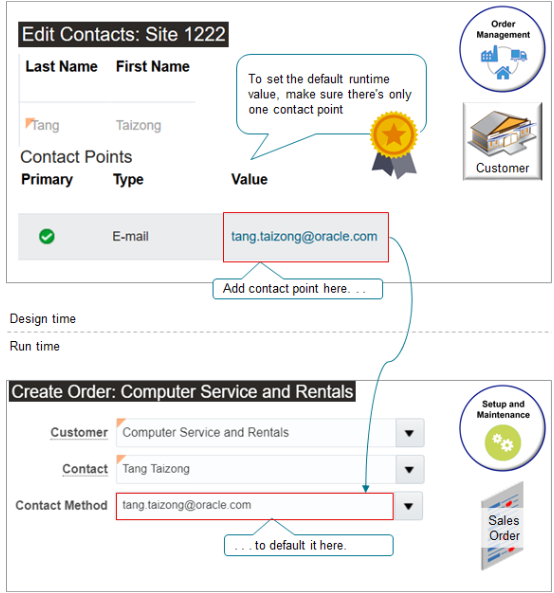
To set the default value that displays at run time in the Contact Method attribute, make sure you have only one contact point on the Edit Contacts page. For example, if you have an email contact point and a phone contact point, then no value will display in the Contact Method attribute, by default.
Try it.
-
Go to the Setup and Maintenance work area, then go to the task.
-
Offering: Financials
-
Functional Area: Manage Customers
-
Task: Manage Customers
-
-
On the Manage Customers page, search for the value.
Attribute
Value
Organization Name
Computer Service and Rentals
-
Scroll down to the Sites area, then click the link in the Site Number column in the row that contains the address you're looking for.
Attribute
Value
Address
1800 Satellite Drive, Distribution Center,CHATTANOOGA, TN 37401
For this example, assume the Site Number is 1222.
-
On the Edit Site page, click Communication, then click Edit Contact.
-
On the Edit Contacts page, in the Contact Points area, click Actions > Create.
-
In the Create Contact Point dialog set the values, then click OK.
Attribute
Value
Contact Point Type
Email
Email Format
Plain Text Email
Email
tang.taizong@oracle.com
Make sure the Contact Points list contains only one row. If it has more than one row, then Order Management won't set a default value for the Contact Method attribute on the sales order.
-
Click Save and Close.
-
On the Manage Customers page, click Done.
Test Your Set Up
-
Go to the Order Management work area, then create a sales order.
Attribute
Value
Customer
Computer Service and Rentals
-
Verify the attributes values.
Attribute
Value
Contact
Tang TaizongContact Method
tang.taizong@oracle.com