Overview of Sending Notifications from Order Management to Other Systems
Use a business event to send a notification to a system that resides outside of Oracle Order Management when a change occurs, such as when details in a sales order or fulfillment line change.
You can send the notification to an upstream system, such as an order capture system,, or to a downstream system, such as a fulfillment system or billing system.
A business event is something that occurs that's significant enough that requires in Order Management to take an action. Here are some examples.
-
A change to an order attribute occurs.
-
Order Management applies a hold.
-
A jeopardy priority changes.
-
A fulfillment line splits.
-
The status on an order header changes.
-
A fulfillment line closes.
-
A fulfillment line achieves a status.
-
Compensation for an orchestration process finishes successfully or not successfully.
Here's how it works.
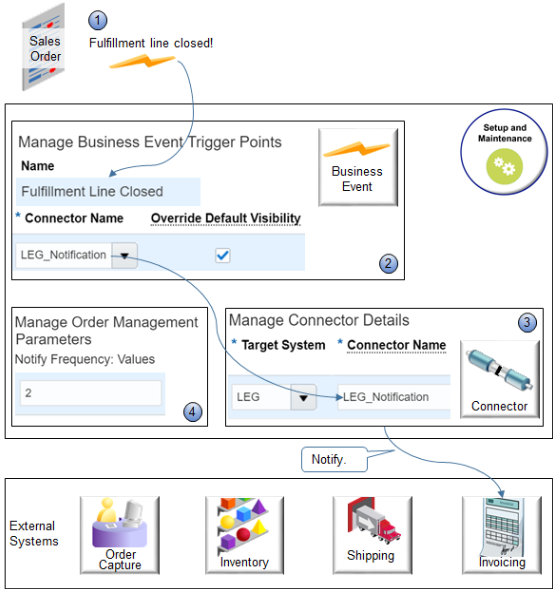
Note
-
Order Management monitors conditions that occur during order fulfillment according to the trigger points you specify.
For example, if you enable the Notify External System option for the Shipped status value on a status rule set, then Order Management communicates the business event each time it sets a fulfillment line status to Shipped, and it sends the business event to the endpoint URL of the connector you set up for the Fulfillment Line Status Update business event. For details, see Add Status Conditions to Fulfillment Lines.
-
You use the Manage Business Event Trigger Points page in the Setup and Maintenance work area to specify the trigger point. If Order Management determines a trigger point occurred, then it uses the Connector Name attribute on the Manage Business Event Trigger Points page to identify the connector to use to communicate to the system.
-
The connector communicates with the system. You use the connector to specify the URL that locate the system and the security credentials that your system requires to communicate data. For example, the fulfillment line status is Shipped, so you notify your invoicing system that the order is ready to invoice.
-
As an option, you can use the Notify Frequency parameter to specify how frequently Order Management sends notifications. For details, see Manage Order Management Parameters.
You can also use a web service to communicate details about the event.
Manage Business Event Trigger Points
A business event trigger point is the condition that causes a business event to occur.
-
You must associate a connector with the business event you specify. For details, see Send Notifications from Order Management to Other Systems.
-
The business events that this page displays aren't active, by default, except for business events that monitor closing a fulfillment line.
-
A modification you make on this page takes effect immediately.
-
The settings you make affect only one instance of Order Management.
-
You can't add or delete the business events that this page displays.
-
Set up only the business event trigger points you need. Each trigger point might affect system performance.
Use Predefined Trigger Points
|
Predefined Business Event |
Description |
|---|---|
|
Change Order Compensation Complete |
Send a notification when Order Management finishes processing a change order. If the change order results in an error, then this business event reports the error. |
|
Fulfillment Line Status Update |
Send a notification when Order Management changes the status value of a fulfillment line. You can specify the status values that trigger notification.
|
|
Fulfillment Line Closed |
Send a notification when Order Management closes a fulfillment line. Some applications, such as Cost Management, can use these details to do downstream processing on the fulfillment line. |
|
Hold |
Send a notification when a user applies a hold, or when the order capture system or fulfillment system applies a hold on an entity.
Note
|
|
Jeopardy |
Send a notification when process planning changes a jeopardy priority value, such as High, Medium, or Low. You can specify the value to notify. |
|
Order Attribute Update |
Send a notification when Order Management changes a fulfillment line attribute during order fulfillment. You can choose each attribute from the set of attributes that the task references.
|
|
Order Header Status Update |
Send a notification when Order Management cancels, partially closes, or closes a sales order. You can specify the status value to notify. |
|
Split |
Send a notification when a partial shipment occurs or when an integrated system splits a fulfillment line. |
What Happens If I Need More Than One Event?
Assume you need to send events when you change attributes and when you split a line. So you set up the Order Attribute Update business event to update the Scheduled Ship Date attribute, and you set up the Split business event to send a notification when you split a fulfillment line. However, you notice that you receive the split event but you don’t receive the event to update the attribute. This happens because Order Management only sends one business event at a time. It will send only the split event.